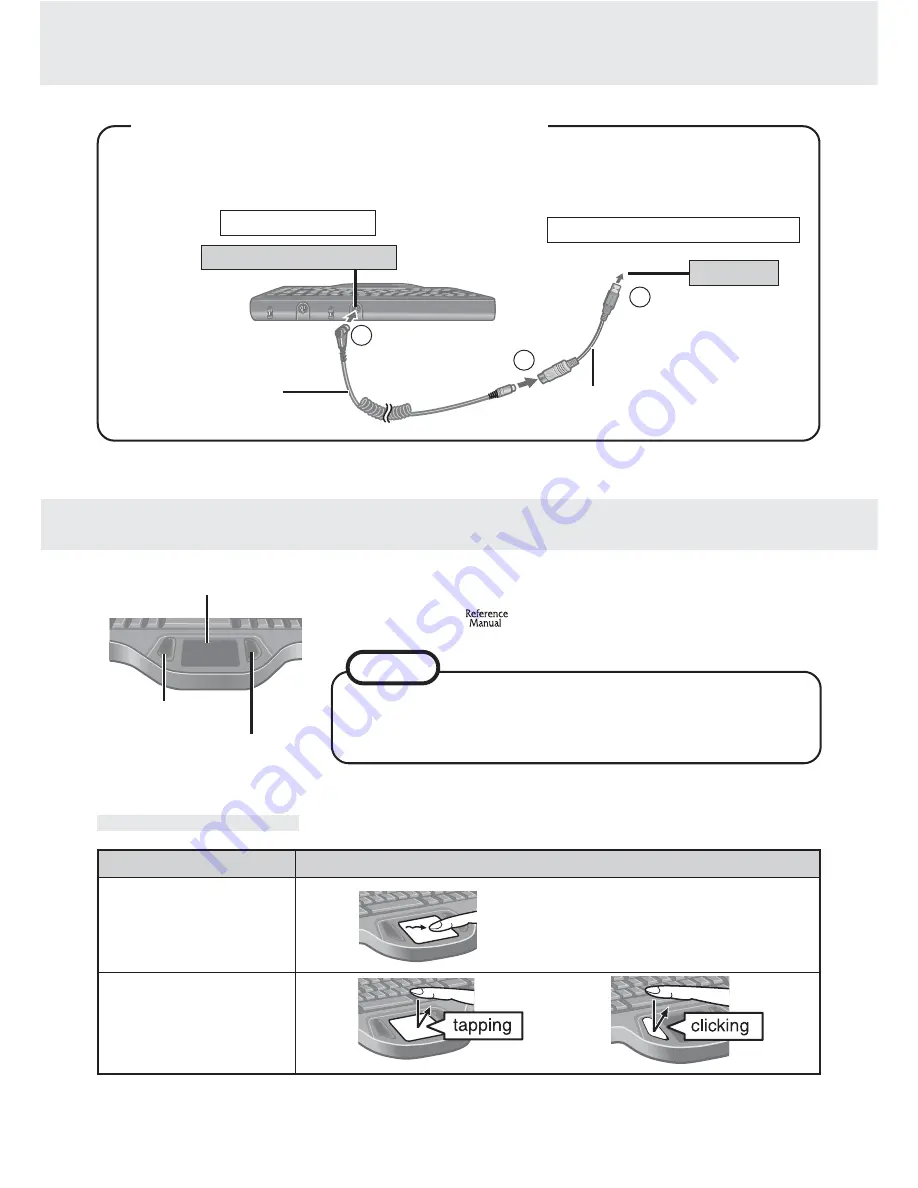
Use the touch pad to move the cursor on the display and per-
form normal computer operations. For instructions on how to
operate, refer to
“Touch Pad (Advanced)”.
The touch pad has been designed to work only when a
finger is used. Therefore, do not use any implement on
the touch pad.
NOTE
Right Button
Left Button
Work Surface
Touch Pad (Basic Operation)
Connect the backlit keyboard to the USB port on the computer or port replicator using
the USB PS/2 transfer cable.
Backlit Keyboard
Computer or Port Replicator
PS/2 cable
USB PS/2 Transfer cable
USB Port
Keyboard/Mouse Port
<Using the USB PS/2 Transfer cable>
1
3
2
Basic Operation
Function
Touch Pad Operation
Moving the Cursor
Tapping/Clicking
or
Move the tip of your finger lightly over
the surface.
(To next page)






















