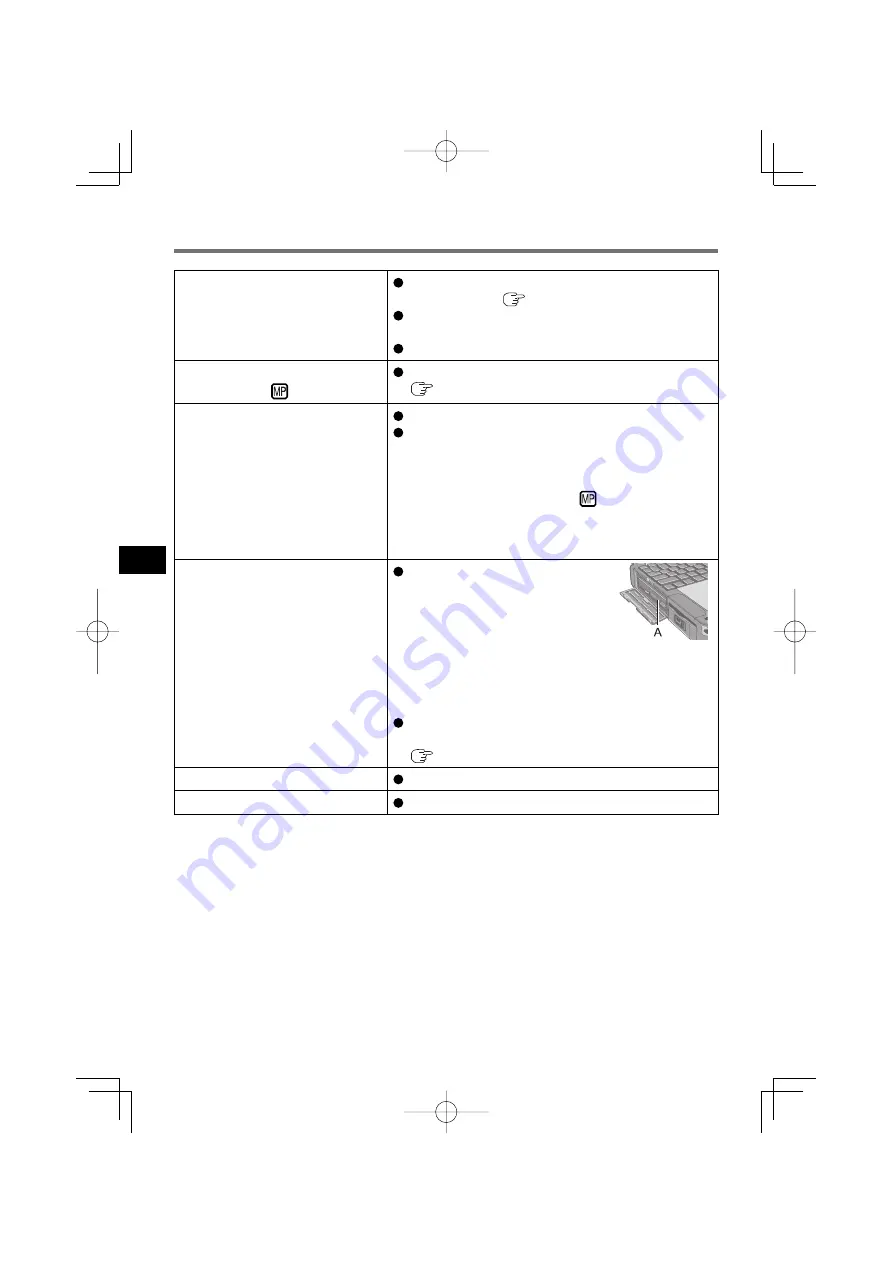
16
The computer does not recog-
nize the drive
Check the settings by following the instructions in
“Preparations” (
page 11).
Is the drive properly mounted in the multimedia
pocket?
Restart the computer.
The Multimedia pocket device
status indicator
does not light
Is the disc loaded on the tray correctly?
(
page 11)
Cannot play disc or read data
from it
Is the disc bent, scratched, or dirty?
An error may occur if, after the tray has been closed
or operation has been resumed from the sleep
(Windows Vista), standby (Windows XP)/hibernate
modes, the drive is accessed before the Multimedia
Pocket device status indicator
goes off. Also, an
error may occur if the drive is accessed by the ap-
plication software automatically. In a case like this,
remove the disc, re-insert it, and try again.
Cannot eject disc
Turn on the computer.
To remove a disc when the
computer is powered off, insert
a pointed object (e.g., the bent-
out tip of a paper clip)
into the emergency hole (A). Pushing it completely
to the end will free the tray so that it can be pulled
out. (The position of the emergency hole differs
depending on the drive.)
If a disc with
fi
ngerprints or other dirt is used, you
may not be able to remove it. Use a clean disc.
(
page 10)
The disc tray does not close
Do not touch the eject button when closing the tray.
Other disc operation problems
Use another drive or media.
Troubleshooting
CF-VDM302T.indb 16
CF-VDM302T.indb 16
2009/02/16 16:25:43
2009/02/16 16:25:43
















































