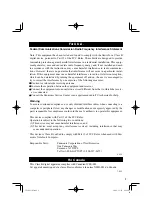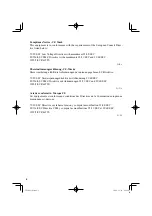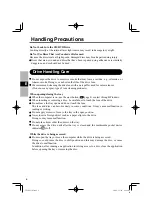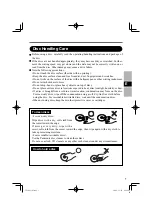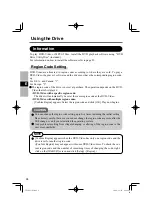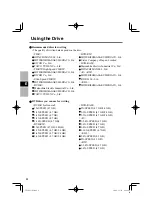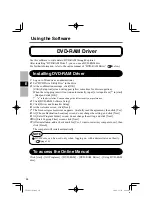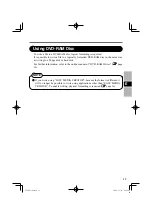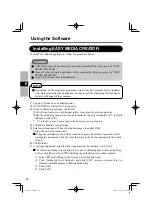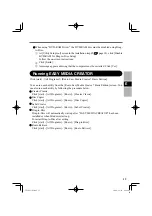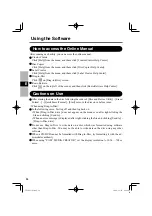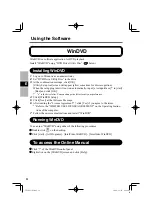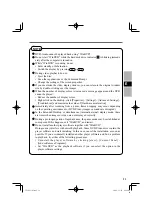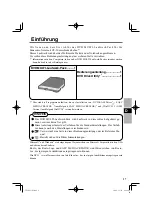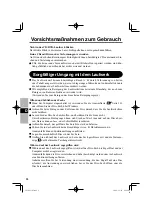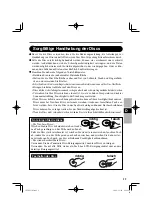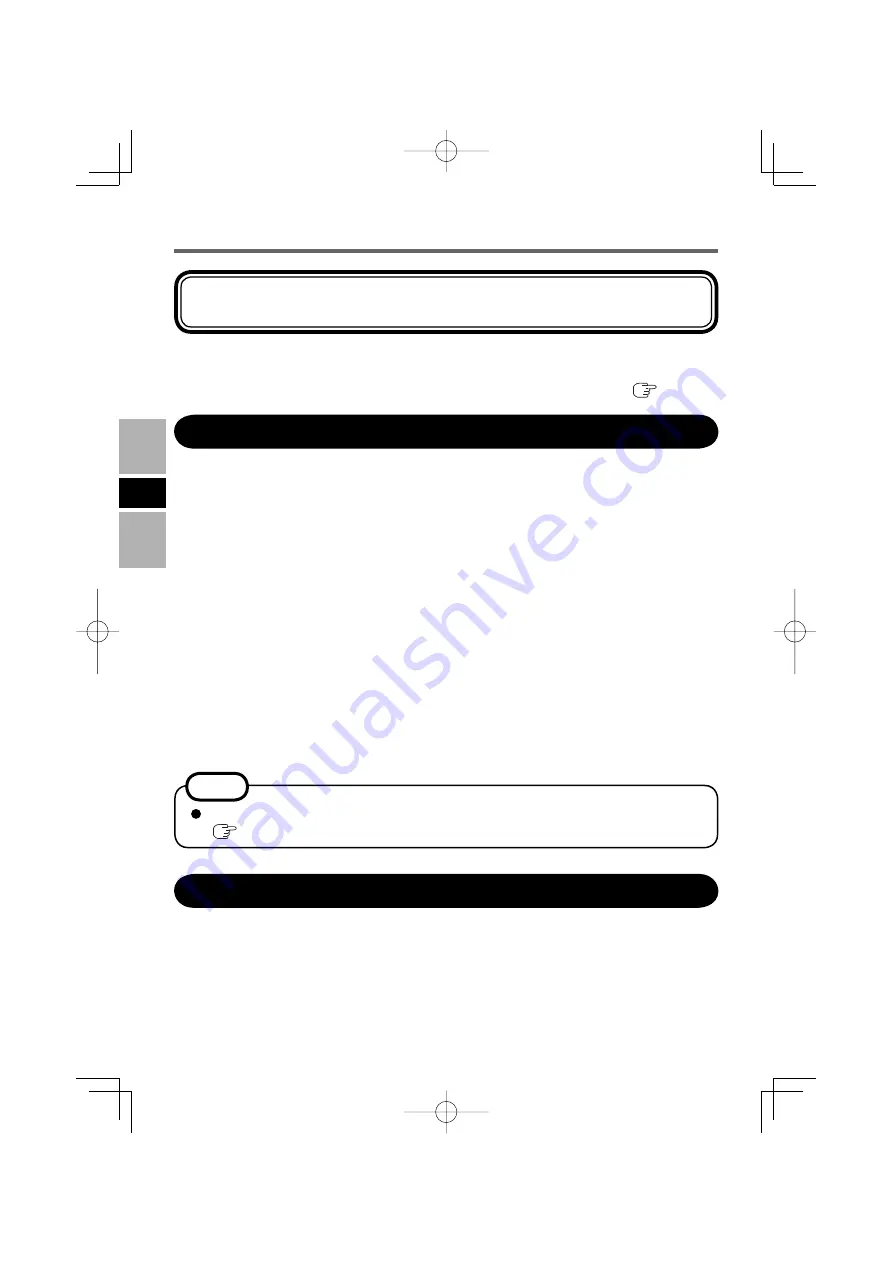
14
E
DVD-RAM Driver
Use this software to write data to DVD-RAM through Explorer.
After installing “DVD-RAM Driver”, you can use a DVD-RAM disc.
For further information, refer to the online manual of “DVD-RAM Driver” (
below).
Installing DVD-RAM Driver
1
Log on to Windows as an administrator.
2
Set “DVD Drive Utility Disc” in the drive.
3
At the con
fi
rmation message, click [OK].
[Utility Setup tool] screen will appear (allow some time for disc recognition).
When the setup program will not run automatically, input [x:\setuputil.exe]*
1
in [start]
- [Run] and click [OK].
*
1
“x” is the drive letter. You can change the letter to suit your preference.
4
Click [DVD-RAM Software Setup].
5
Click [Driver and Formatter Setup].
6
At the welcome screen, click [Next].
7
The License Agreement screen appears. Carefully read the agreement, then click [Yes].
8
At [Choose Destination Location] screen, do not change the setting, and click [Next].
9
At [Select Program Folder] screen, do not change the setting, and click [Next].
10
At [Start Copying Files] screen, click [Next].
11
After installation, add a check mark for [Yes, I want to restart my computer now], then
click [Finish].
The computer will restart automatically.
Click [start] - [All Programs] - [DVD-RAM] - [DVD-RAM Driver] - [Using DVD-RAM
disc].
NOTE
DVDForm can be used only when logging on with administrator authority.
(
page 16)
To access the Online Manual
Using the Software
CF-VDM301.indb 10
CF-VDM301.indb 10
2006/11/30 20:22:07
2006/11/30 20:22:07