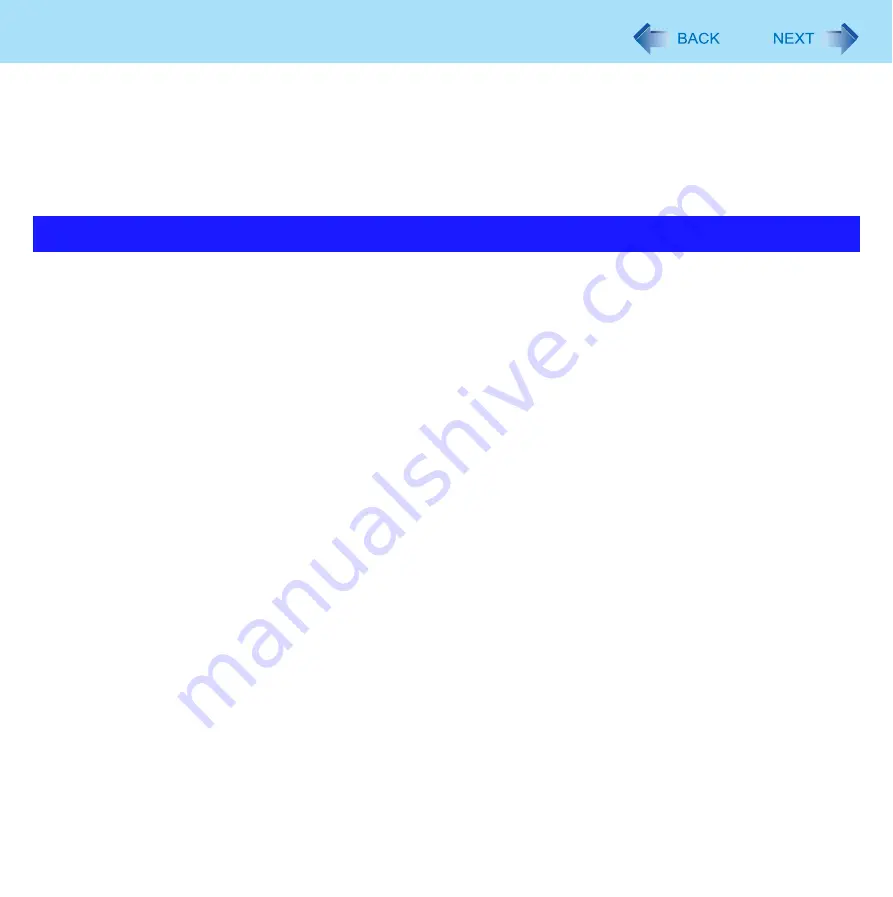
90
Hardware Diagnostics
If it appears that the hardware installed in this computer is not operating properly, you can use the PC-Diagnostic Utility to
determine whether or not there is a problem.
If the utility discovers a problem in the hardware, contact Panasonic Technical Support.
Software cannot be checked using this utility.
Preparation
z
Set the computer to the Cradle and connect an external keyboard and a mouse to the Cradle.
z
CPU/Systems (check CPU)
z
RAM XXX MB (check Memory)
z
HDD XXX GB (check Hard Disk)
z
Video (check Video Controller)
z
Sound
z
Wireless LAN
z
Wireless WAN
z
Bluetooth
z
GPS
z
Touchscreen
*1
When the diagnostic utility is running, a loud beep will sound. (The beep will not sound if mute is using Windows.)
*2
Only for model with wireless WAN
*3
Only for model with GPS
z
When the video diagnostic check is running, the display may be distorted, and when the audio diagnostic check is running,
sounds may be generated from the speaker. These are not malfunctions.
Hardware that can be checked using the PC-Diagnostic Utility
















































