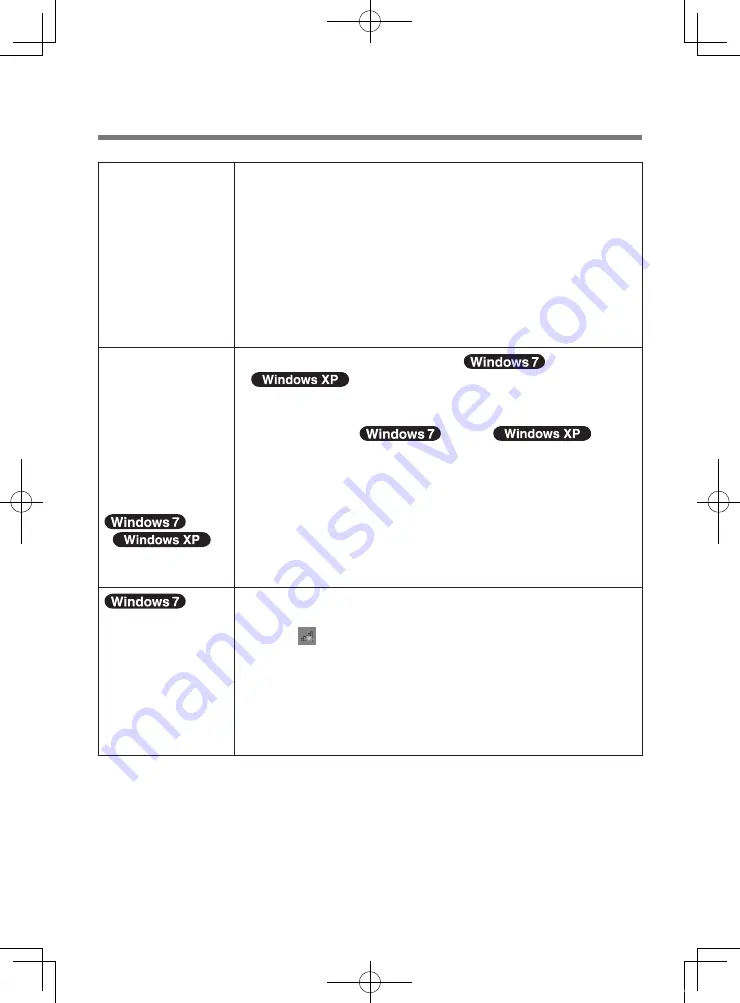
5
Troubleshooting
Cannot
communicate.
• <Except for CF-H1 series>
Confirm that wireless switch is in ON.
•
Confirm that [Wireless WAN] is set to [Enabled] in the
[Advanced] menu of the Setup Utility.
•
Use the Wireless Switch Utility and confirm that the
wireless WAN is on.
•
Confirm that the SIM card is inserted correctly.
If communication is not established after proceeding with
the above remedies, the wireless WAN device may not be
correctly recognized. Restart the computer.
<When using the
GPS function on
the model with
the built-in HSPA
modem>
GPS data is not
output when
the computer
resumes from the
sleep
/
standby or
hibernation.
• If the computer has entered the
sleep /
standby or hibernation mode while the
GPS port is open on the map software, GPS data may not
be output when the computer resumes. If the computer
has entered the
sleep /
standby or hibernation mode while the GPS port is open
on the map software, close the GPS port on the map
software and open it again after the computer resumes.
Cannot connect
to the mobile
broadband
network.
When you connect to the mobile broadband network for the
first time, proceed as follows.
A
Click to open [Connect to a Network], select [Mobile
Broadband Network] and then click [Connect].
A message appears to show that connection has failed.
B
Right-click [Mobile Broadband Network] and select
[Properties].
C
Set the APN, user name and password.
D
Repeat step
A
.
DFQX5744ZA_all_model.indd 5
2010/06/30 17:33:40








