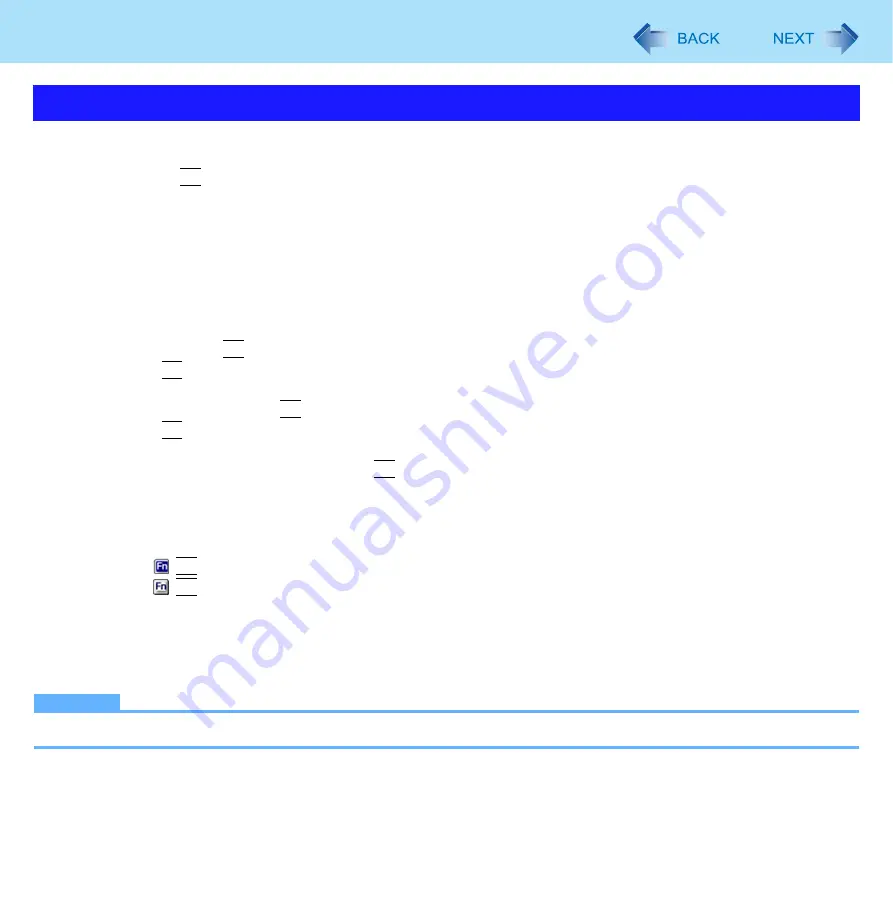
23
Key Combinations
You can make two settings:
•
Fn key lock
When you press
Fn
, the key is locked (pressed-down) until you press another key. Use this when pressing difficult key
combinations.
• Pop-up icon on/off
1
Start up the Hotkey Settings.
Click [start] - [All Programs] - [Panasonic] - [Hotkey Settings].
2
Make the settings.
[Use Fn key lock]
z
When using an
Fn
key combination
A
Press
Fn
once. (Locked)
B
Press another key. (Lock released)
z
When using successive
Fn
key combinations
A
Press
Fn
twice. (Locked)
B
Press another key.
Fn key remains locked until you press
Fn
again.
[Notification]
[Make sounds when Fn key is pressed]
[Show status on screen]: Displays the Fn key status on the notification area.
•
:
Fn
is locked.
•
:
Fn
is not locked.
[Disable popup]
The Pop-up icon will not be displayed.
3
Click [OK].
NOTE
z
You can have different settings for each user.
*1
If the speakers are muted, beeps do not sound.
Hotkey Settings






























