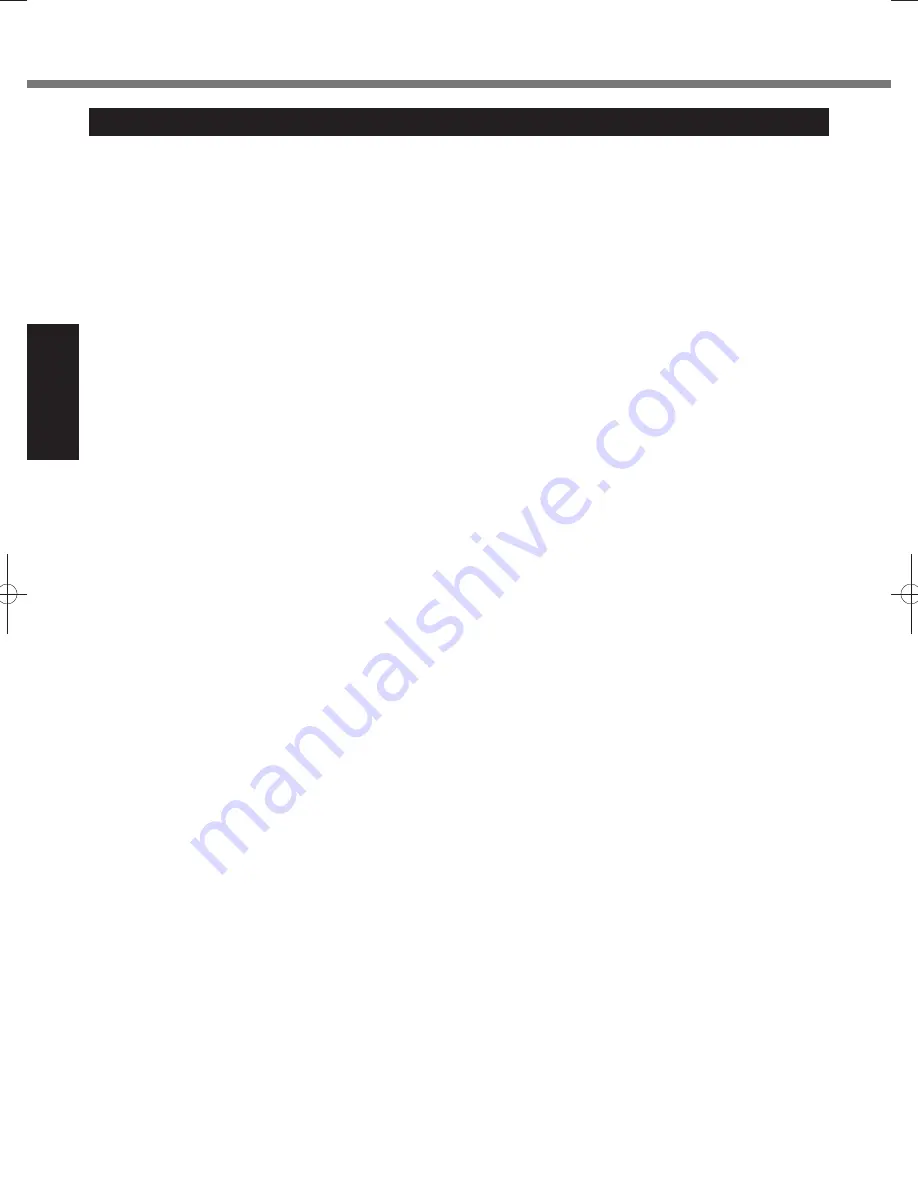
10
Read Me First
Regulatory Information
For Canada
<Only for model with modem>
Industry Canada (IC) Notice for modem
This equipment contains an Industry Canada approved
modem unit.
The Industry Canada label is af
fi
xed on the modem unit.
EQUIPMENT ATTACHEMENT LIMITATIONS
“NOTICE: The Industry Canada label identi
fi
es certi
fi
ed
equipment. This certi
fi
cation means that the equipment
meets telecommunications network protective, opera-
tional and safety requirements as prescribed in the ap-
propriate Terminal Equipment Technical Requirements
document(s). The Department does not guarantee the
equipment will operate to the user’s satisfaction.
Before installing this equipment, users should ensure that
it is permissible to be connected to the facilities of the
local telecommunications company. The equipment must
also be installed using an acceptable method of connec-
tion. The customer should be aware that compliance with
the above conditions may not prevent degradation of
service in some situations.
Repairs to certi
fi
ed equipment should be coordinated by a
representative designated by the supplier. Any repairs or
alterations made by the user to this equipment, or equip-
ment malfunctions, may give the telecommunications
company cause to request the user to disconnect the
equipment.
Users should ensure for their own protection that the elec-
trical ground connections of the power utility, telephone
lines and internal metallic water pipe system, if present,
are connected together. This precaution may be par-
ticularly important in rural areas. Caution: Users should
not attempt to make such connections themselves, but
should contact the appropriate electric inspection author-
ity, or electrician, as appropriate.”
“NOTICE: The Ringer Equivalence Number (REN) as-
signed to each terminal device provides an indication of
the maximum number of terminals allowed to be connect-
ed to a telephone interface. The termination on an inter-
face may consist of any combination of devices subject
only to the requirement that the sum of the Ringer Equiva-
lence Numbers of all the devices does not exceed 5.”
REN: See bottom of the computer
RESTRICTIONS CONCERNANT LE RACCORDEMENT
DE MATÉRIEL
“AVIS: L’étiquette d’Industrie Canada identi
fi
e le matériel
homologué. Cette étiquette certi
fi
e que le matériel est
conforme aux normes de protection, d’exploitation et de
sécurité des réseaux de télécommunications, comme
le prescrivent les documents concernant les exigences
techniques relatives au matériel terminal. Le Ministère
n’assure toutefois pas que le matériel fonctionnera à la
satisfaction de l’utilisateur.
Avant d’installer ce matériel, l’utilisateur doit s’assurer
qu’il est permis de le raccorder aux installations de l’en-
treprise locale de télécommunication. Le matériel doit
également être installé en suivant une méthode acceptée
de raccordement.
L’abonné ne doit pas oublier qu’il est possible que la
conformité aux conditions énoncées ci-dessus n’empêche
pas la dégradation du service dans certaines situations.
Les réparations de matériel homologué doivent être coor-
données par un représentant désigné par le fournisseur.
L’entreprise de télécommunications peut demander à
l’utilisateur de débrancher un appareil à la suite de répa-
rations ou de modi
fi
cations effectuées par l’utilisateur ou
à cause de mauvais fonctionnement.
Pour sa propre protection, l’utilisateur doit s’assurer que
tous les
fi
ls de mise à la terre de la source d’énergie élec-
trique, des lignes téléphoniques et des canalisations d’eau
métalliques, s’il y en a, sont raccordés ensemble.
Cette précaution est particulièrement importante dans les
régions rurales. Avertissement: L’utilisateur ne doit pas
tenter de faire ces raccordements lui-même; il doit avoir
recours à un service d’inspection des installations élec-
triques, ou à un électricien, selon le cas.”
“AVIS: L’indice d’équivalence de la sonnerie (IES) assi-
gné à chaque dispositif terminal indique le nombre maxi-
mal de terminaux qui peuvent être raccordés à une inter-
face. La terminaison d’une interface téléphonique peut
consister en une combinaison de quelques dispositifs, à
la seule condition que la somme d’indices d’équivalence
de la sonnerie de touts les dispositifs n’excède pas 5.”
IES: Voir sous le fond de l’ordinateur
17-Ca-1
Canadian ICES-003
This Class B digital apparatus complies with Canadian
ICES-003.
Cet appareil numérique de la classe B est conforme à la
norme NMB-003 du Canada.
7-M-2
<Only for model with wireless LAN/Bluetooth>
Industry Canada
This product complies with RSS210 Industry Canada.
Operation is subject to the following two conditions;
(1) this device may not cause interference, and
(2) this device must accept any interference, including in-
terference that may cause undesired operation of the
device.
<Ne s’applique qu’aux modèles avec technologie Blue-
tooth/LAN sans
fi
l>
Industrie Canada
Cet équipement est conforme à la norme CNR-210
d’Industrie Canada. Son fonctionnement est soumis aux
deux conditions suivantes :
(1) ce dispositif ne peut produire de brouillage, et
(2) ce dispositif doit accepter le brouillage, y compris le
brouillage pouvant entraîner le fonctionnement non
désiré de l’appareil.
30-Ca-1-1
<Only for model with wireless LAN>
This product (local network devices) for the band 5150-
5250
MHz
is only indoor usage to reduce potential for
harmful interference to co-channel Mobile Satellite systems.
High power radars are allocated as primary users (mean-
ing they have priority) of 5250-5350
MHz
and 5650-
5850
MHz
and these radars could cause interference
and/or damage to LELAN devices.
<Ne s’applique qu’aux modèles avec technologie LAN
sans
fi
l>
Cet appareil (pour réseaux locaux radioélectriques) dans
les bandes de fréquences 5150-5250
MHz
est réservé à
une utilization à l’intérieur a
fi
n de réduire le risque d’inter-
férence avec les systèmes satellites mobiles bicanaux.
Les radars forte puissance sont désignés comme étant
les premiers utilisateurs (c’est-à-dire qu’ils ont la priorité)
des bandes de fréquences 5250-5350
MHz
et 5650-
5850
MHz
. Ces stations radars peuvent provoquer des
interférences et/ou des dommages à ce périphérique.
30-Ca-2-1
<Only for model with wireless LAN/wireless WAN/Blue-
tooth>
This computer complies with Industry Canada radia-
tion exposure limits set forth for an uncontrolled envi-
ronment.
This PC with WLAN and/or Bluetooth transmitters in-
stalled, has been approved for portable operation and
does not require any minimum spacing be provided
between antennas and all person’s body.
Summary of Contents for CF-C2 series
Page 46: ...46 MEMO ...
Page 47: ...47 ...











































