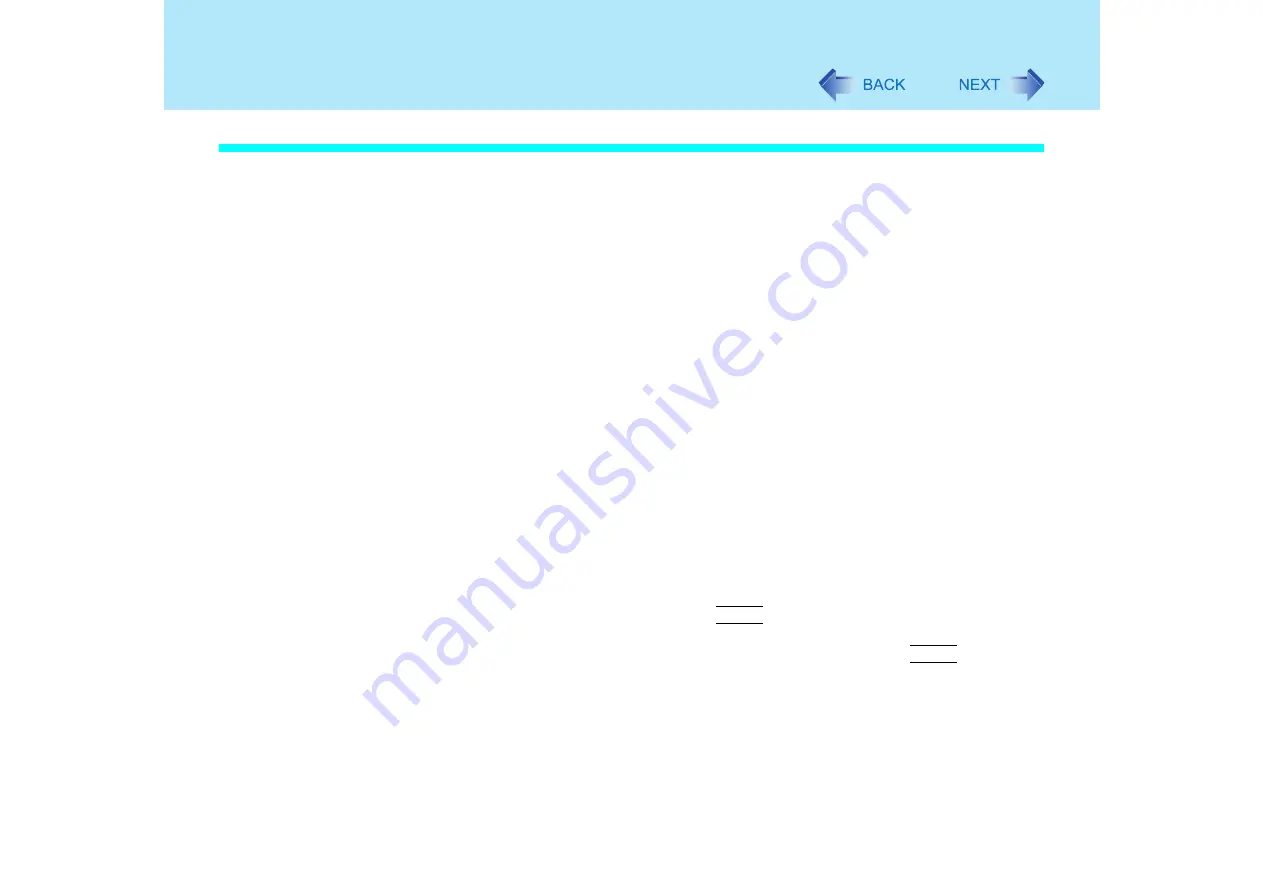
78
Wireless LAN
If the function fails to operate correctly
Read the operating instructions for the access point carefully and check the settings.
The access point fails to be displayed in [Available Networks]
z
Select [Networks], then select the profile you are using, and select [Advanced]. [Connect
to ad hoc networks only] may have been selected in [Connection preference]. In this case,
select [Connect to infrastructure and ad hoc networks].
z
This computer uses channels 1 through 11
. Check the channel being used by the
access point.
z
Ask your system administrator or the person in charge of the network.
*1
In the case of wireless communications, the frequency band being used can be divided into
segments, so that different communications can be conducted on each band segment. A "Channel"
refers to the individual frequency bandwidth divisions.
The access point cannot be accessed
z
The network key setting may not conform to the access point.
Check the network key setting of the access point and, if necessary, set it again correctly.
z
Depending on the access point and settings, access may not be accepted unless the
computer's MAC address is registered beforehand. In this case, check the computer's
MAC address using the following procedure and register it according to the operating
instructions of the access point.
A
Display [Command Prompt].
Select [start] - [All Programs] - [Accessories] - [Command Prompt].
B
Input [ipconfig /all], and press
Enter
.
C
Make a note of the 12-digit string of alphanumerics displayed on the wireless
LAN’s "Physical Address" line. Then input [exit], and press
Enter
.
The IP address of the access point is wrong
z
Following the operating instructions of the access point, set the IP address of the access
point again correctly.






























