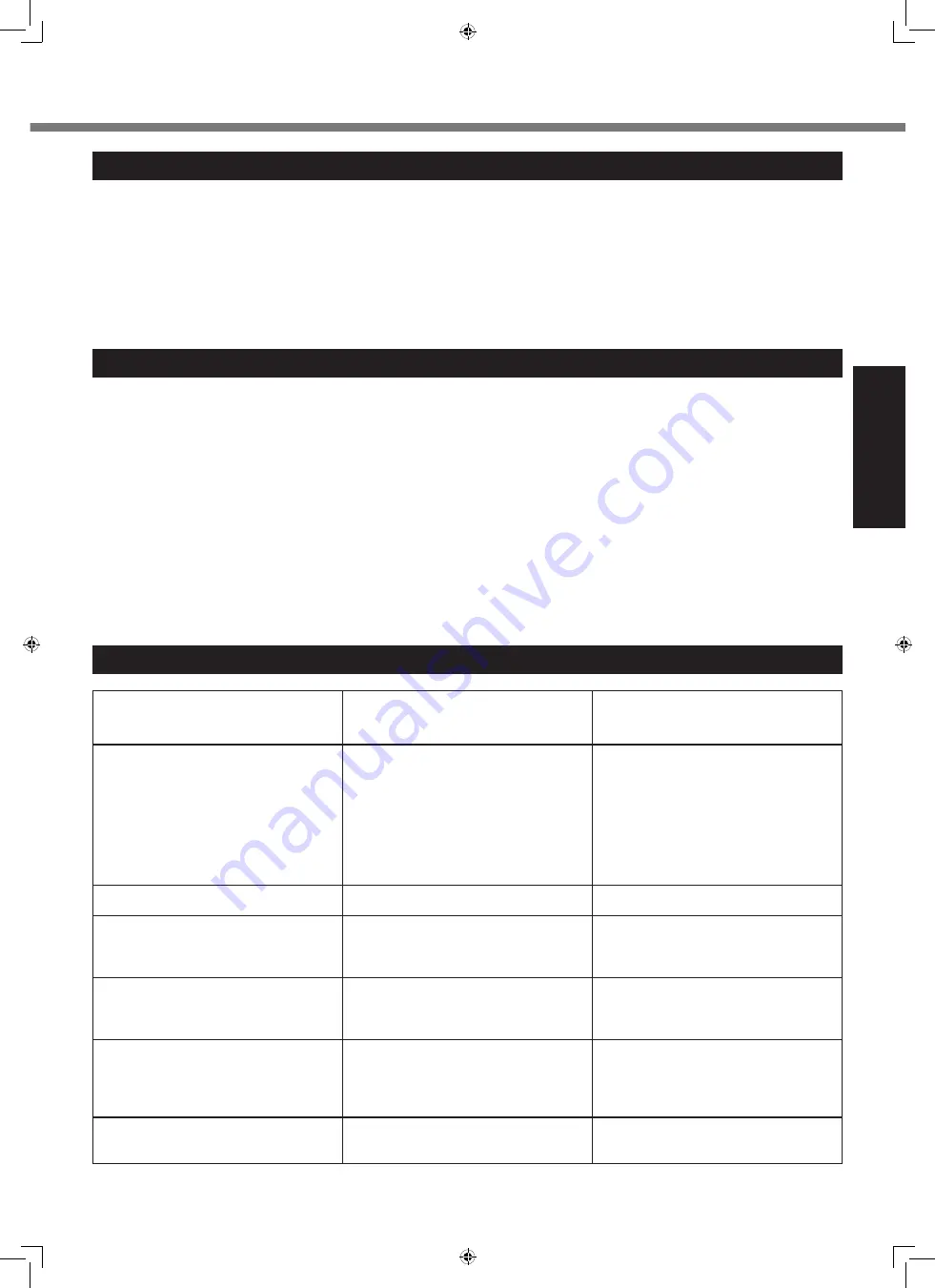
3
Getting Started
Read Me First
Important Safety Instructions
<Only for model with modem>
When using your telephone equipment, basic safety precautions
should always be followed to reduce the risk of fire, electric
shock and injury to persons, including the following:
1. Do not use this product near water, for example, near a bath
tub, wash bowl, kitchen sink or laundry tub, in a wet base-
ment or near a swimming pool.
2. Avoid using a telephone (other than a cordless type) during
an electrical storm. There may be a remote risk of electric
shock from lightning.
3. Do not use the telephone to report a gas leak in the vicinity
of the leak.
4. Use only the power cord and batteries indicated in this man-
ual. Do not dispose of batteries in a fire. They may explode.
Check with local codes for possible special disposal instruc-
tions.
SAVE THESE INSTRUCTIONS
19-E-1
<Only for model with wireless LAN/Bluetooth>
This product and your Health
This product, like other radio devices, emits radio frequency
electromagnetic energy. The level of energy emitted by this
product however is far much less than the electromagnetic ener-
gy emitted by wireless devices like for example mobile phones.
Because this product operates within the guidelines found in
radio frequency safety standards and recommendations, we
believe this product is safe for use by consumers. These stan-
dards and recommendations reflect the consensus of the sci-
entific community and result from deliberations of panels and
committees of scientists who continually review and interpret
the extensive research literature.
In some situations or environments, the use of this product may
be restricted by the proprietor of the building or responsible
representatives of the organization. These situations may for
example include:
l
Using this product on board of airplanes, or
l
In any other environment where the risk of interference to
other devices or services is perceived or identified as harmful.
If you are uncertain of the policy that applies on the use of
wireless devices in a specific organization or environment (e.g.
airports), you are encouraged to ask for authorization to use this
product prior to turning on the product.
Regulatory Information
We are not responsible for any radio or television interference
caused by unauthorized modification of this product. The cor-
rection of interference caused by such unauthorized modifica-
tion will be the responsibility of the user. We and its authorized
resellers or distributors are not liable for damage or violation of
government regulations that may arise from failing to comply
with these guidelines.
26-M-1
Information to the User
Regulations for Wireless LAN / Bluetooth
Country / Region
802.11a
802.11b/g
Bluetooth
Austria, Belgium, Croatia, Cyprus,
Czech Republic, Denmark, Estonia,
Finland, Germany, Greece, Hungary,
Iceland, Ireland, Latvia, Lithuania,
Macedonia, Malta, Netherlands, Po-
land, Portugal, Slovakia, Slovenia,
Spain, Sweden, Switzerland, United
Kingdom
Restricted to indoor use.
France
Restricted to indoor use.
Restricted to indoor use.
Italy
Restricted to indoor use.
General authorization required if
used outside.
General authorization required if
used outside of own premises.
Luxembourg
Restricted to indoor use.
General authorization required for
public service.
General authorization required for
public service.
Turkey
Restricted to indoor use.
Prohibited within an 1 km radius
from the centre of the runway of the
airports.
Norway
Restricted to indoor use.
Prohibited within a 20 km radius
from the centre of Ny-Ålesund.
l
The latest version of “ERC RECOMMENDATION 70-03” by European Radiocommunications Committee and the
regulation in Turkey.
DFQW5712YAT_CF-31mk3_7_OI_EN.indb 3
2013/06/21 10:10:14




































