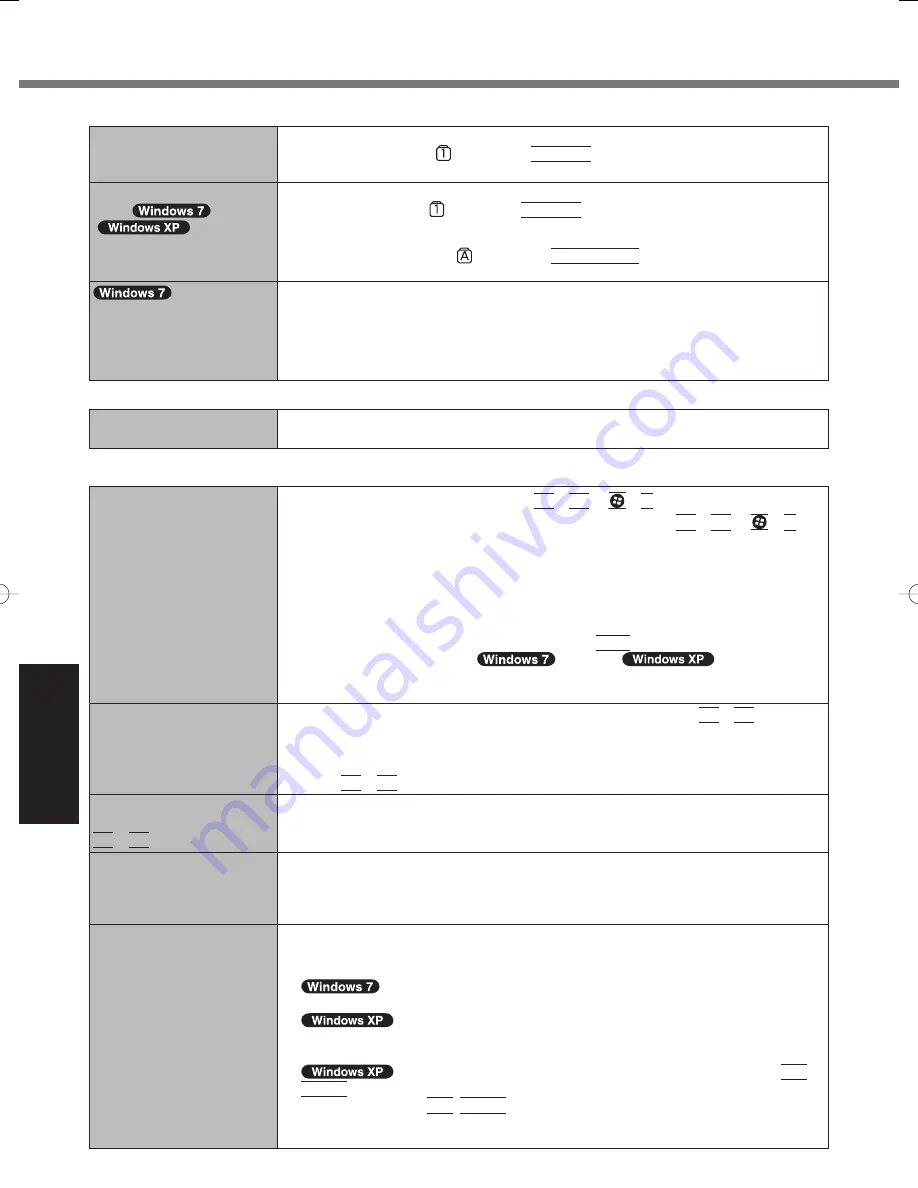
24
Troubleshooting
Entering
Password
On the [Enter Password]
screen, the password cannot
be entered.
The computer may be in ten-key mode.
If the NumLk indicator
lights, press
NumLk
to disable the ten-key mode, and then
input.
Even after entering the pass-
word
(
)/Locked
(
)/Type your
password
is displayed again.
The computer may be in ten-key mode.
If the NumLk indicator
lights, press
NumLk
to disable the ten-key mode, and then
input.
The computer may be in Caps Lock mode.
If the Caps Lock indicator
lights, press
Caps Lock
to disable the Caps Lock
mode, and then input.
Cannot log on to Windows.
(“The user name or pass-
word is incorrect.” is dis-
played.)
The user name (account name) includes the “@” mark.
- If another user account name exists:
Log on to Windows using another user account name, and delete the account name
that includes “@”. Then create a new account name.
- If no other account name exists:
You need to reinstall Windows ( page 20).
Shutting
down
Windows does not shut
down.
Remove the USB device and the ExpressCard.
Wait 1 or 2 minutes. It is not a malfunction.
Display
No display.
The external display is selected. Press
Fn
+
F3
or
+
P
*2
to switch the display. Wait
until the display has been switched completely before pressing
Fn
+
F3
or
+
P
*2
again.
When using an external display,
Check the cable connection.
Turn on the display.
Check the settings of external display.
The display is turned off by the power-saving function. To resume, do not press the
direct selection keys, but press any other key like
Ctrl
.
The computer entered sleep (
) /standby (
) or hibernation by
the power-saving function. To resume, press the power switch.
*2
Windows 7 only
The screen is dark.
The screen is darker when the AC adaptor is not connected. Press
Fn
+
F2
and adjust
the brightness. As you increase the brightness, battery consumption increases.
You can separately set the brightness for when the AC adaptor is connected and when
not connected.
Press
Fn
+
F8
to turn off the concealed mode.
The screen does not be-
come bright even if pressing
Fn
+
F2
.
The brightness is set low to avoid malfunction where surrounding temperature is high.
Use it in an environment of between 5 °
C
and 35 °
C
{41 °
F
to 95 °
F
}.
The screen is disordered.
Changing the number of display colors and resolution may affect the screen. Restart the
computer.
Connecting/disconnecting an external display may affect the screen. Restart the com-
puter.
During Simultaneous display,
one of the screens becomes
disordered.
When using the Extended Desktop, use the same display colors for the external display
as those used by the LCD.
If you continue to experience problems, try changing the display.
Right-click on the desktop, and click [Graphics Properties] - [Display Devices].
Clicking [start] - [Control Panel] - [Other Control Panel Options] - [Intel(R) GMA Driver
for Mobile] - [Display Devices].
When the [Command Prompt] is set to “Full Screen” by pressing
Alt
+
Enter
, the picture is displayed on one of the screens only. When the window display is
restored by pressing
Alt
+
Enter
, the picture is displayed on both screens.
Simultaneous display cannot be used until Windows startup is complete (during Setup
Utility, etc.).
Troubleshooting (Basic)



























