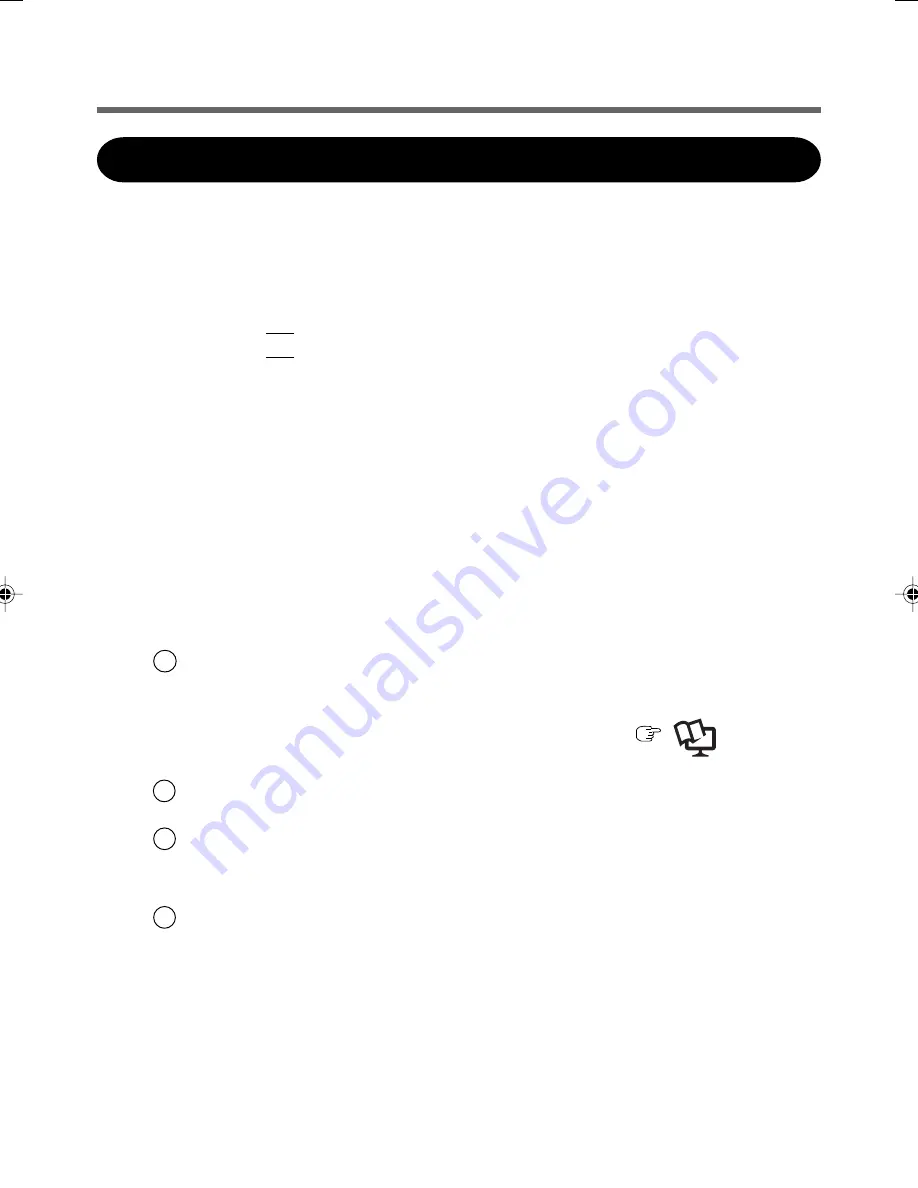
10
Installing the Software
Installing the Software
The steps below must be taken before using the HSDPA/UMTS modem.
1
Turn off the wireless switch.
2
Turn on or restart the computer, and run the Setup Utility by
pressing F2 while [Panasonic] boot screen is displayed.
If [Enter Password] is displayed, input the Supervisor Password.
3
Select the [Advanced] menu, and set [Wireless WAN] to
[Disable].
4
Save the settings and exit the Setup Utility.
5
Log on to Windows with the administrator authority.
6
Install the wireless WAN software (MobiLink) by following
procedure.
1
<CF-19 Series>
Connect the CD/DVD drive.
<CF-30 Series>
Insert the CD/DVD drive into the Mul
timedia Pocket. (
Reference
Manual
for the computer “Multimedia Pocket”)
2
Set the Wireless WAN (HSDPA/UMTS) Software CD-ROM into the CD/DVD
drive.
3
Input [x:
*1
\setup.bat] in [start] - [Run] and select [OK].
*
1
“x:” is the drive letter of the CD/DVD drive. Change this to match the drive letter on
your own computer.
4
Follow the on-screen instructions, and install the software.
Summary of Contents for CF-30 Series
Page 14: ...14 Memo...
Page 15: ...15...
















