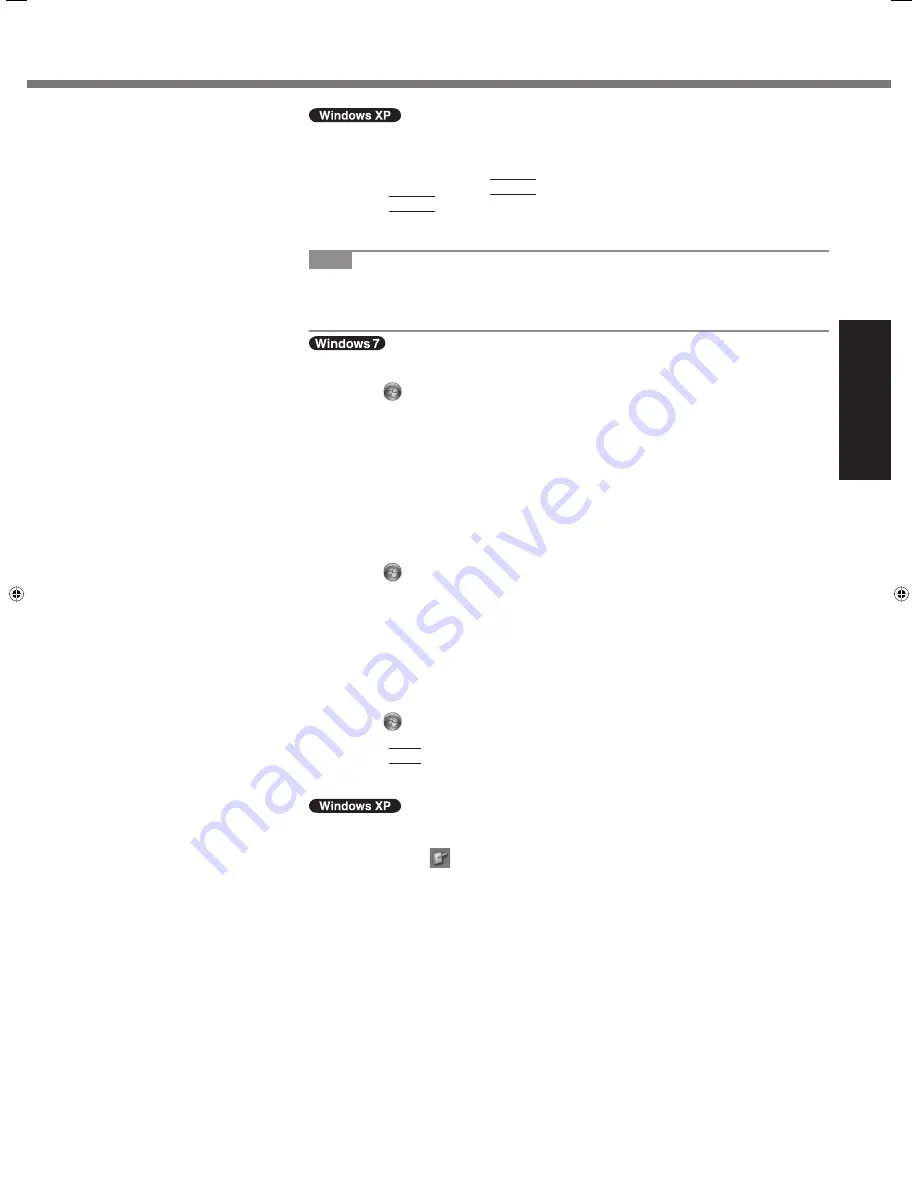
19
Getting Started
A
Click [start] - [All Programs] - [Fujitsu Touch Panel (USB)] - [Touch Screen
Calibration Utility].
B
Using the stylus, touch each of the 12 “+” target marks one by one until it
blinks, and then press
Enter
.
C
Press
Enter
.
<
Only for model with Dual Touch>
NOTE
Perform these calibration for each user.
If you cannot touch the desired position, perform Digitizer Calibration again and
restart the computer.
Digitizer Calibration
A
Run [Tablet PC Settings].
Click
(Start) - [Control Panel] - [Hardware and Sound] - [Tablet PC Set-
tings].
B
Click [Calibrate...].
C
Select [Pen input].
D
Using the digitizer pen, touch each of the “+” target marks one by one, and
then click [Yes].
Perform the calibration for the orientation to be used.
Touchscreen Calibration
Return the rotated display to [Primary Landscape] before the touchscreen cali-
bration.
A
Run [Touch Settings].
Click
(Start) - [Control Panel] - [Hardware and Sound] - [Tablet PC Set-
tings].
B
Click [Calibrate...].
C
Select [Touch input].
D
Touch each of the “+” target marks one by one, and then click [Finished].
E
Restart the computer.
Do not use the digitizer pen for touchscreen calibration.
Perform the calibration for the orientation to be used.
A
Run [Touch Settings].
Click
(Start) - [Control Panel] - [Hardware and Sound] - [Tablet PC Set-
tings].
B
Press
Ctrl
and click [Calibrate…].
C
Select [Touch input].
D
Touch each of the “+” target marks one by one, and then click [Finished].
Digitizer Calibration
A
Run [Tablet and Pen Settings].
Double-click
or click [start] - [Control Panel] - [Printers and Other Hard-
ware] - [Tablet and Pen Settings].
B
Click [Settings] - [Calibrate].
C
Using the digitizer pen, touch each of the 4 “+” target marks one by one, and
then click [OK].
Perform the calibration for both [Landscape] and [Portrait].
Touchscreen Calibration
Return the rotated display to [Primary Landscape] before the touchscreen cali-
bration.
A
Run [Touch Settings].
Click [start] - [Control Panel] - [Other Control Panel Option] - [Touch Set-
tings].
B
Click [Calibrate...].
C
Touch each of the 9 “+” target marks one by one, and then click [Finished].
D
Restart the computer.
Do not use the digitizer pen for touchscreen calibration.
Perform the calibration for the orientation to be used.
CF-19mk4(CPE02270XA)_OI_EN.indb 19
CF-19mk4(CPE02270XA)_OI_EN.indb 19
1/17/2011 1:59:30 PM
1/17/2011 1:59:30 PM






























