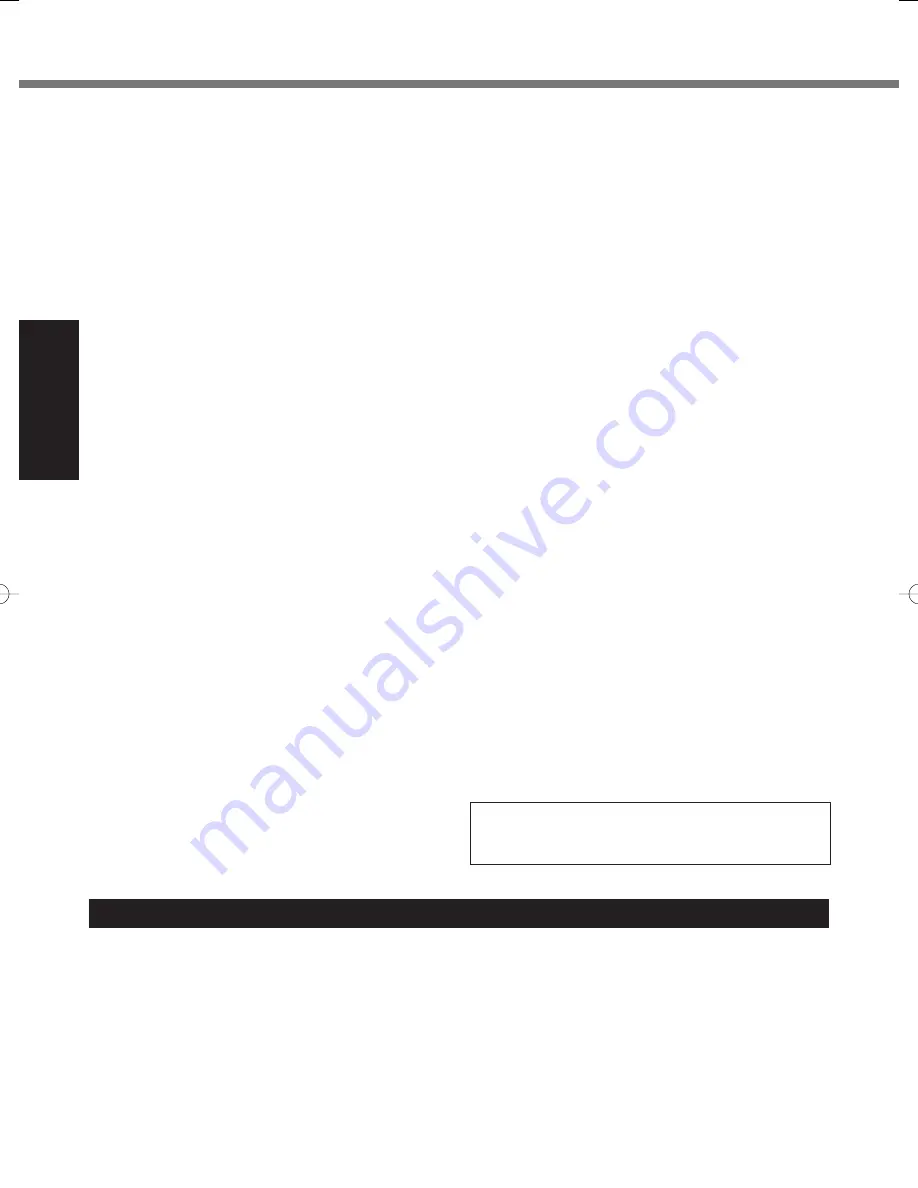
8
Getting Started
If the AC cord is damaged, unplug the AC plug immedi-
ately.
Use Only the Speci
fi
ed AC Adaptor With This Product
Using an AC adaptor other than the one supplied (supplied
with the unit or one sold seperately as an accessory) may
result in a
fi
re.
Do Not Subject the AC Adaptor to Any Strong Impact
Using the AC adaptor after a strong impact such as being
dropped may result in electric shock, short circuit, or
fi
re.
Take a Break of 10-15 Minutes Every Hour
Using this product for long periods of time may have detri-
mental health effects on the eyes or hands.
Do Not Turn the Volume Up to Loud When Using Head-
phones
Listening at high volumes that overstimulate the ear for long
periods of time may result in loss of hearing.
Use the Modem with a Regular Telephone Line
Connection to an internal phone line (on-premise switches)
of a company or business of
fi
ce, etc. or to a digital public
phone or use in a country or area not supported by the com-
puter may result in a
fi
re or electric shocks.
Do Not Connect a Telephone Line, or a Network Cable
Other Than the One Speci
fi
ed, into the LAN Port
If the LAN port is connected to a network such as the ones
listed below, a
fi
re or electric shock may result.
Networks other than 1000BASE-T, 100BASE-TX, or
10BASE-T
Phone lines (IP phone (Internet Protocol Telephone), Tele-
phone lines, internal phone lines (on-premise switches),
digital public phones, etc.)
Do Not Use with Exposing the Skin to This Product for
a Long Period of Time
Using this product with exposing the skin to the heat source
of this product or AC adaptor for a long period of time can
cause a low-temperature burn.
Do not place the computer near a television or radio re-
ceiver.
Keep the computer away from magnets. Data stored on
the hard disk may be lost.
This computer is not intended for the display of images for
use in medical diagnosis.
This computer is not intended for a use with connection of
medical equipment for the purpose of medical diagnosis.
Panasonic shall not be liable for loss of data or other inci-
dental or consequential damages resulting from the use
of this product.
Interface Cable
Use of an interface cable longer than 3 m (9.84 feet) is not
recommended.
11-E-1
Read Me First
Do Not Pull or Insert the AC Plug If Your Hands Are Wet
Electric shock may result.
Clean Dust and Other Debris of the AC Plug Regularly
If dust or other debris accumulates on the plug, humidity,
etc. may cause a defect in the insulation, which may result
in a
fi
re.
Pull the plug, and wipe it with a dry cloth.
Pull the plug if the computer is not being used for a long
period of time.
Insert the AC Plug Completely
If the plug is not inserted completely,
fi
re due to overheating
or electric shock may result.
Do not use a damaged plug or loose AC outlet.
Close the Connector Cover Tightly When Using This
Product Where Is a Lot of Water, Moisture, Steam, Dust,
Oily Vapors, etc.
The entry of foreign matter may cause a
fi
re or electric
shocks.
If foreign matter has found its way inside, immediately turn
the power off and unplug the AC cord, and then remove
the battery pack. Then contact your technical support of-
fi
ce.
Do Not Disassemble This Product
The high-voltage areas inside may give you an electric
shock, or foreign matter may enter and result in a
fi
re.
Keep SD Memory Cards Away from Infants and Small
Children
Accidental swallowing will result in bodily injury.
In the event of accidental swallowing, see a doctor imme-
diately.
Do Not Place This Product on Unstable Surface
If balance is lost, this product may fall over or drop, resulting
in an injury.
Avoid Stacking
If balance is lost, this product may fall over or drop, resulting
in an injury.
Do Not Leave This Product in High Temperature Envi-
ronment for a Long Period of Time
Leaving this product where it will be exposed to extremely
high temperatures such as near
fi
re or in direct sunlight
may deform the cabinet and/or cause trouble in the internal
parts. Continued use in such a resulting condition may lead
to short-circuiting or insulation defects, etc. which may in
turn lead to a
fi
re or electric shocks.
Hold the Plug When Unplugging the AC Plug
Pulling on the cord may damage the cord, resulting in a
fi
re
or electric shock.
Do Not Move This Product While the AC Plug Is Con-
nected
The AC cord may be damaged, resulting in
fi
re or electric
shock.
Do Not Use with Any Other Product
The battery pack is rechargeable and was intended for the
speci
fi
ed product. If it is used with a product other than the
one for which it was designed, electrolyte leakage, genera-
tion of heat, ignition or rupture may result.
Do Not Charge the Battery Using Methods Other Than
Those Speci
fi
ed
If the battery is not charged using one of the speci
fi
ed
methods, electrolyte leakage, generation of heat, ignition or
rupture may result.
Do Not Throw the Battery Pack into a Fire or Expose It
to Excessive Heat
Generation of heat, ignition or rupture may result.
Avoid Extreme Heat (Near the Fire, in Direct Sunlight, for
Example)
Electrolyte leakage, generation of heat, ignition or rupture may result.
Do Not Insert Sharp Objects into the Battery Pack, Ex-
pose It to Bumps or Shocks, Disassemble, or Modify It
Electrolyte leakage, generation of heat, ignition or rupture
may result.
If this product is subjected to a strong impact, stop using it
immediately.
Do Not Short the Positive (+) and Negative (-) Contacts
Generation of heat, ignition or rupture may result.
Do not place the battery pack together with articles such
as necklaces or hairpins when carrying or storing.
Precautions (Battery Pack)









































