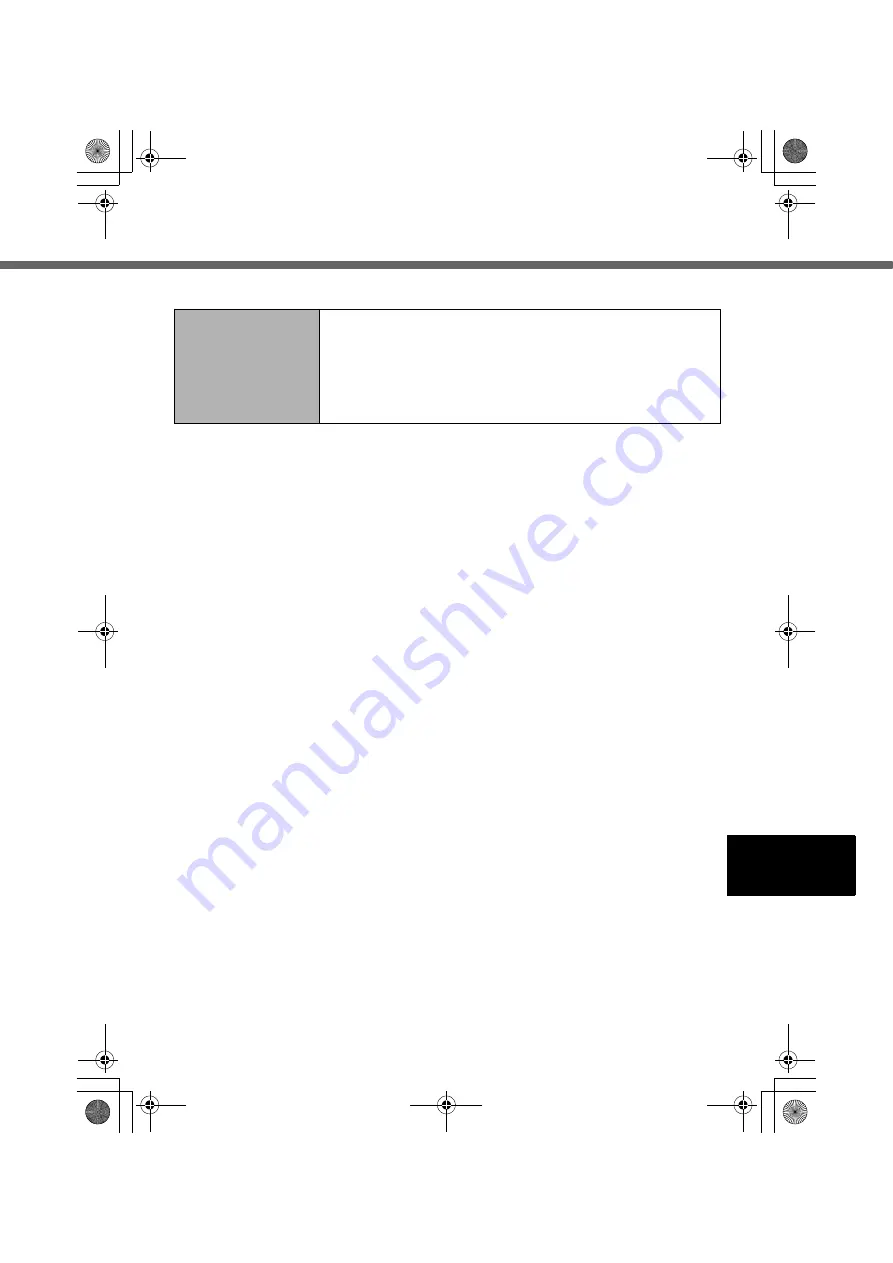
57
Others
No response.
z
The screen content may not display correctly due to
poor signal quality. In such case, move to a place where
signal quality is good then make a connection.
z
Press the power button for four seconds or longer to
shut down the wireless display, and then press the
power button to turn it on.
CF-08.book 57 ページ 2006年4月6日 木曜日 午後6時38分












































