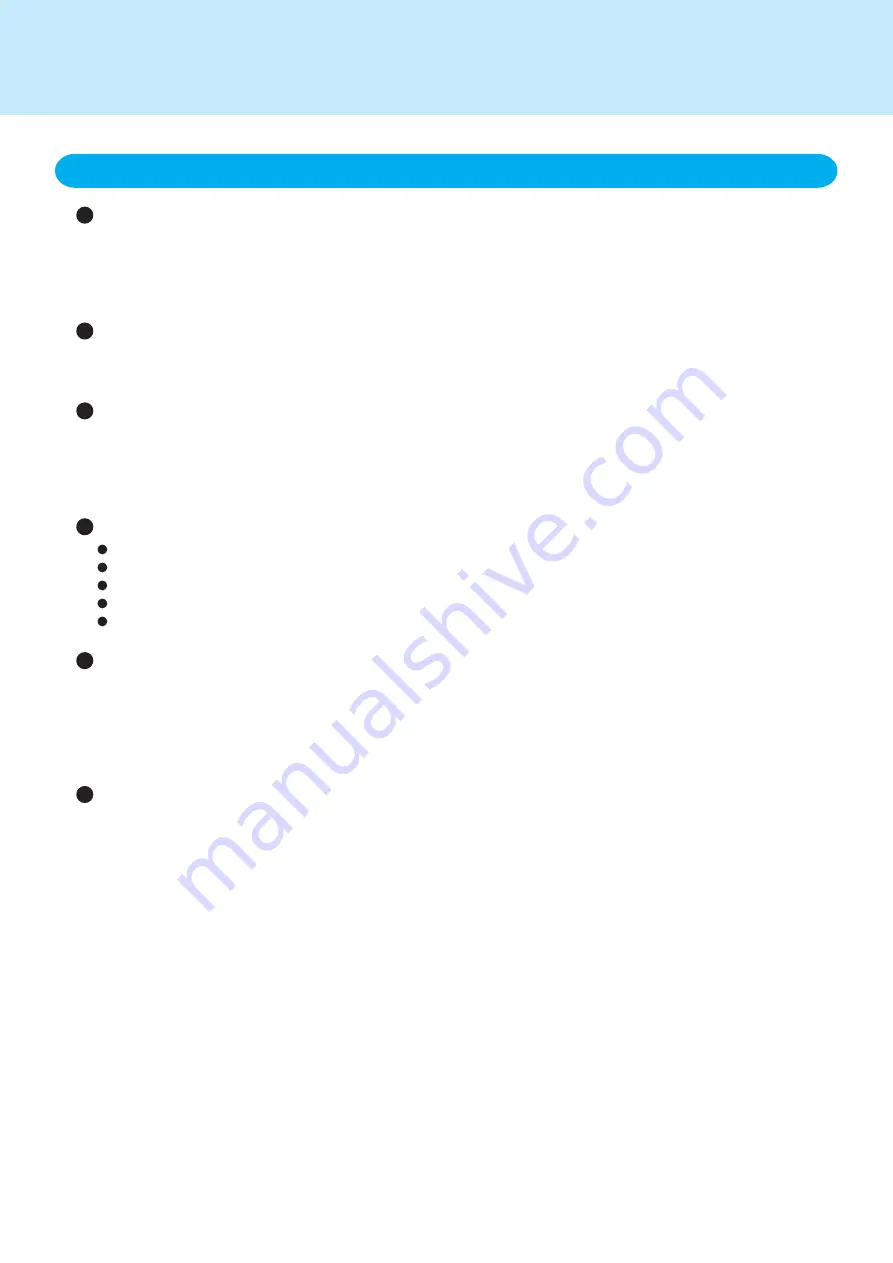
When the touchscreen becomes dirty, wipe it with an approved soft cloth
The touchscreen is specially treated to prevent dirt from adhering to the surface, so dirt can be removed easily
using a dry cloth (use only the approved soft cloth). If the dirt does not come off easily, breathe on the surface and
try again.
Do not apply water or solvents to the soft cloth.
Clean the touchscreen while the wireless display is powered off
Cleaning the screen while the power is on may cause the wireless display to malfunction. Also, dirt on the
touchscreen is easier to see when the wireless display is powered off, and so is easier to clean.
Wash the soft cloth when it becomes dirty
When the soft cloth becomes dirty, wash it with mild detergent. Do not use bleach or fabric conditioner (softener),
or try to sterilize the cloth by boiling.
If the soft cloth is dirty, it may be ineffective in cleaning the touchscreen, and in fact may cause dirt to adhere to the
touchscreen.
Check the following to prevent the surface of the touchscreen from being scratched
Are you using a stylus to operate the touchscreen?
Is the surface clean?
Is the soft cloth clean?
Are you using the stylus with the tip extended?
Is the tip of the stylus clean?
A protective film can be used to protect the surface from scratches
If you think that the touchscreen will have to be operated while it is dirty, we recommend that you use a protective
film (available separately) to prevent the surface from being scratched.
If the touchscreen surface has already been scratched, the same protective film can be used to prevent the
scratches from becoming any deeper. The scratches will not be completely hidden, but they will be less notice-
able.
When the approved soft cloth or stylus is lost or damaged
The approved soft cloth and stylus are available as options.
Contact Panasonic Technical Support for details.
2. Maintaining the performance of the touchscreen
Important Touchscreen Tips
<For the wireless display>


























