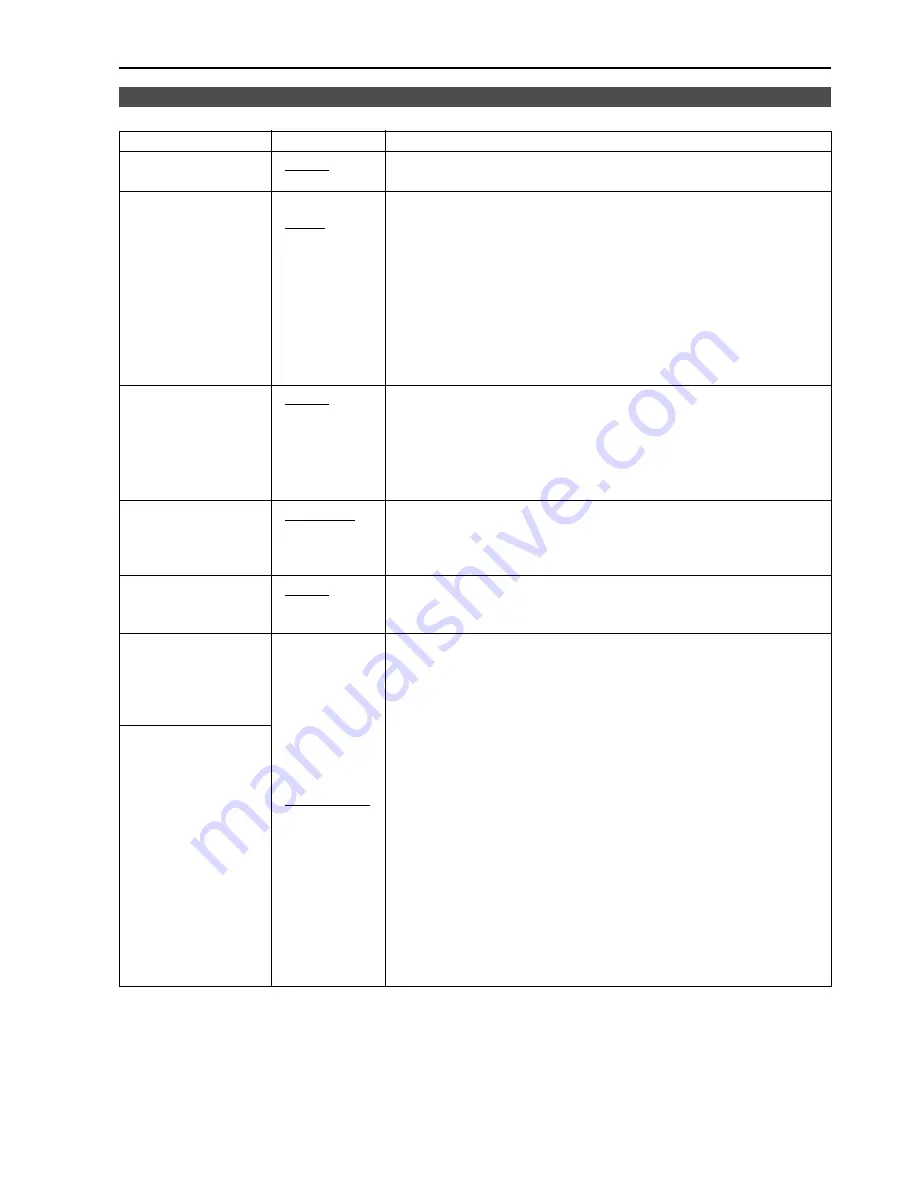
17
The underlined values are factory preset setting values.
*1 The setting becomes “On” when the unit receives marker-related control during REMOTE operation. (Priority
goes to GPI when GPI settings exist.)
*2 When controlling the marker settings using the GPI function (
J
page 30), these settings become disabled.
These are not operated when the 2 screens are displayed.
*3 These are only enabled when the HD signal and SD signal aspect ratio settings are 16:9.
*4 These are only enabled when the SD signal aspect ratio setting is 4:3.
*5 When setting “GPI PRESET1” or “GPI PRESET2” using GPI function, the REMOTE function depending RC-
232C becomes disabled (error response: ER001).
MARKER
Sub menu
Settings
Explanation
MARKER
<OFF>
*1
<ON >
Used to make MARKER settings effective.
16:9
*2*3
<OFF>
<4:3 >
<13:9>
<14:9>
<CNSCO>
<VISTA>
<95%>
<93%>
<90%>
<88%>
<80%>
Used to select/display the type of marker when the aspect ratio
setting is 16:9.
<OFF>
Marker not displayed.
<4:3>
4:3 marker
<14:9>
14:9 marker
<VISTA> VISTA marker
<93%>
93% Area marker
<88%>
88% Area marker
<13:9>
13:9 marker
<CNSCO> CNSCO marker
<95%>
95% Area marker
<90%>
90% Area marker
<80%>
80% Area marker
4:3
*2*4
<OFF>
<95%>
<93%>
<90%>
<88%>
<80%>
Used to select/display the type of marker when the aspect ratio
setting is 4:3.
<OFF>
Marker not displayed.
<95%>
95% Area marker
<90%>
90% Area marker
<80%>
80% Area marker
<93%>
93% Area marker
<88%>
88% Area marker
BACK
*2
<NORMAL>
<HALF>
<BLACK>
Used to select the background brightness excluding the marker.
<NORMAL>
Normal background
<HALF>
Background brightness 50%
<BLACK>
Background brightness 0% (Black)
CENTER
*2
<OFF>
<ON>
Used to display the center marker.
<OFF>
Not displayed
<ON>
Displayed
GPI PRESET1
*5
<4:3>
<13:9>
<14:9>
<CNSCO>
<VISTA>
<95% (16:9)>
<93% (16:9)>
<90% (16:9)>
<88% (16:9)>
<80% (16:9)>
<95% (4:3)>
<93% (4:3)>
<90% (4:3)>
<88% (4:3)>
<80% (4:3)>
GPI PRESET1: Used to select the marker to be displayed using the
GPI terminal “MARKER1 ON/OFF” operation (
J
page 30).
GPI PRESET2: Used to select the marker to be displayed using the
GPI terminal “MARKER2 ON/OFF” operation (
J
page 30).
GPI PRESET2
*5
<4:3>
4:3 marker
<13:9>
13:9 marker
<14:9>
14:9 marker
<CNSCO> CNSCO marker
<VISTA> VISTA marker
<95% (16:9)> 95% Area marker when the aspect ratio is 16:9.
<93% (16:9)> 93% Area marker when the aspect ratio is 16:9.
<90% (16:9)> 90% Area marker when the aspect ratio is 16:9.
<88% (16:9)> 88% Area marker when the aspect ratio is 16:9.
<80% (16:9)> 80% Area marker when the aspect ratio is 16:9.
<95% (4:3)> 95% Area marker when the aspect ratio is 4:3.
<93% (4:3)> 93% Area marker when the aspect ratio is 4:3.
<90% (4:3)> 90% Area marker when the aspect ratio is 4:3.
<88% (4:3)> 88% Area marker when the aspect ratio is 4:3.
<80% (4:3)> 80% Area marker when the aspect ratio is 4:3.
Main Menu
(continued)





































