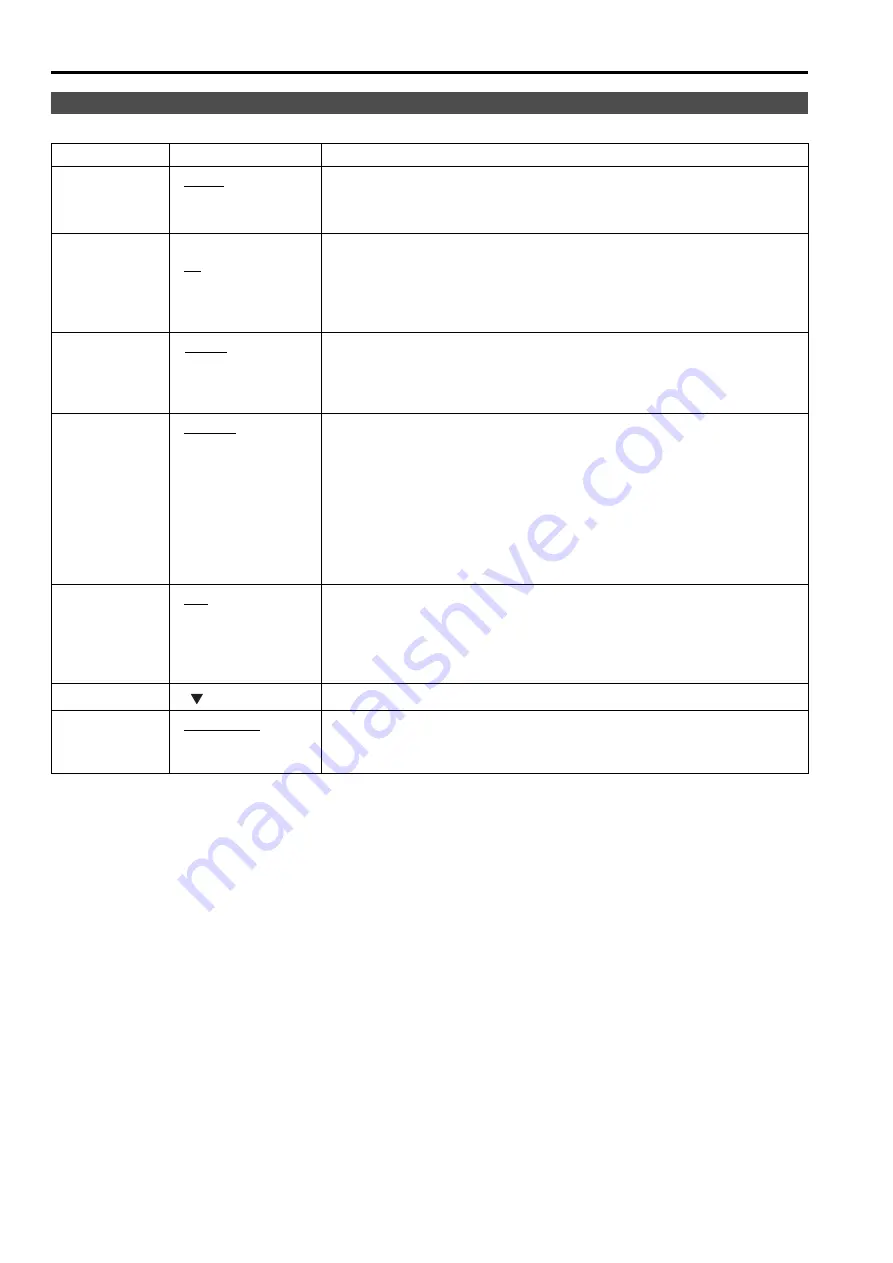
30
Underlined values indicate factory defaults.
*1 “AUTO” is the factory default, but select a specific format when there is risk that the input signal may be
contaminated by outside noise.
INPUT SELECT
Sub menu
Settings
Description
VIDEO
AUTO
NTSC
PAL
Selects the video input format.
*1
<AUTO> Automatically selects NTSC or PAL.
<NTSC> NTSC
<PAL> PAL
NTSC SETUP
75
00
Selects NTSC setup level.
<75>
Select this function when using 7.5% setup signals.
(Adjusts the interior of the monitor to the 7.5% setup
level to suit the black level)
<00>
Select this when there is no setup signal.
YP
B
P
R
/RGB
YP
B
P
R
RGB-VIDEO
RGB-COMP.
Selects YP
B
P
R
(component) or RGB input mode.
<YP
B
P
R
>
Selects the YP
B
P
R
signal.
<RGB-VIDEO> Selects the video RGB signal.
<RGB-COMP.> Selects the PC RGB signal.
COMPONENT
LEVEL
SMPTE
B75
B00
Selects YP
B
P
R
(component) signal input level.
<SMPTE>
Signal level complies with SMPTE and P
B
and P
R
are
0.7 Vp-p at 100% chroma.
<B75>
Select this when connecting a Betacam or similar
device with a setup function. (Adjusts the interior of
the monitor to the 7.5% setup level to suit the black
level)
<B00>
Select this when connecting a Betacam or similar
device without a setup function.
SELECT SYNC
INT
EXT
Selects the sync signal when using YP
B
P
R
and RGB-VIDEO input.
<INT>
Select when the synchronizing signal is
superimposed on the G or Y signal.
<EXT>
Select to synchronize with an external synchronizing
signal.
COMP.
Performs analog PC settings. (“COMP.”
J
DVI-D
DVI-VIDEO
DVI-COMP.
Selects DVI-D input mode.
<DVI-VIDEO> Selects component input.
<DVI-COMP.> Selects PC input.
Main Menu
(continued)















































