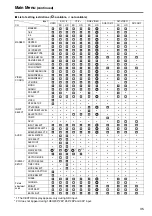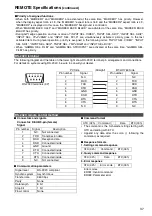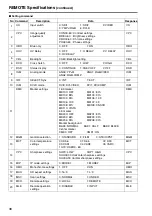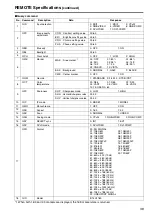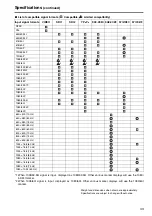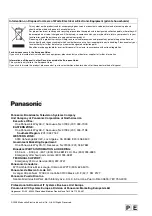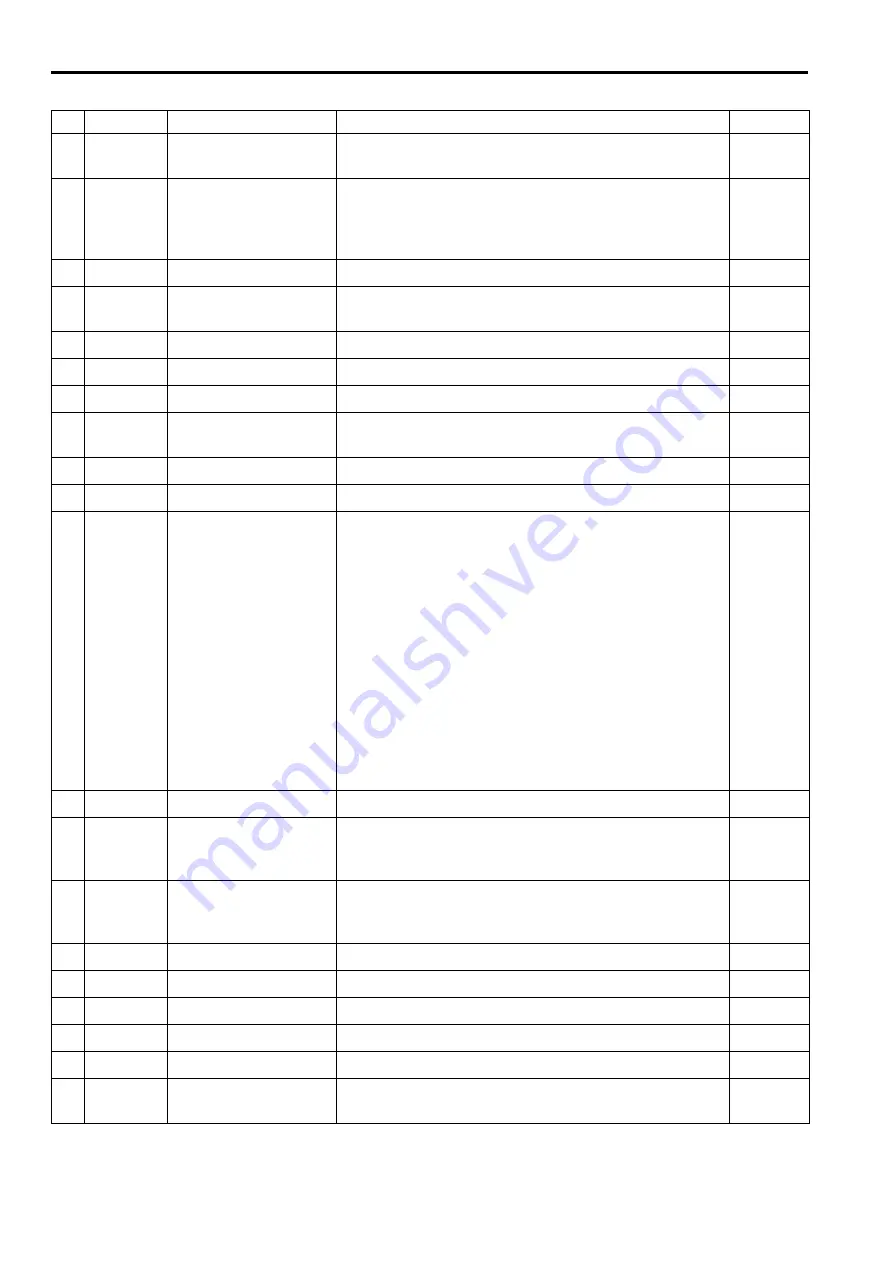
38
■
Setting command
No Command
Description
Data
Response
1
IIS
Input switch
0: SDI1
1: SDI2
2: VIDEO
3: YP
B
P
R
/RGB 6:
DVI-D
IIS
2
VPC
Image quality
adjustment
CON00-60 : Contrast settings
BRI00-60 : Brightness settings
CRO00-60 : Chroma settings
PHA00-60 : Phase settings
VPC
3
OBO
Blue only
0: OFF
1: ON
OBO
4
OHV
HV Delay
0: OFF
1: H DELAY
2: V DELAY
3: HV DELAY
OHV
5
VBL
Backlight
00-60: Backlight setting
VBL
6
DCH
Cross hatch
0: OFF
1: LOW
2: HIGH
DCH
7
DSD
Status display
0: CONTINUE
1: 3SEC OFF
2: OFF
DSD
8
ISM
Analog mode
ANA0: YP
B
P
R
ANA1:
RGB-VIDEO
ANA2: RGB-COMP.
ISM
9
IRF
SELECT Sync
0: INT
1: EXT
IRF
10
ISM
DVI-D mode
DVI0: DVI-VIDEO
DVI1: DVI-COMP.
ISM
11
DMK
Marker settings
16:9 marker
MK100: OFF
MK101: 80%
MK102: 88%
MK103: 93%
MK104: 95%
MK105: 14:9
MK106: 13:9
MK107: 4:3
MK108: 90%
MK109: CNSCO
MK110: VISTA
4:3 marker
MK200: OFF
MK201: 80%
MK202: 88%
MK203: 93%
MK204: 95%
MK208: 90%
Marker background
BAK0: NORMAL BAK1: HALF
BAK2: BLACK
Center marker
CMK0: OFF
CMK1: ON
DMK
12
MGM
Gamma selection
1: STANDARD
2: FILM
3: STDIO/PST
MGM
13
MCT
Color temperature
settings
00: D56
01: D65
02: D93
03: VAR1
04: VAR2
05: VAR3
10-73: USER0 - 63
MCT
14
VPC
Sharpness settings
SHP0: LOW
SHP1: HIGH
SHH00-30 Horizontal sharpness settings
SHV00-30 Vertical sharpness settings
VPC
15
MIP
IP mode settings
0: MODE1
1: MODE2
MIP
16
OMO
Monochrome settings
1: OFF
2: ON
OMO
17
MAS
SD aspect settings
0: 16:9
1: 4:3
MAS
18
MSC
Scan settings
0: NORMAL
1: UNDER
MSC
19
MCO
Remote settings
0: LOCAL
1: REMOTE
MCO
20
MLE
Remote operation
settings
0: DISABLE
1: INPUT
MLE
REMOTE Specifications
(continued)