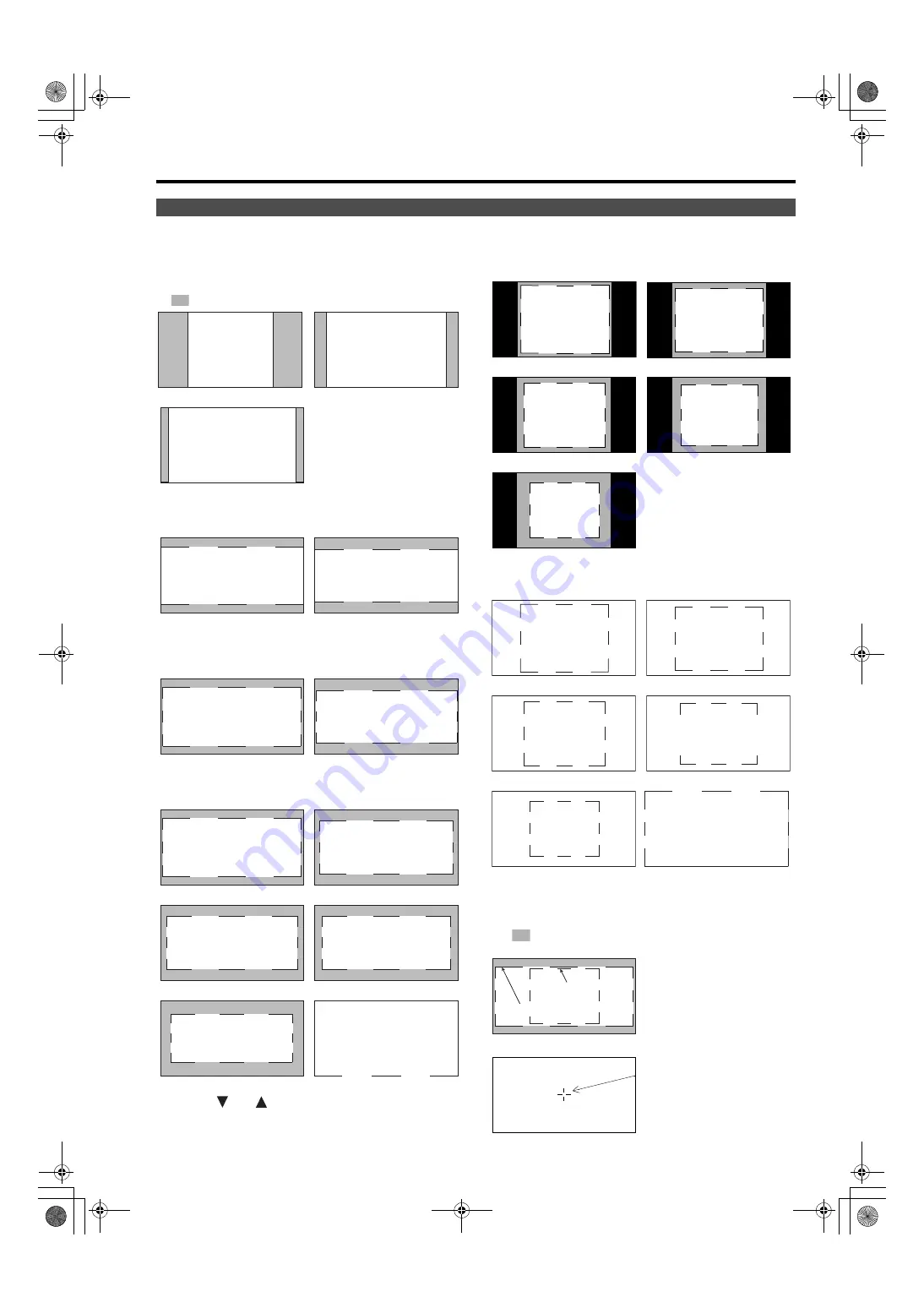
27
Main Menu
(continued)
_
16:9 marker
(Displayed for HD input and SD input in 16:9 ratio
mode.)
This marker is only displayed as a vertical bar. The
section becomes the “MARKER BACK”.
VISTA marker, CNSCO marker
This marker is displayed as a horizontal dotted line.
The marker is displayed as a vertical dotted line
when “UNDER” is selected under “SCAN” in the
“VIDEO CONFIG” menu.
Area marker
This marker is displayed as a dotted line.
*1 Use the and buttons to increase or decrease the
area marker in 1% increments in the range between 80
and 100%.
_
4:3 marker
(Displayed for SD input in 4:3 aspect ratio mode)
This marker is displayed as a dotted line.
(Displayed for HD input and SD input in 16:9 ratio mode.)
This marker is displayed as a dotted line.
• You can display the 4:3 marker and the 16:9
marker simultaneously.
Simultaneous display example
The
section becomes the “MARKER BACK”. It controls
the background of the marker selected with a 16:9 ratio.
_
Center marker
Marker types
4:3 marker
13:9 marker
14:9 marker
VISTA marker
CNSCO marker
VISTA marker
CNSCO marker
95% Area marker
93% Area marker
90% Area marker
88% Area marker
80% Area marker
USER area marker *
1
TYPE1 Vertical 93.1%,
horizontal 93%
TYPE2 Vertical/Horizontal 93%
TYPE1 Vertical 89.5%,
horizontal 88%
TYPE2 Vertical/Horizontal 88%
100% Area marker
95% Area marker
93% Area marker
90% Area marker
88% Area marker
80% Area marker
95% Area marker
93% Area marker
90% Area marker
88% Area marker
80% Area marker
USER area marker
*1
16:9 marker:
95% area marker
4:3 marker:
80% area marker
Center marker
This marker is displayed
at the center of the
screen.
TYPE1 Vertical 89%,
horizontal 88%
TYPE2 Vertical/Horizontal 88%
100% Area marker
16:9 marker
4:3 marker
BT-3DL2550PE(VQT2U10)_E.book 27 ページ 2010年7月8日 木曜日 午後2時12分
















































