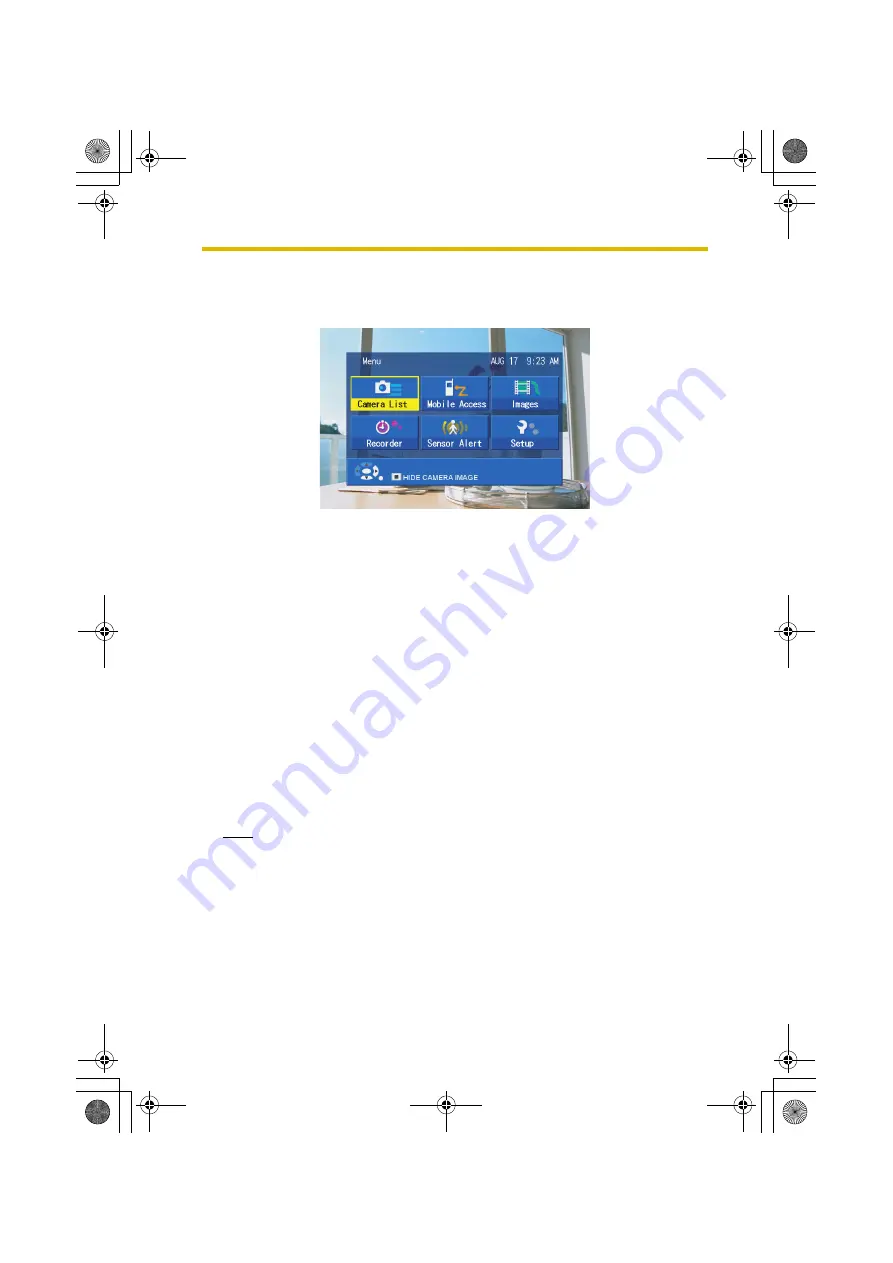
3
Viewing Camera Images
37
3.1
Displaying the Menu Screen
Press
MENU
while viewing the monitoring screen.
•
The [Menu] screen is displayed.
Camera List:
Select a camera from the list of registered cameras (see page 46).
Mobile Access:
Allows you to adjust settings related to features that allow you to access cameras
via mobile phone or computer (see page 107).
Images:
Allows you to display recorded movies (see page 72) or pictures (see page 76). If
no SD memory card is inserted in the unit, [Images] is displayed in faint blue letters
to indicate it cannot be selected.
Recorder:
Sets timer recording and sensor-triggered recording (see page 54).
Sensor Alert:
When a camera’s built-in sensor detects a change in temperature, this feature can
automatically display the image from the camera (see page 50).
Setup:
Manages the time settings, the initial settings for the BL-WV10, camera settings
and SD memory cards (see page 79).
Note
•
The Menu screen cannot be displayed when either the camera list or
Multi-Camera Screen is visible.
•
While the menu is displayed, press
STOP
to hide the camera image. To
show the image again, press
PLAY/PAUSE
.
•
The current time is displayed at the upper right of the Menu screen. If the
correct time has not been set, it can be adjusted by selecting [Date and
Time] in the Setup menu (see page 79).
BL-WV10_OI.book Page 37 Thursday, January 26, 2006 8:03 PM
Summary of Contents for BL-WV10
Page 135: ...135 16 Appendix BL WV10_OI book Page 135 Thursday January 26 2006 8 03 PM ...
Page 136: ...136 16 1 Declaration of Conformity BL WV10_OI book Page 136 Thursday January 26 2006 8 03 PM ...
Page 137: ...137 BL WV10_OI book Page 137 Thursday January 26 2006 8 03 PM ...
Page 157: ...157 Index BL WV10_OI book Page 157 Thursday January 26 2006 8 03 PM ...
Page 161: ...161 BL WV10_OI book Page 161 Thursday January 26 2006 8 03 PM ...
Page 162: ...162 BL WV10_OI book Page 162 Thursday January 26 2006 8 03 PM ...
Page 163: ...163 BL WV10_OI book Page 163 Thursday January 26 2006 8 03 PM ...






























