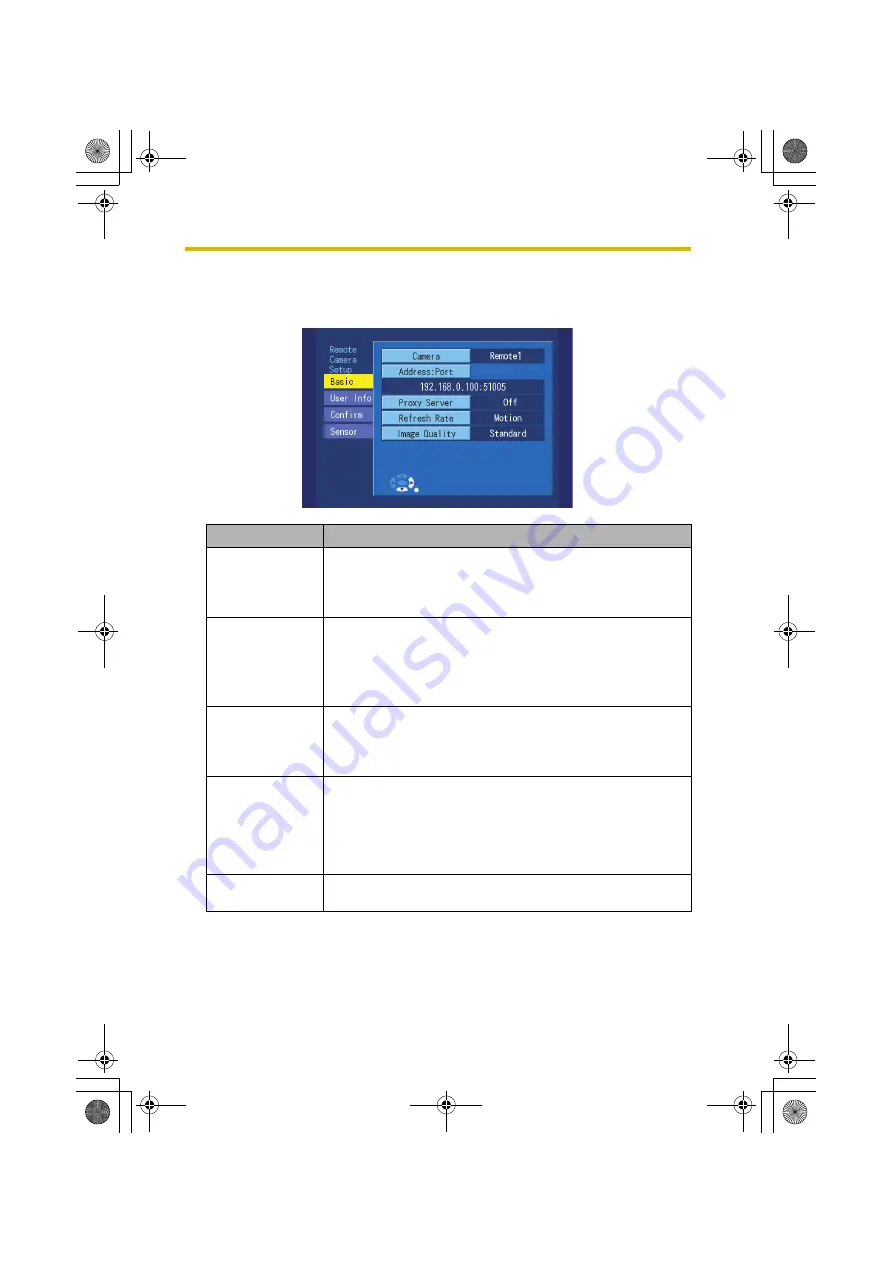
6
Setup Menu
100
6.4.2
Camera Setup for Remote Cameras
Camera Information
Changes the camera name and address.
Setting
Description
Camera
Display and change the camera name.
Select [Camera] and press
ENTER
to display the character
input screen. (See page 114 for more information on text
entry.)
Address:Port
Sets the IP address or URL and the port number for the
camera.
Enter in the following format: IP address:port number or
URL:port number.
If you don't enter a port number, it will be set to 80.
Proxy Server
Turns the use of a proxy server on or off.
Turn this setting on if a proxy server is needed to access the
camera's URL or IP address. Also, enter the proxy server and
port indicated in the [General Setup] screen (see page 83).
Refresh Rate
Choose an interval to refresh the monitoring image from
among motion, 3s, 5s or 10s. When publishing the camera
externally, this setting can be used to avoid an excessive
invasion of privacy. If the update interval is set to a value other
than motion, image recording can occur for a longer period of
time as a result.
Image Quality
The quality of the monitored image can set to the standard
setting, or to favor either clarity or motion.
BL-WV10_OI.book Page 100 Thursday, January 26, 2006 8:03 PM
Summary of Contents for BL-WV10
Page 135: ...135 16 Appendix BL WV10_OI book Page 135 Thursday January 26 2006 8 03 PM ...
Page 136: ...136 16 1 Declaration of Conformity BL WV10_OI book Page 136 Thursday January 26 2006 8 03 PM ...
Page 137: ...137 BL WV10_OI book Page 137 Thursday January 26 2006 8 03 PM ...
Page 157: ...157 Index BL WV10_OI book Page 157 Thursday January 26 2006 8 03 PM ...
Page 161: ...161 BL WV10_OI book Page 161 Thursday January 26 2006 8 03 PM ...
Page 162: ...162 BL WV10_OI book Page 162 Thursday January 26 2006 8 03 PM ...
Page 163: ...163 BL WV10_OI book Page 163 Thursday January 26 2006 8 03 PM ...
















































