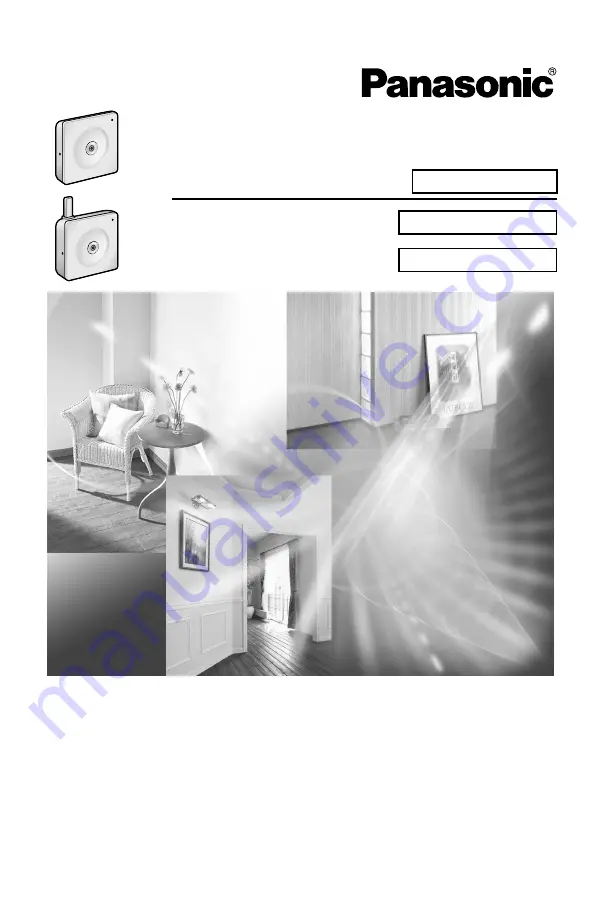
Operating Instructions
Please read this manual before using, and save this manual for future reference.
Panasonic Network Camera Website: http://panasonic.net/pcc/ipcam/
BL-C1A
BL-C20A
Network Camera
Indoor Use Only
Model No.
BL-C1A
BL-C20A
Wired Type
Wireless/Wired Type
Summary of Contents for BL-C1A - Network Camera
Page 139: ...Operating Instructions 139 Index ...


































