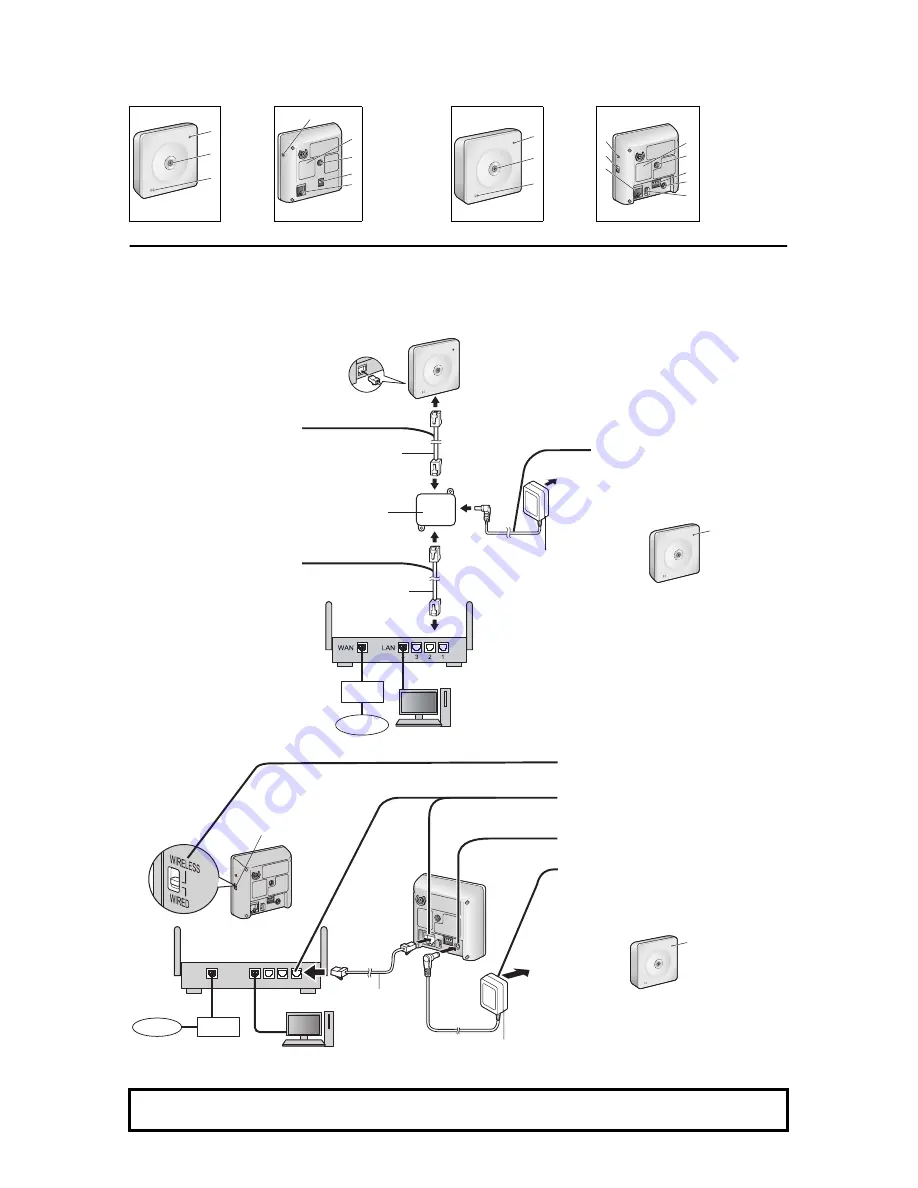
2
Camera Diagrams
*1
See 1.1 Understanding the Camera Indicator in the Troubleshooting Guide on the CD-ROM for indicator meaning.
Connections
Connect the camera to your router and to the power outlet as described below.
• Before proceeding, confirm that your PC is connected to your router and can access the Internet. Also confirm that your router’s UPnP
™
feature is
enabled. (Most routers have UPnP
™
turned off by default.) Refer to the operating instructions included with your router or to the Panasonic Network
Camera website (http://panasonic.net/pcc/support/netwkcam/) for more information.
BL-C101
• Use a LAN cable that is no more than 30 m (98 feet 5 inches) long to connect the camera and the power transfer unit.
BL-C121
BL-C101
BL-C121
Front View
Rear View
Front View
Rear View
A
B
C
Indicator
*1
Lens
Microphone
D
E
F
G
H
FACTORY DEFAULT
RESET button
Serial number label
Stand/Tripod Mounting
Hole
External INPUT
interface
DATA/POWER IN
A
B
C
Indicator
*1
Lens
Microphone
D
E
F
G
H
I
J
K
FACTORY DEFAULT
RESET button
WIRELESS/WIRED
switch
LAN port
Serial number label
Stand/Tripod Mounting
Hole
External I/O interface
DC IN jack
Hook for AC adaptor
cord
1
Connect the LAN cable to the
camera and the power transfer
unit.
2
Connect the LAN cable to the
router and the power transfer unit.
3
Connect the AC adaptor to the power
transfer unit and plug the AC adaptor
into the power outlet.
• Confirm that the indicator turns
green after about 1 minute. If it does
not turn green, see 1.2 Camera
Indicator Issues in the
Troubleshooting Guide on the CD-
ROM.
• When you operate the camera, the
power outlet should be near the
camera and easily accessible.
• Use only specified Panasonic AC
adaptor (Order No. PQLV206Y for
BL-C101A, PQLV216CE1Z for BL-
C101CE, BL-C101E).
• The camera may become warm.
This is normal.
1
Confirm that the WIRELESS/WIRED switch
on the side of the camera is set to
WIRED
.
2
Connect the LAN cable to the camera and
the router.
3
Connect the AC adaptor cord to the DC IN
jack.
4
Plug the AC adaptor into the power outlet.
• Confirm that the indicator turns green
after about 1 minute. If it does not turn
green, see 1.2 Camera Indicator Issues in
the Troubleshooting Guide on the CD-
ROM.
• When you operate the camera, the power
outlet should be near the camera and
easily accessible.
• Use only specified Panasonic AC adaptor
(Order No. PQLV206Y for BL-C121A,
PQLV216CE1Z for BL-C121CE, BL-
C121E).
• The camera may become warm. This is
normal.
After the camera’s indicator turns green, you may set up the camera. Continue by following the procedure described
in the included Setup Guide.
• If the indicator does not turn green, see 1.2 Camera Indicator Issues in the Troubleshooting Guide on the included CD-ROM.
A
B
C
E
F
G
D
H
A
B
C
D
E
F
G
H
I
J
K
LAN cable
(Cat-5 straight cable)
LAN cable
Power transfer unit
AC adaptor
Router
Modem
Internet
PC
Green
WAN
4
3
2
1
LAN
Router
Internet
Modem
PC
LAN cable
(Cat-5 straight cable)
WIRELESS/WIRED
switch
AC adaptor
Green
To the power
outlet
(For BL-
C101CE/
BL-C101E
use an AC cord)
To the power
outlet
(For BL-
C121CE/BL-
C121E use an
AC cord)






















