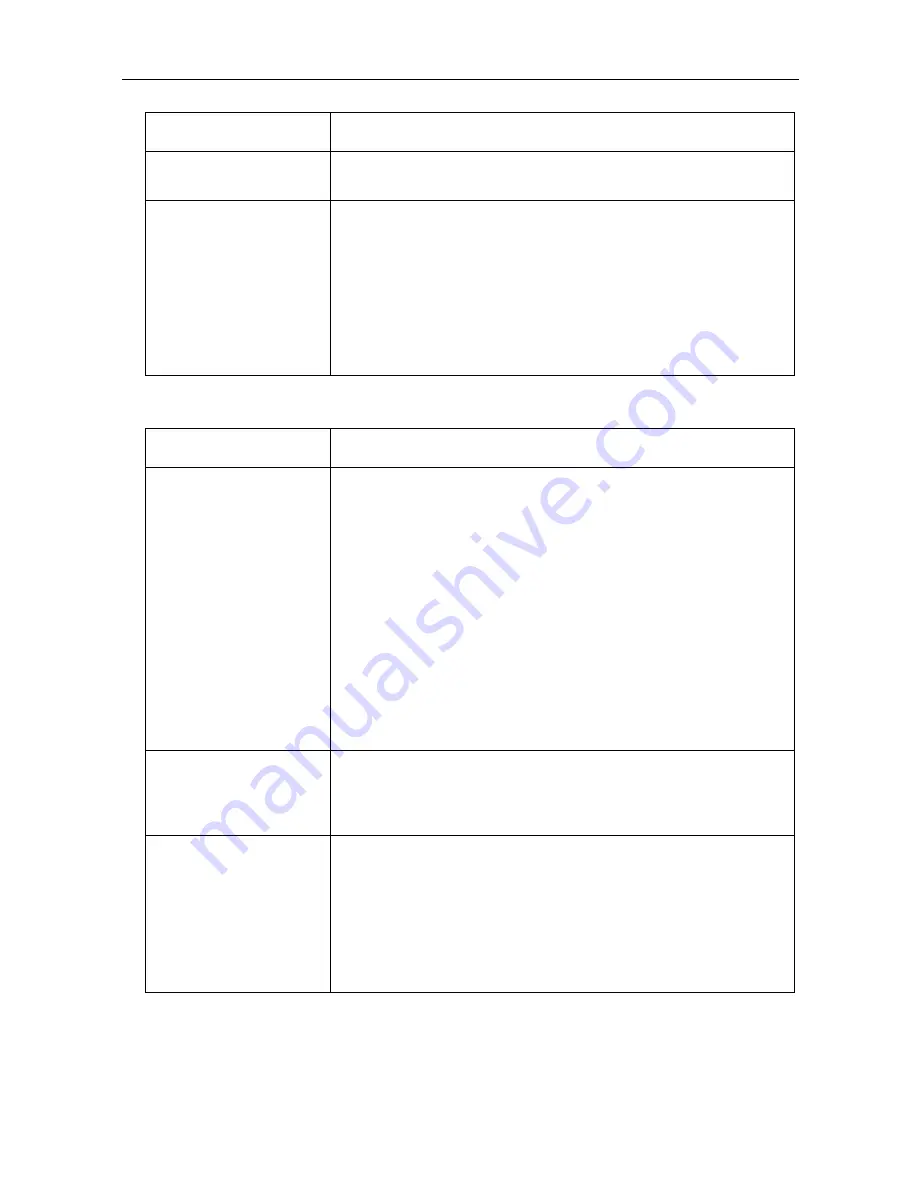
7
[For assistance, please call: 1-800-272-7033]
Installation/Troubleshooting
Camera Setup
The Update Firmware
page is not displayed
•
The firmware is damaged. Re-install the firmware. (see page 68
of Instructions on the CD-ROM)
The wireless terminal
cannot be connected
•
Change the PC wireless LAN card's communication mode to
Infrastructure. The device-specific SSID and 128-bit encryption
key are set in factory default. The factory default SSID and 128
bit encryption key are displayed on the rear of this product. Set
the same SSID and 128-bit encryption key as those on the
wireless terminals connected to this product.
•
It is possible that this product or the wireless terminal may be out
of range, or there is a wall or other obstacle in between them.
Move them closer together.
Problem
Cause and Remedy
The camera is not
automatically
registered on the
Camera Portal page
•
Check that this product, the camera and the PC are all
connected.
•
If the camera's FACTORY DEFAULT RESET button is pressed
while this product is starting up (the first 30 seconds after turning
on the power), the camera may not be registered automatically.
In this case, press the camera's FACTORY DEFAULT RESET
button again after this product has started up.
•
Automatic registration cannot be performed if the 1. Enable
Settings from Setup Software check box in Network on the
camera setup page, has not been checked. Ensure that it is
checked.
•
An IP address (192.168.0.151 - 192.168.0.166) is used for
automatic camera registration. Check that the IP address is not
the same as an IP address for any of the other network devices.
The same IP address cannot be used.
When accessing the
Camera Portal, an
authentication window
is displayed
•
Administrator Only was set for the Camera Portal by accessing
Access Control in Security in Advanced Setup. Enter the set user
name and password.
The camera cannot be
registered manually
•
The IP addresses (192.168.0.151 - 192.168.0.166), and port
numbers (53, 80[portal page], 1723, 8080[setup page], 10000,
60001 - 60016), are used by this product. The same IP address
or port number cannot be used.
•
When manually registering a camera, it is necessary to register
the camera in Camera Registration in Camera in Basic Setup,
arrange the camera on the portal in Screen Assignment, and
register the camera in Address Translation in Advanced Setup.
Problem
Cause and Remedy










