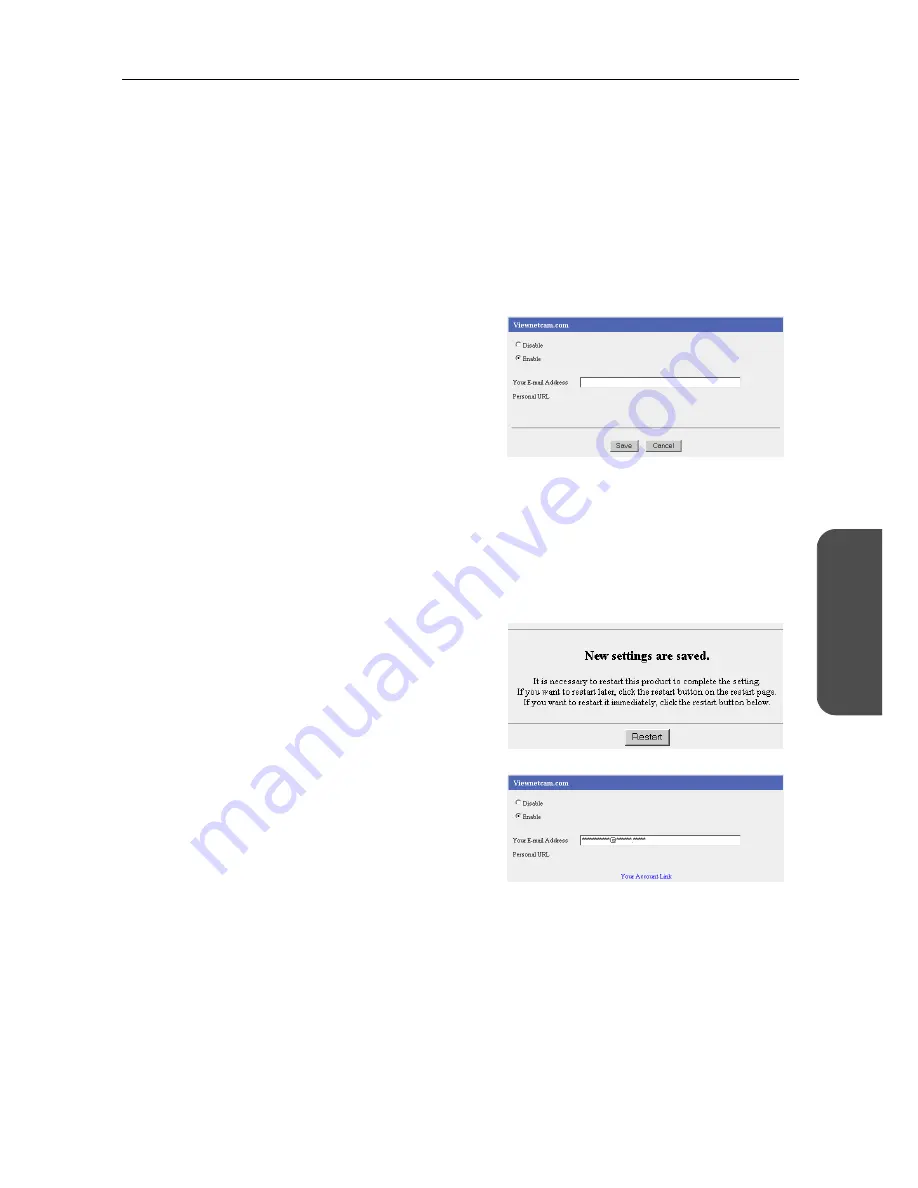
55
[For assistance, please call: 1-800-272-7033]
Operating Instructions
Functions
3.1.8
Using Viewnetcam.com
Viewnetcam.com allows you to view images form the WAN (Internet) side. Obtain the URL from the
Viewnetcam.com service, and view camera images by accessing the camera portal. Take the steps
below, to view camera images from the WAN side.
Notes
•
Viewnetcam.com is a free service.
•
When connecting to the Internet using a Static connection, access the camera portal using the IP
address registered in this product's [Basic Setup]. It is not necessary to register for the
Viewnetcam.com service.
1.
Click [Viewnetcam.com] on the setup page.
2.
Select Enable.
3.
Enter the E-mail Address for registration in the
Your E-mail Address data field.
Notes
•
When the camera is already registered for the Viewnetcam.com service, do not perform
registration again.
•
The Viewnetcam.com server will send a welcome E-mail to the E-mail address entered
during registration.
4.
Click [Save].
5.
When [Restart] is displayed on the Setup Page,
click it.
•
The top page is displayed.
6.
Click Setup.
•
The setup page is displayed.
7.
Click [Viewnetcam.com].
•
The Personal URL and Your Account Link
are displayed.
Note
It may take up to 30 minutes for the Personal
URL and Your Account Link to be displayed.
Summary of Contents for BB-HGW700A - Network Camera Router
Page 138: ...Operating Instructions 138 ...
Page 139: ...Operating Instructions 139 Index ...
Page 141: ...Operating Instructions 141 ...






























