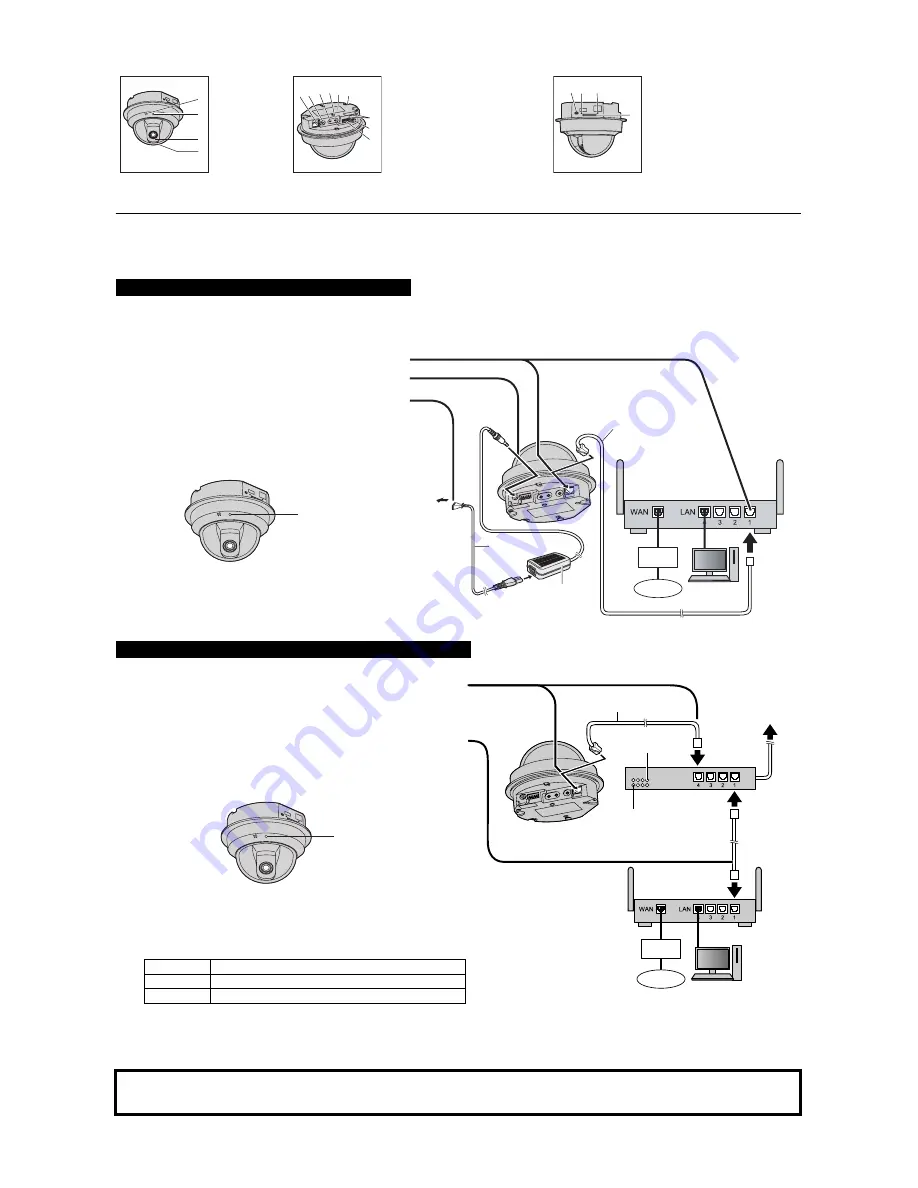
2
Camera Diagram
Connections
Before proceeding, confirm that your PC is connected to your router and can access the Internet. Also confirm that your router’s UPnP
™
feature is enabled. (Most
routers have UPnP
™
turned off by default.) Refer to the operating instructions included with your router or to the Panasonic Network Camera website
(http://panasonic.co.jp/pcc/products/en/netwkcam/) for more information.
Follow these instructions when connecting a BB-HCM527A using the optional BB-HCA3A AC Adaptor. Connect the camera to your router and the power outlet
as described below.
Connect the camera to your PoE hub using a LAN cable (Cat-5 straight cable) as described below.
Front View
Rear View
Side View
A
B
C
D
Microphone
Indicator
*1
Lens
Lens cover
E
F
G
H
I
J
K
L
M
LAN port
VIDEO OUT terminal
AUDIO OUT terminal
MIC terminal
Serial number and MAC address
label
Safety wire hole
Cable hook
DC IN jack
External I/O interface
N
O
P
Q
FUNCTION button/indicator
RESTART button
FACTORY DEFAULT RESET
button
SD memory card slot
*1
See 1.1 Understanding the Camera Indicator in the Troubleshooting Guide on the CD-ROM for indicator meaning.
When connecting the camera using the AC Adaptor
• If using an AC adaptor, use only the optional Panasonic AC
adaptor BB-HCA3A.
1
Connect the LAN cable to the camera and the router.
2
Connect the AC adaptor cord to the DC IN jack.
3
Connect the AC cord to the AC adaptor, then plug the AC
cord into the power outlet.
• The lens will pan and tilt when the camera is turned on.
• Confirm that the indicator lights green after about 1
minute. If the indicator does not light green, see 1.2
Camera Indicator Issues in the Troubleshooting Guide
on the CD-ROM.
• When you operate the camera, the power outlet should
be near the camera and easily accessible.
• When the lens pans or tilts, a sound can be heard from
the camera. This is normal.
When connecting the camera using PoE (Power over Ethernet)
1
Connect a LAN cable to the camera and to the PoE hub.
• Your PoE hub must be connected to the router. Refer to the operating
instructions included with the PoE hub for connection instructions.
• The lens will pan and tilt when the camera is turned on.
2
Connect a LAN cable to a LAN port of the PoE hub and to a LAN port of the
router.
• Confirm that the indicator lights green after about 1 minute. If the
indicator does not light green, see 1.2 Camera Indicator Issues in the
Troubleshooting Guide on the CD-ROM.
• When the lens pans or tilts, a sound can be heard from the camera. This
is normal.
• Use a 4-pair UTP/STP cable.
• Do not use a relay connector or a hub between the camera and the PoE
hub. These devices may disturb the data or electricity transmission.
• If the PoE hub has indicators, the indicator lights as shown in the table
below.
Indicator
Description
LINK
Turns on when the data is transmitted from the camera.
PoE
Turns on when the electricity is supplied to the camera.
• If the PoE hub is turned off or power supply is temporarily cut off by the
disconnection of the LAN cable, it may take time for the PoE hub’s
indicators to light.
• The indicator display differs depending on manufacturers, refer to the
manuals of the PoE hub.
After the camera’s indicator turns green, you may set up the camera. Continue by following the procedure described in the
included Setup Guide.
• If the indicator does not turn green, see 1.2 Camera Indicator Issues in the Troubleshooting Guide on the included CD-ROM.
A
B
C
D
L
M
K
E F G H
I
J
N O P
Q
To the
power
outlet
LAN cable
(Cat-5 straight cable)
Router
PC
AC adaptor
AC cord
Modem
Internet
Green
PoE hub
PoE indicator
LINK indicator
To the power
supply
PC
Modem
Internet
LAN cable
(Cat-5 straight cable)
Router
Green




