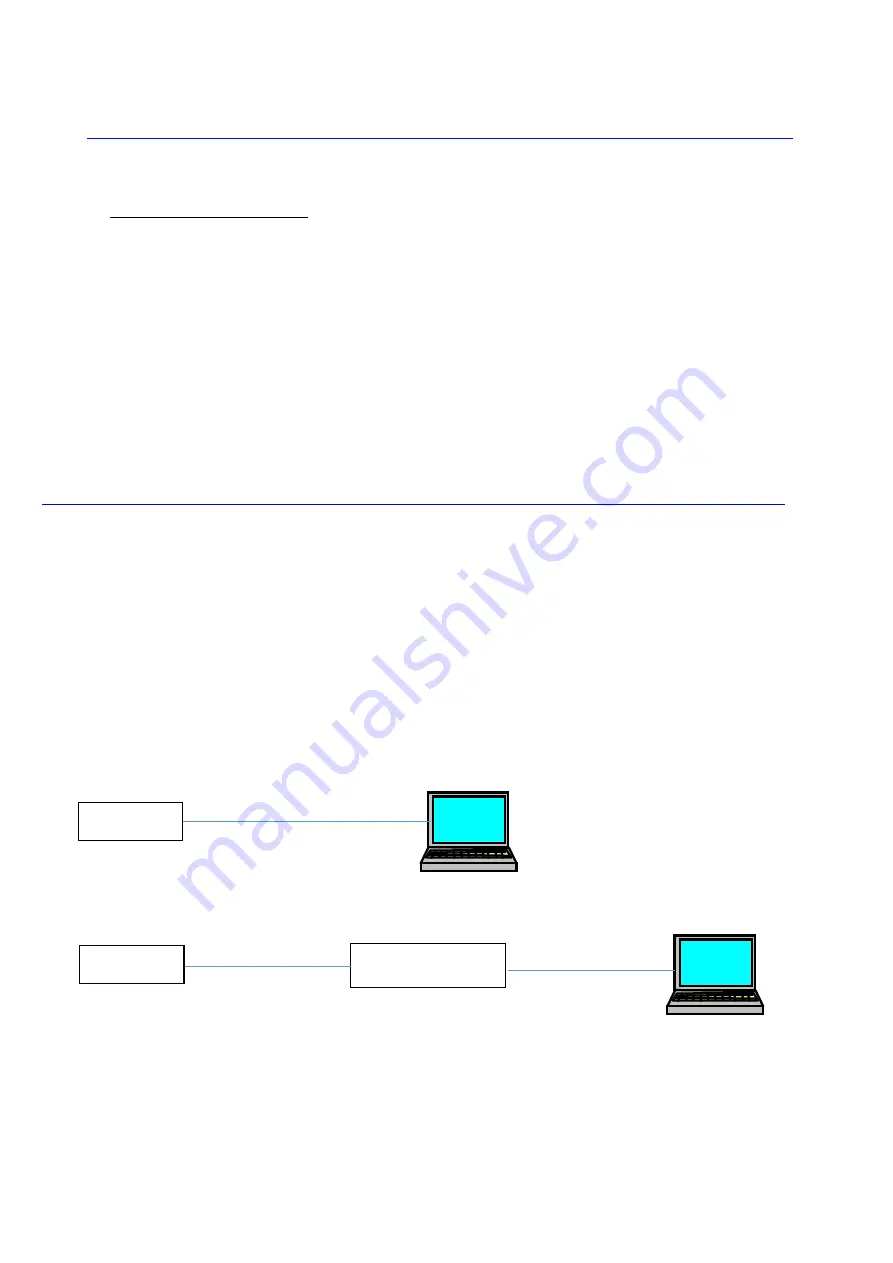
AW-UR100 Update Procedure / Oct 2023
Panasonic Connect Co., Ltd.
2/8
Preparing the update file
1.
Download the
latest software to the hard disk of your PC from web site.
https://eww.pass.panasonic.co.jp/pro-av/support/content/download/EN/ep2main/soft/ur100_note_e.htm
2.
Extract the downloaded
zip file
to hard disk of your PC.
File name UPDATE.HDC
[NOTE]
Spaces and double-byte characters cannot be used for save directory.
Please do not change unzipped folderʼs name and
files inside it.
EasyIPSetupToolPlus (Windows software tool)
[Supported OS] Windows 11, Windows 10
If you are using a Mac, update using a web browser.
1.Download the application file from the following web site.
https://eww.pass.panasonic.co.jp/pro-av/support/content/download/EN/ep2main/easyIPplus_e.htm
2.
Extract the downloaded zip file,
double-click [EasyIPSetupToolPlus.exe] in the folder
[DV91000536*] to start “EasyIPSetupToolPlus”.
Preparing the network setting
Setup the network setting by using “EasyIPSetupToolPlus”. [Network Setting] or [Auto IP]
LAN network example
AW-UR100
HUB
LAN straight cable
AW-UR100
LAN cross or
straight cable
LAN cross or
straight cable








