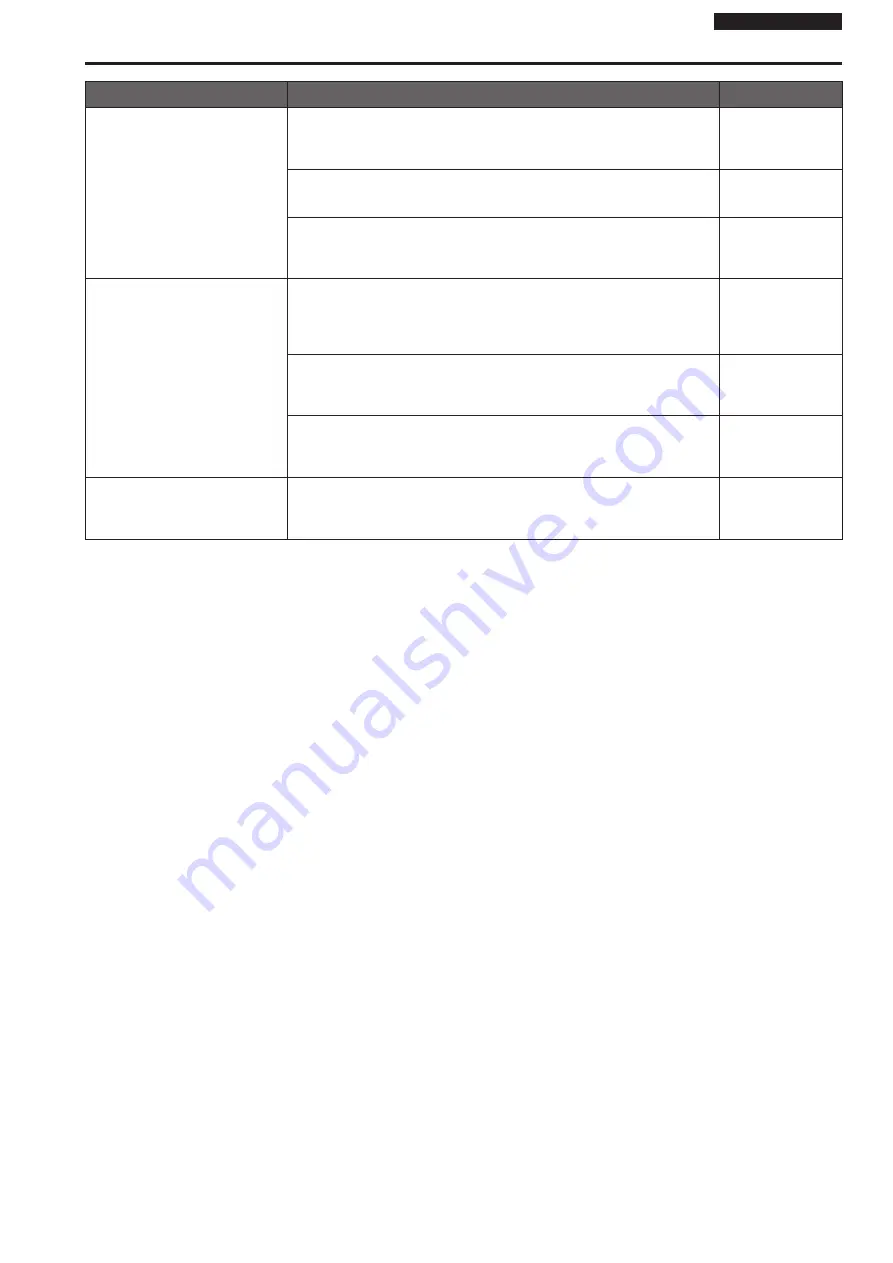
Operating Instructions
Symptom
Cause and solution
Reference pages
Screens displays take a while to
appear
• Is access being performed in HTTPS mode?
Screen displays may take a while to appear in HTTPS mode due to signal
processing.
– – –
• Is the unit on the same local network and being accessed via proxy?
→ Configure the web browser settings so that access is not performed via proxy.
– – –
• Are multiple users accessing the unit’s IP images at the same time?
→ When multiple users access the unit’s IP images at the same time, images may
take some time to appear, and the frame rate of the IP images may drop.
– – –
Cannot access the camera from a
mobile terminal
• Is the URL correct? Has “/mobile” been entered at the end of the URL?
→ Check whether the URL has been entered correctly. When accessing the unit from
a mobile terminal, “/mobile” must be added to the end of the URL used to access
the unit from a personal computer.
PDF page 102
• Is the HTTPS SSL encryption of the mobile terminal different from that of the
unit?
→ Set [HTTPS] - [Connection] for the unit to [HTTP], and initiate access again.
PDF page 91
• Are you accessing via “http://” while using the HTTPS function?
→ When using the HTTPS function, access via “https://”. Port number entry is also
necessary.
PDF page 105
The shortcut icon of the camera does
not appear under [Network] on the
personal computer
• Has the Windows UPnP component been added?
→ Add the Windows UPnP component to the personal computer you are using.
PDF page 90
46
47
Troubleshooting (continued)










































