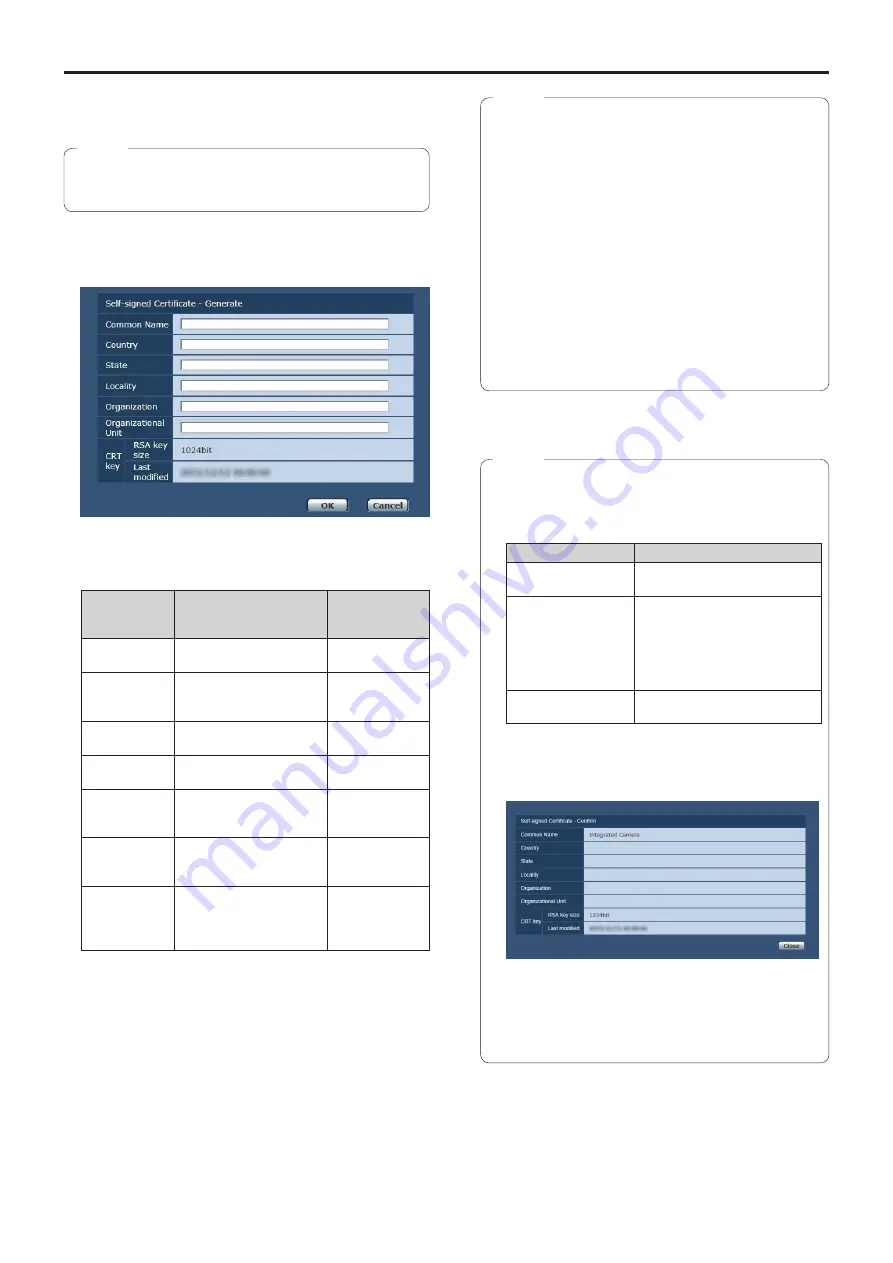
99
Web screen configurations
(continued)
Generating a self-signed certificate
[Self-signed Certificate - Generate]
●
A self-signed certificate cannot be generated when a
CRT key has not been generated.
Note
1.
Click the [Execute] button in [Self-signed
Certificate - Generate].
[Self-signed Certificate - Generate] is displayed.
2.
Input information relating to the certificate to be
generated.
Items to be entered are as follows.
Item
Description
Maximum
number of
characters
Common Name Inputs the camera address
or host name.
64 half-size
characters
Country
Inputs the country code.
(can be abbreviated)
2 half-size
characters:
country code
State
Inputs the name of the
state. (can be abbreviated)
128 half-size
characters
Locality
Inputs the name of the city.
(can be abbreviated)
128 half-size
characters
Organization
Inputs the name of the
organization.
(can be abbreviated)
64 half-size
characters
Organizational
Unit
Inputs the name of the
organizational unit.
(can be abbreviated)
64 half-size
characters
CRT key
Displays the size of the
current CRT key and the
date and time generation
was completed.
—
●
Characters that can be input for [Common Name],
[Country], [State], [Locality], [Organization],
[Organizational Unit] are 0 to 9 (half-size
characters), A to Z (half-size characters), a to z
(half-size characters), and the following half-size
symbols: -. _ , + / ( ).
●
When connecting the camera to the Internet, set
the address or host name to be accessed from
the Internet in [Common Name]. In this case,
when accessing the camera locally, a security
warning screen is displayed every time the camera
is accessed even when a security certificate is
installed.
●
When inputting the IPv6 address in [Common
Name], surround the address with [ ].
e.g. [2001:db8::10]
Notes
3.
Click the [OK] button after inputting the address.
A self-signed certificate is generated.
●
Information relating to the generated self-signed
certificate is displayed in [Self-signed Certificate] -
[Information]. The following is displayed depending
on the status of the self-signed security certificate.
Displayed content
Description
Not generated
When the self-signed certificate
is not generated
Invalid
(Reason: CA
Certificate installed)
When the self-signed certificate
is already generated and the
server certificate is already
installed
●
The server certificate is
enabled in this case.
[Common Name] of
self-signed certificate
When the self-signed certificate
is already generated and enabled
●
When the [Confirm] button is clicked, the registered
content of the generated self-signed certificate
(security certificate) is displayed in the [Self-signed
Certificate - Confirm] dialog.
●
Click the [Delete] button to delete the generated
self-signed certificate (security certificate).
●
When [HTTPS] is selected in [Connection], the self-
signed certificate (security certificate) cannot be
deleted.
Notes
Summary of Contents for AW-HN40HWP
Page 139: ...139 Memo ...
Page 140: ...Web Site http www panasonic com Panasonic Corporation 2017 ...
















































