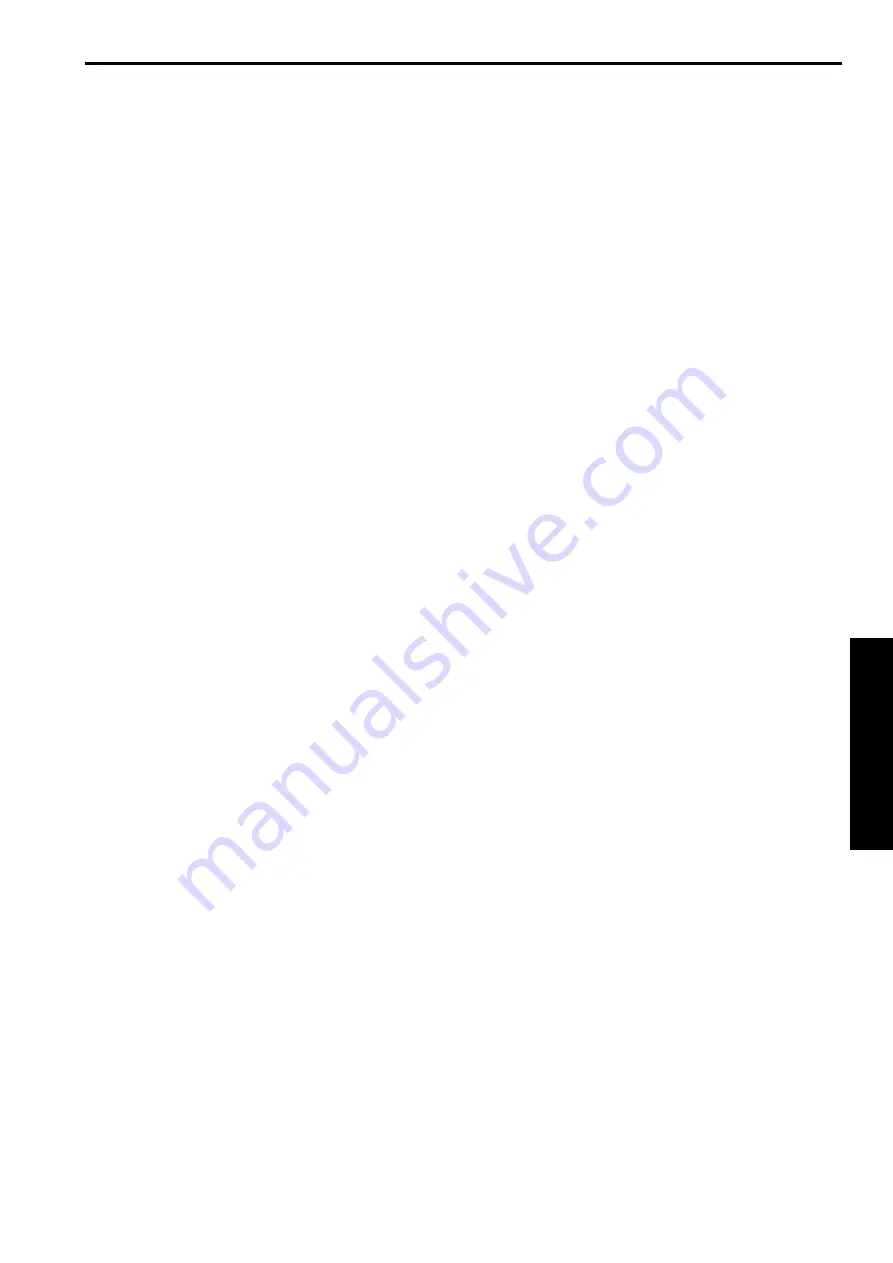
Operating Instructions
Multi-format support
• You can switch between the following formats via the camera
menus or a web browser.
Supported formats:
1080/59.94p, 1080/29.97p
*
1
, 1080/23.98p, 1080/59.94i,
1080/29.97PsF, 1080/23.98PsF, 720/59.94p, 480/59.94p (HDMI)
or 480/59.94i (SDI), 1080/50p, 1080/25p
*
1
, 1080/50i, 1080/25PsF,
720/50p, 576/50p (HDMI), and 576/50i (SDI)
*
1
Native output
In terms of the VIDEO OUT signals, 480/59.94i or 576/50i signals
are output regardless of the format settings.
These signals can be used for monitoring purposes.
There is however a delay in the VIDEO OUT signal output by 120H
(HD lines) when at 720p and by 90H (HD lines) for any other.
• With the SD format, either "Squeeze", "LetterBox" or "SideCut"
can be selected.
1/2.86-type MOS sensor and high-performance
20x zoom lens featured
• A newly developed 1/2.86-type full HD 3MOS sensor and DSP
(digital signal processor) are incorporated. High-quality pictures
are obtained by video processing in many different kinds of ways.
• In addition to its optical 20x zoom lens, the unit comes with a 10x
digital zoom to achieve high-quality images that overflow with
ambiance.
• A dynamic range stretcher (DRS) function that compensates for
overexposure and loss of dark detail and a digital noise reduction
(DNR) function for minimizing image lag even in dark locations
and shooting scenes clearly are incorporated to reproduce clean
and clear images in a wide range of applications.
Easy operation of unit enabled by its
integration with a high-performance pan-tilt
head unit
• Operations at the high speed of 60°/s
• Wide rotational angles with a panning range of ±175° and a tilting
range from –30° to 210°
• Quiet operation with noise levels of NC35
• Storage of up to 100 positions in the preset memory
(The number of preset memories that can be used varies from one
controller to another.)
Built-in night mode
• The unit supports infrared shooting.
By exposing subjects to infrared rays, shooting under ordinarily
difficult low-light conditions is possible.
(Image output will be in black and white.)
• The iris will be fixed at open.
IP image output functions
• The unit is equipped with image compression and IP transmission
LSI capabilities. Output in Full HD quality at up to 60 fps.
• Operation with IP control allows for a wide range of applications,
such as controlling the camera from remote locations.
Standard serial communication support
• Connect up to seven cameras to a commercially available
controller via RS-232C interface.
High degree of compatibility with Panasonic’s
currently available controllers, enabling a
flexible system to be put together
• A maximum of five units can be operated by serial control from
one of Panasonic’s currently available controllers (AW-RP120,
AW-RP50 and AW-HRP200).
The unit can also be used together with the cameras and pan-tilt
head unit systems currently available from Panasonic Corporation
so that an existing system can be used to advantage to put
together a system that is even more flexible.
<NOTE>
• It may be necessary to upgrade the version of the controller
in order to support the unit. For details on upgrading, visit the
support page on the following website.
http://pro-av.panasonic.net/
The maximum distances between the units and controller is
1000 meters (3280 ft). (when serial control is exercised)
Use of an external device or some other means must be
provided separately in order to extend the video signal
connections.
Easy construction of systems thanks to
integrated design used for pan-tilt head,
camera and lens
• By integrating the camera, lens and pan-tilt head into a single unit,
it is now easier to construct systems.
Use of easy-to-operate wireless remote control
(optional accessory) is possible
• A wireless remote control capable of operating up to four units can
be used.
It can easily be used to set the various functions or switch
between them while viewing the menu screens.
Flexible camera layout enabled by simple
connection and installation
• This unit features excellent connectivity and installability thanks
to the IP control; a lightweight main unit, and the turn-lock
mechanism, which enables the user to install it on his or her own
(only when used indoors).
<NOTE>
• Bear in mind that this unit is designed to be used indoors only:
It cannot be used outdoors.
Increased functionality with the same compact
size and weight of previous models
• A wide range of features have been added while maintaining the
compact size, weight, and footprint of previous models of the unit.
Easy connections and settings courtesy of IP
control
• Up to a hundred units can be operated by IP connection from a
Panasonic controller (AW-RP120, AW-RP50, AK-HRP200).
(The maximum length of the LAN cables is 100 meters (328 ft).)
PoE+
*
2
eliminates need for camera power
configurations
• Configurations for camera's power supply are not necessary when
the unit is connected to a network device that supports the PoE+
standard (IEEE802.3at compliant)
*
3
.
<NOTE>
• When using a PoE+ device that requires software authentication,
it may take a few minutes after power supply starts before the unit
is operational.
• If the AC adaptor and a PoE+ power supply are connected
simultaneously, the AC adaptor will have priority. If the AC adaptor
is disconnected while both power supplies are connected, the unit
will restart automatically, and the image will be interrupted.
• Use a Category 5e cable or higher when using a PoE+ power
supply. The maximum length of the cable between the power
supply unit and the unit is 100 meters (328 ft). Using a cable that
is lower than Category 5 may result in reduced power supply
capabilities.
• When a PoE+ injector is connected to a personal computer that
supports Gigabit Ethernet using a straight LAN cable, the personal
computer may not recognize the injector in rare cases. In such
cases, connect the personal computer to the unit using a cross
LAN cable (or via cross connection).
*
2
Power over Ethernet Plus. Referred to as "PoE+" in this
manual.
*
3
For details on PoE+ devices for which operation has been
verified, consult your local dealer or Panasonic representative.
Features
32
33
















































