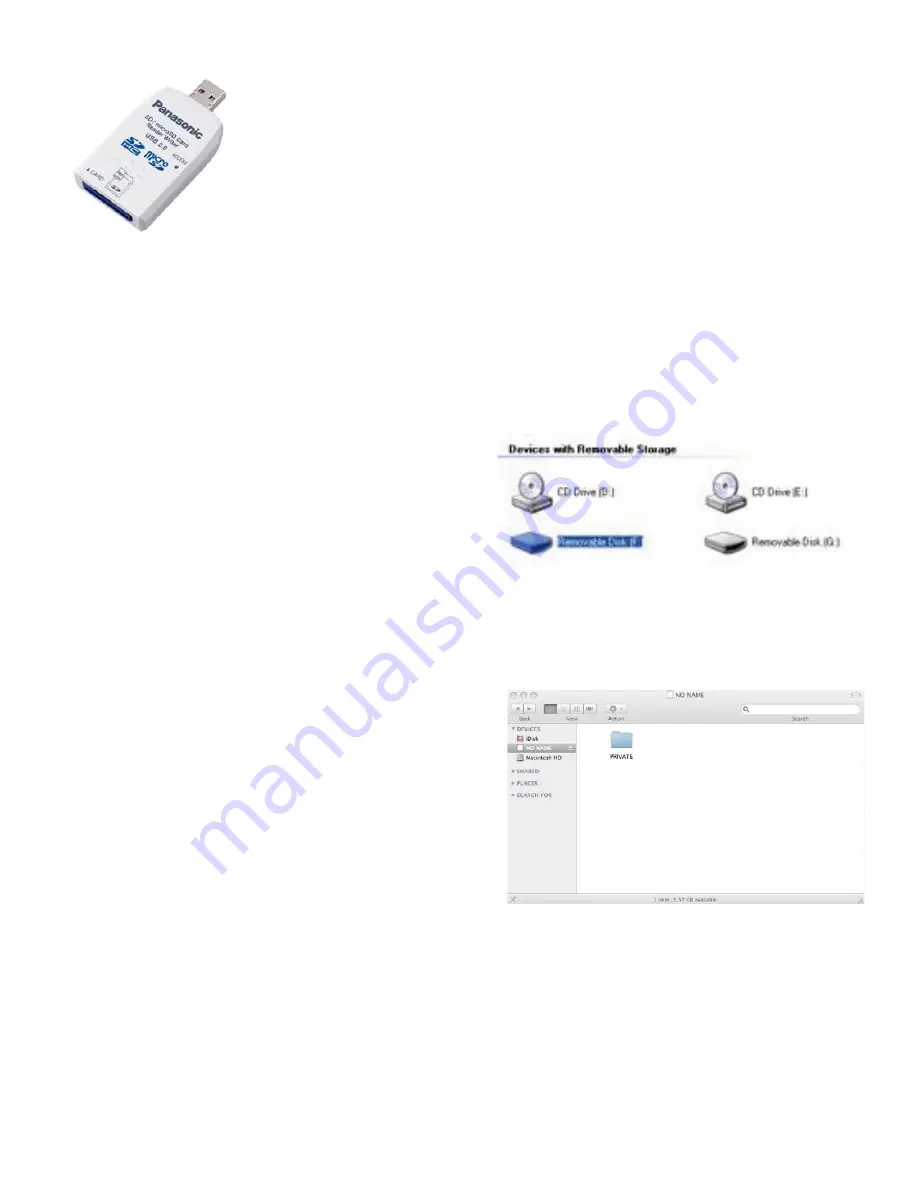
4
Many PCs have an SD card slot, and if your PC SD card slot supports SDHC cards,
you can insert the SDHC card directly into your computer. If your PC does not support
SDHC or if it does not have a SD card slot, use a SDHC-to-USB reader/writer like this
one.
Just insert your SD card into the reader and connect it to a USB port on your computer.
It will appear as a removable storage device on your computer. You will now be ready to
open Sony Vegas Pro 9 and begin editing AVCHD right from the SDHC card!
COPYING AVCHD FOOTAGE TO A HARD DRIVE
Alternatively, you can copy the footage from you SDHC card to your computer, thus freeing up the SDHC card for
additional shooting. I prefer this approach.
STEP #1 – MOUNT THE SD CARD ON YOUR COMPUTER.
Even though you can edit directly from the SDHC card,
many people prefer to copy their footage to a hard drive
before editing. This frees up the SDHC card so that you can
immediately use it again. Many PC’s have SD Card slots that
support SDHC. If so, just insert your SD card. If your PC does
not have a SD card slot, or does not support SDHC cards, use
the SDHC-to-USB reader. Once your SDHC card is mounted
on your computer, it will appear as a removable hard drive
under my computer (on a PC).
STEP #2 – OPEN THE SDHC CARD FILES.
When you open No Name you will see a folder named Private.
You will want to copy this folder to your hard drive. Do not try
to copy from any other folder within the “private” folder, as the
structure of folders inside is important. Create a destination
folder that you have named with an easily recognizable identifier,
such as the project and the date. It is highly recommended to
verify the integrity of the copy before re-formatting your SDHC
cards. Also, consider your backup strategy as you begin to
accumulate larger numbers of folders and projects. The more
planning up front, the easier your life will be when you decide to
re-visit material for different sessions (re-purposing content).
NOTE: Panasonic recommends 3
rd
party applications such as Shot Put Pro from Imagine Products for copy and
verification. Shot Put Pro provides a safe backup to multiple simultaneous target locations (such as hard drives and/or
Blu-ray burners) with validation of the copy. Please see www.imagineproducts.com for more information.
QuickTime™ and a
decompressor
are needed to see this picture.



















