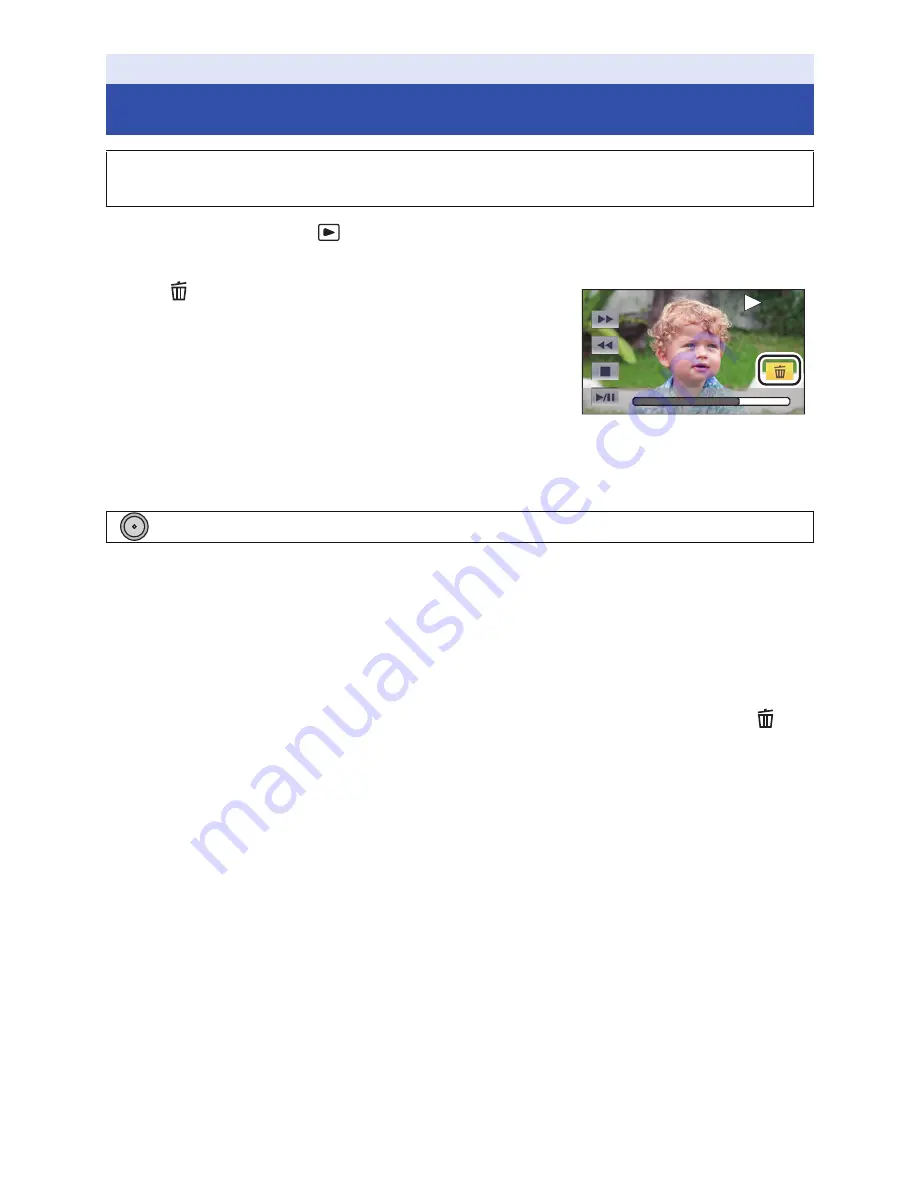
- 70 -
¬
Change the mode to
.
∫
To delete the scene or still picture being played back
Select
and press the button in the center while
scenes or still pictures to be deleted are being
played back.
∫
To delete scenes or still pictures from the thumbnail display
1
Select the menu.
≥
All the scenes or still pictures displayed as thumbnails will be deleted by selecting [ALL
SCENES].
(In case of playing back scenes or still pictures by date, all the scenes or still pictures on the
selected date will be deleted.)
≥
Protected scenes/still pictures cannot be deleted.
2
(When [MULTI] is selected in Step 1)
Select the scene/still picture to be deleted and press the button in the center.
≥
When the button in the center is pressed, the scene/still picture is selected (indicated by
on
the thumbnail).
To cancel the operation, select the scene/still picture and press the button in the center again.
≥
Up to 99 scenes can be selected to be deleted.
(When [SINGLE] is selected in Step 1)
Select the scene/still picture to be deleted and press the button in the center.
3
(When [MULTI] is selected in Step 1)
Select [Delete] and press the button in the center.
≥
To continuously delete other scenes/still pictures, repeat Steps 2-3.
Advanced (Playback)
Deleting scenes/still pictures
Deleted scenes/still pictures cannot be restored, so perform appropriate confirmation of
the contents before proceeding with deletion.
: [VIDEO SETUP] or [PICT. SETUP]
#
[DELETE]
#
[ALL SCENES], [MULTI] or [SINGLE]
TC 00:00:00:00
TC 00:00:00:00
TC 00:00:00:00
MENU
















































