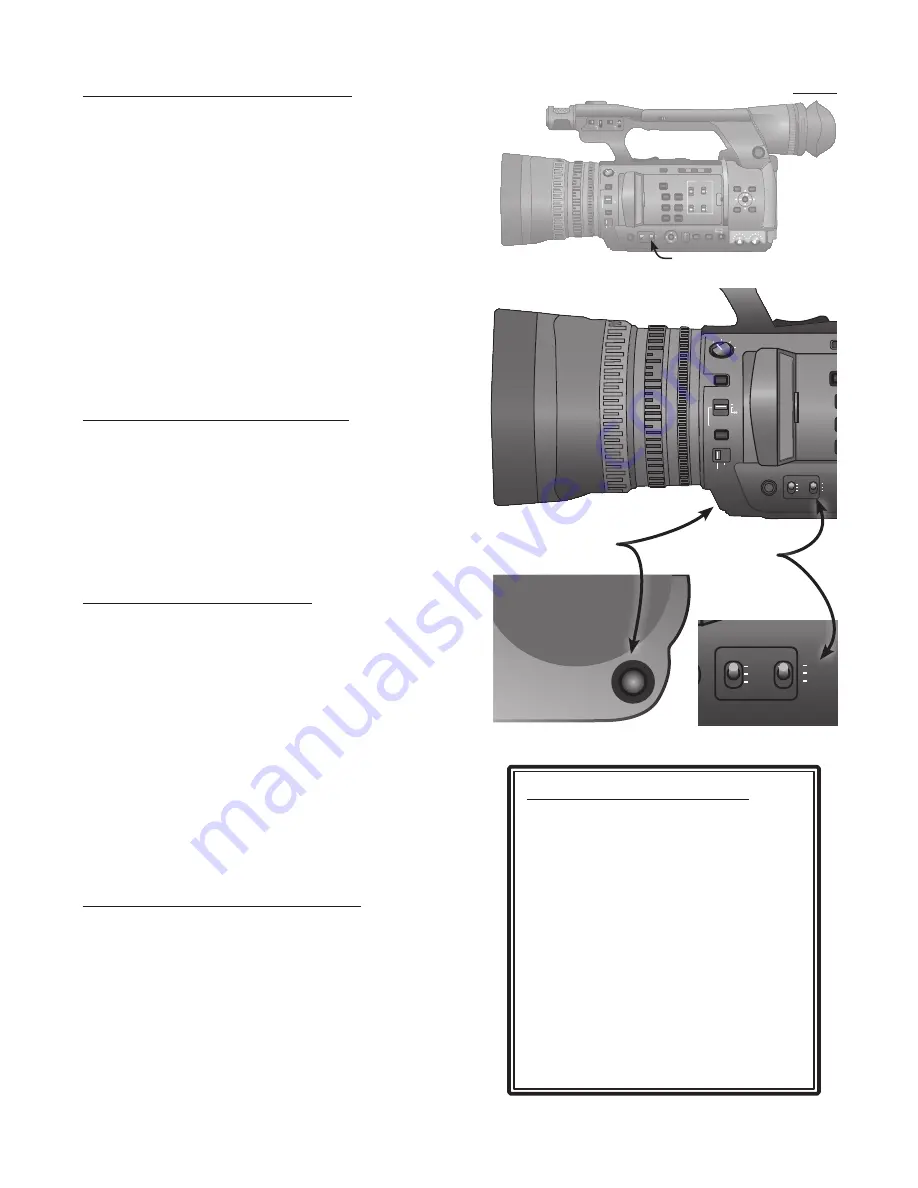
Pg. 12
SCENE FILE
AUDIO
CH1 SELECT CH2 SELECT
INT(L)
INPUT1
INPUT2
INPUT2
INT(R)
CH 1
CH 2
MANU
AUTO
MANU
AUTO
BARS
EVF DTL
ZEBRA
LCD
WFM
COUNTER-RESET/TC SET
OIS
USER 1
USER 2
USER 3
INPUT1
OFF
ON
LINE MIC
+48V
INPUT2
OFF
ON
LINE MIC
+48V
OFF 1/4 1/16
ND FILTER
1/64
FOCUS ASSIST
FOCUS
A
M
PUSH AUTO
ZOOM
MANU
SERVO
IRIS
GAIN
WHITE BAL
FUNCTION SHTR/F.RATE
DIAL SEL
DISP/
MODE CHK
L
M
H
B
A
PRST
AUTO MANU
CH 1 AUDIO LEVEL CH 2
HANDLE ZOOM
123
MENU
EXEC
AUDIO MON/ADV
PUSH-
ENTER
- +
SCENE FILE
AUDIO
CH1 SELECT CH2 SELECT
INT(L)
INPUT1
INPUT2
INPUT2
INT(R)
CH 1
CH 2
MANU
AUTO
MANU
AUTO
BARS
EVF DTL
ZEBRA
LCD
WFM
COUNTER-RESET/TC SET
OIS
USER 1
USER 2
USER 3
INPUT1
OFF
ON
LINE MIC
+48V
INPUT2
OFF
ON
LINE MIC
+48V
OFF 1/4 1/16
ND FILTER
1/64
FOCUS ASSIST
FOCUS
A
M
PUSH AUTO
ZOOM
MANU
SERVO
IRIS
GAIN
WHITE BAL
FUNCTION SHTR/F.RATE
DIAL SEL
DISP/
MODE CHK
L
M
H
B
A
PRST
AUTO MANU
CH 1 AUDIO LEVEL CH 2
HANDLE ZOOM
123
MENU
EXEC
AUDIO MON/ADV
PUSH-
ENTER
- +
SCENE FILE
AUDIO
CH1 SELECT CH2 SELECT
INT(L)
INPUT1
INPUT2
INPUT2
INT(R)
CH 1
CH 2
MANU
AUTO
MANU
AUTO
BARS
EVF DTL
ZEBRA
LCD
WFM
COUNTER-RESET/TC SET
OIS
USER 1
USER 2
USER 3
INPUT1
OFF
ON
LINE MIC
+48V INPUT2
OFF
ON
LINE MIC
+48V
OFF 1/4 1/16
ND FILTER
1/64
FOCUS ASSIST
FOCUS
A
M
PUSH AUTO
ZOOM
MANU
SERVO
IRIS
GAIN
WHITE BAL
FUNCTION SHTR/F.RATE
DIAL SEL
DISP/
MODE CHK
L
M
H
B
A
PRST
AUTO MANU
CH 1 AUDIO LEVEL CH 2
HANDLE ZOOM
123
MENU
EXEC
AUDIO MON/ADV
PUSH-
ENTER
- +
Adjusting Color: White Balance
Different sources of light -- the sun, an electric
lightbulb -- produce different colors of light.
The “WHITE BALANCE” controls on the camera
compensate for these light differences so that the
video you record has natural-looking color.
Without White Balance adjustment, the video you
shoot outside might look very blue compared to
the video you shoot inside.
Anytime you change locations -- from room to
room, or from outdoors to indoors -- you should
reset the White Balance to ensure accurate color.
Auto vs. Manual White Balance
AUTO white balance will continuously adjust color
as you shoot. This can cause a subtle shift in color
when there are mixed sources of light (sunlight
and man-made light) on a scene.
MANUAL white balance takes a little more work,
but can result in more accurate color.
The White Balance Switch:
The camera can “remember” 2 different white bal
-
ance settings, or select from 2 factory-preset color
adjustments.
The “B” and “A” positions are the 2 memory set-
tings. If you are moving back-and-forth between
locations -- say one outside and one inside -- you
can set the white balance just once in each, and
then flip the switch to change the color.
The “PRST” setting is factory-adjusted to Indoor or
Outdoor light. If you don’t have time to adjust the
white balance, these presets should be close.
Getting Accurate White Balance:
Each location will have its own unique set of chal
-
lenges for getting good white balance.
Most modern cameras will do a pretty good job in
the AUTO mode.
If your color looks a little “off” when you watch it
later, the equipment you’ll use to edit also has very
useful tools for adjusting the white balance.
White Balance Switch
White Balance
Set White Balance
(Button on Front)
AWB
About Color Temperature:
The “color” of light is usually de
-
scribed by a measurement called
the “Kelvin Temperature Scale”
The scale was based on the color
of an object as it was heated to
various temperatures, from red
hot to blue hot to white hot.
The 2 colors usually used as cam
-
era White Balance presets are:
Sunlight, clear sky = 5600˚
Video Lights = 3200˚




















