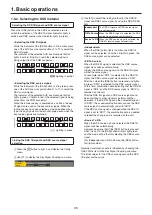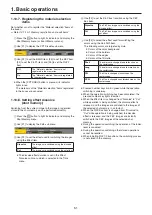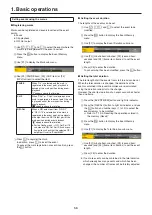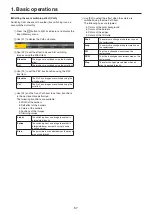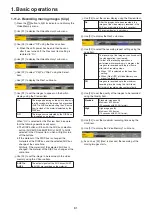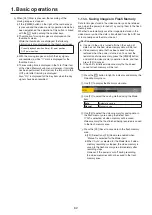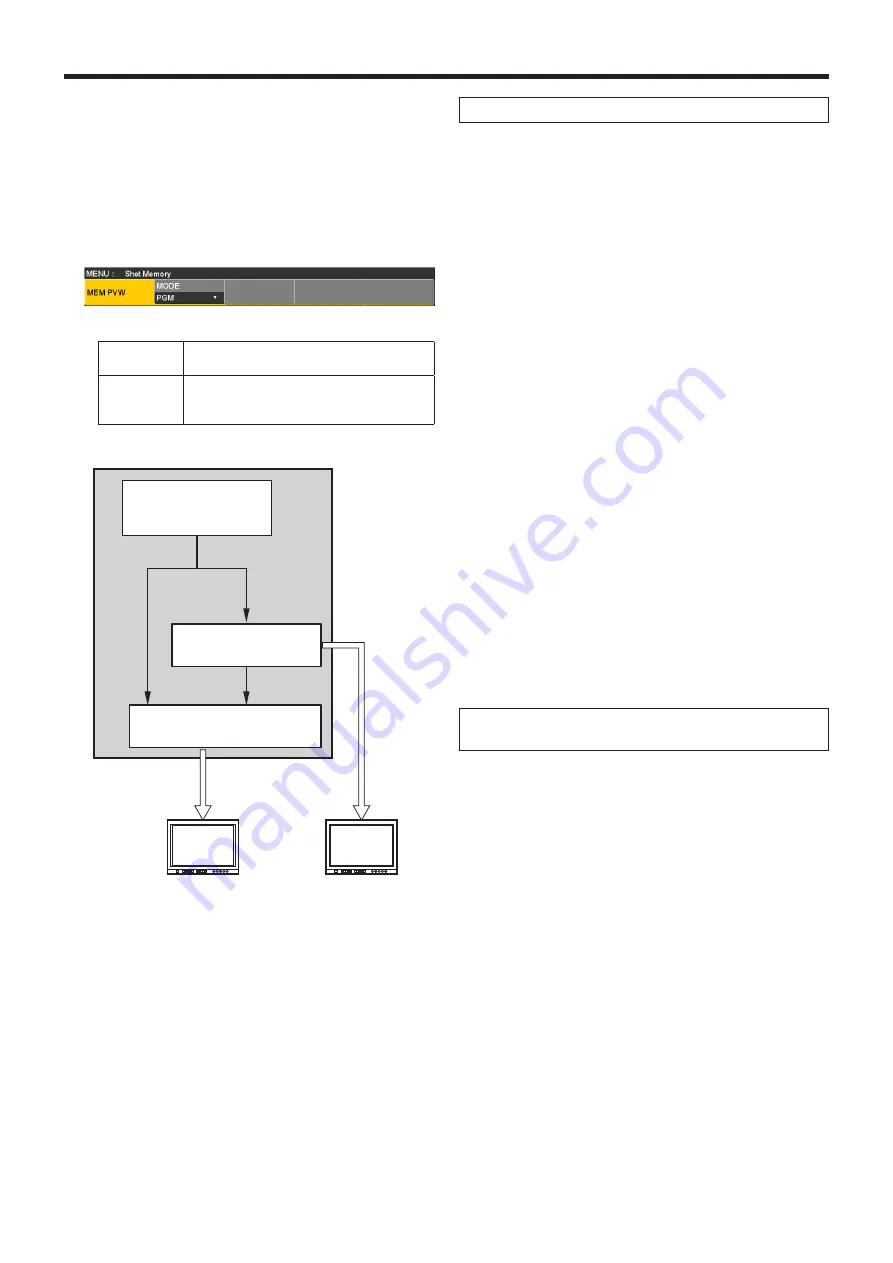
48
1. Basic operations
1-10-4. Memory preview
The video effects in the shot memory or event memory can
be output to the program signals after checking them using
the memory preview bus (MEM-PVW).
1
Press the
e
button to light its indicator, and display the
Shot Memory menu (or Event Memory menu).
2
Use [F1] to display the MEM PVW sub menu.
3
Use [F2] to select “MEM-PVW” using the Mode item.
PGM
The video effects are output to the program
signals.
MEM-PVW
The video effects are first output to the
memory preview bus (MEM-PVW) and then
output to the program signals.
Output:
MEM-PVW
Output:
PGM
Mode:
MEM-PVW
Mode:
PGM
Shot memory/
Event memory
Memory preview bus
Recalled
Program bus
Program images
Preview images
The resolution of the images output from the memories
is lower than normal.
Memory recall
1
Press the [SHOT MEM] or [EVENT MEM] button of the
memory whose video effects are to be recalled to select
the memory.
(Press the button of the memory with the video effects
for preview playback.)
Depending on the operation performed last, the
indicator of the [STORE] button, [RECALL] button,
[DEL] button or [EDIT] button lights up.
2
Select the bus (BKGD, Key, PinP1 or PinP2) to be
recalled from the memory.
From the Shot Memory menu (or Event Memory menu),
select the Recall Select sub menu, and then select “On”
or “Off”.
Refer to “1-10-6. Selecting the buses whose settings
are to be registered and or played back”.
3
When selecting materials using the crosspoint buttons
on the operation panel instead of using the registered
“Material selection” item materials, press the [XPT
DSBL] button to light its indicator in red.
Refer to“1-10-1. Memory registration and recall
items”.
4
Press the [RECALL] button.
The [RECALL] button indicator lights up, and the
number key in which the memory is registered lights in
green.
The operations of other memory buttons —
[EVENT MEM] (or [SHOT MEM]), [PLUGIN MEM1] and
[PLUGIN MEM2] — no longer take effect.
5
Press the
P
button, and press the number key (1 to
10) corresponding to the page number.
Preview playback (output to the memory preview
signals)
6
Press the number key (1 to 10) corresponding to the
number for the preview playback memory.
The preview images are output to the memory preview
bus (MEM-PVW).
During preview playback, the number key
corresponding to the memory number blinks in green.
If there is a PAUSE event, preview playback pauses at
that event, and the number key corresponding to the
memory number blinks in amber.
Each time the number key corresponding to the
memory number is pressed, preview playback or
pause is selected alternately, and this selection is
repeated.
When preview playback is completed, the indicators of
the number key corresponding to the memory number
and [TAKE/ENTER] button light in amber.
If the number key corresponding to the memory
number is now pressed again, preview playback
resumes.