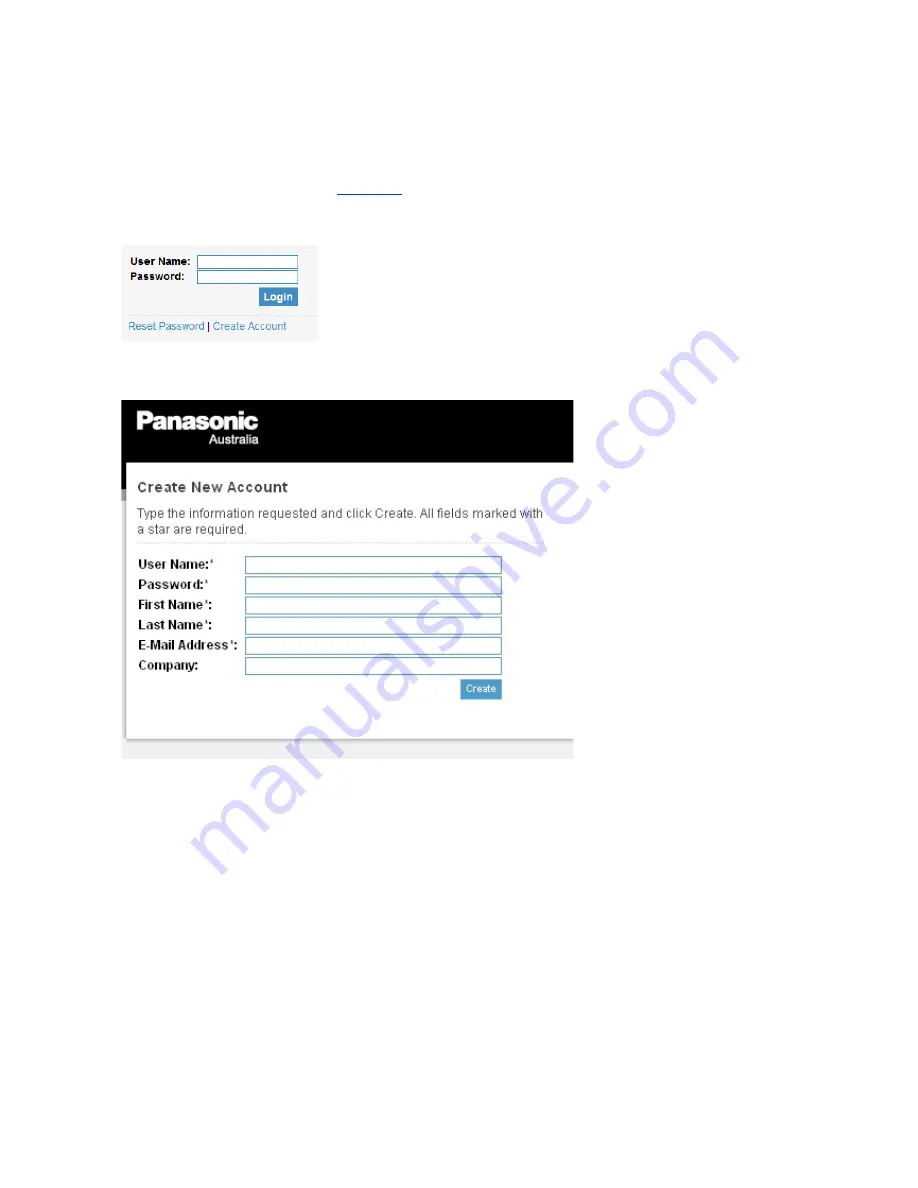
8
Creating a Cumulus Account
Go to the Panasonic Asset Library
login page
as per the instructions above.
Click on the link under the login boxes – ‘Create Account’:
A dialogue box will come up – fill in the details and click ‘Create’.
Your account is immediately ready for use.
Click on the ‘Go back to login’ link on the confirmation page and log in.



























