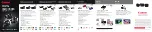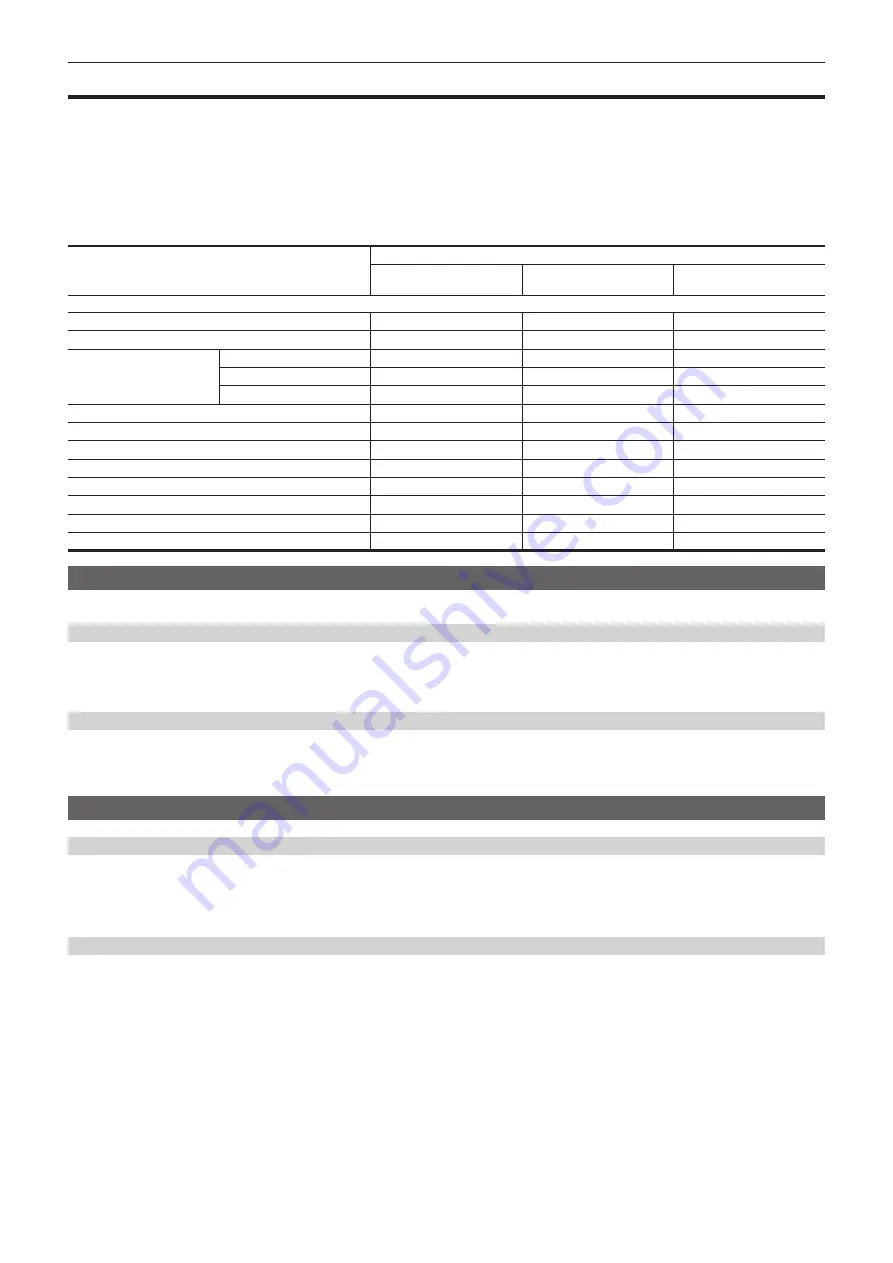
– 113 –
Chapter 5 Shooting — Image quality adjustment
Image quality adjustment
The image quality of the video to be recorded can be adjusted in the camera when the [SYSTEM SETTINGS] menu
→
[COLOR SETTINGS]
→
[MAIN]
→
[SCENE1] to [SCENE5]is set.
f
Adjust the image quality in the [CAMERA SETTINGS] menu.
f
The [SCENE FILE SETTINGS] menu cannot be set when [MAIN] is set to [V-Log].
f
It is necessary to use a measuring device such as vector scope to change the setting.
f
Meaning of the symbols used in the table are as follows.
l
: Can be set.
—: Cannot be set.
Item
The [SCENE FILE SETTINGS] menu
→
[GAMMA]
→
[GAMMA SELECT]
[V-255570L1]
[V-504580L1]
[VIDEO]
[HLG]
The [SCENE FILE SETTINGS] menu
[NAME EDIT]
l
l
l
[BLACK]
l
l
l
[GAMMA]
[MASTER GAMMA]
—
l
—
[BLACK GAMMA]
—
l
l
[B.GAMMA RANGE]
—
l
l
[KNEE]
—
l
—
[HLG KNEE]
—
—
l
[WHITE CLIP]
—
l
—
[DETAIL]
l
l
l
[SKIN DETAIL]
l
l
l
[CHROMA]
l
l
l
[MATRIX]
l
l
l
[COLOR CORRECTION]
l
l
l
[EI]
Sets the sensitivity of the video.
Dual native ISO
The camera is equipped with dual native ISO, [800 ISO] and [2500 ISO], and two [NATIVE ISO].
By installing the sensitivity switching circuit inside the image sensor, a high sensitivity and low noise [2500 ISO] is realized.
The latitude will decrease according to the value when ISO range lower than [NATIVE ISO] is used.
[dB]
There are two gain modes of [NORMAL] and [HIGH]. The standard sensitivity equivalent to [NATIVE ISO] is set as 0 dB.
When the gamma curve is [VIDEO], the dynamic range will be 600%, which is lower than [V-Log] or other gamma curve. Therefore, the standard
sensitivity will be lower than [V-Log] or other gamma curve.
[WHITE]
[ATW] (auto tracking white balance)
The camera is equipped with the auto tracking white balance (ATW) function that automatically tracks the white balance of images according to the
lighting condition.
This function does not guarantee 100% accuracy for the white balance. There is some range in the the tracking against the change in the lighting
condition or accuracy in the white balance. Take care when using this function.
[AWB] (auto white balance)
1
Place a white pattern in a point where the light condition matches the light source for the subject, and display white in the screen.
2
Adjust the luminance with the <IRIS> dial.
3
Select the [CAMERA SETTINGS] menu
→
[WHITE]
→
[VALUE]
→
[AWB MEMORY].
4
Select the [CAMERA SETTINGS] menu
→
[WHITE]
→
[AWB]
→
[EXECUTE].
f
It will operate the same by pressing the USER button assigned with [AWB] (auto white balance).
r
Adjustment value
f
The adjusted value is automatically recorded in [AWB MEMORY].
r
White pattern
f
A white object (cloth or wall) near the subject may also be used for the white pattern.