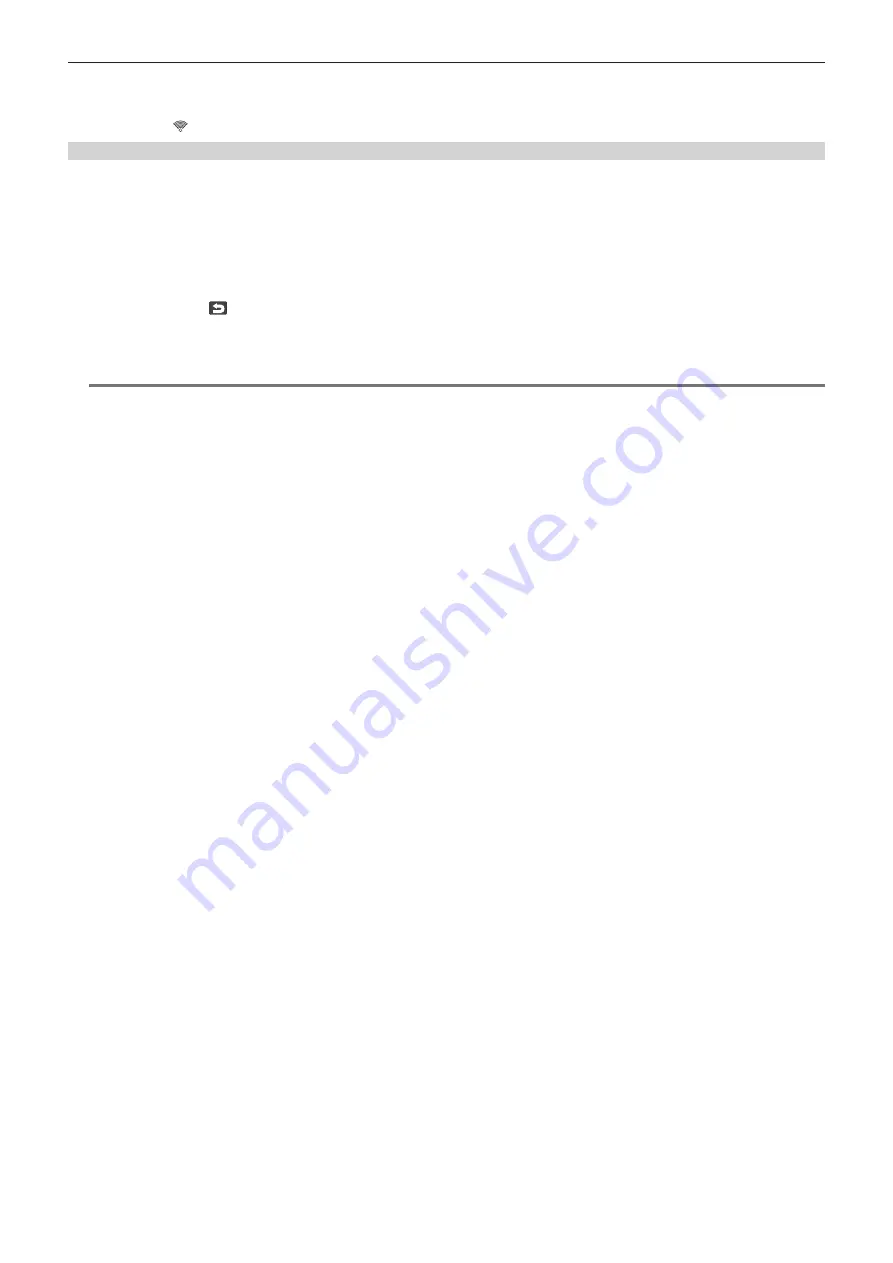
– 166 –
Chapter 8 Connecting to External Devices — Connecting the camera and the iPad/Android terminal
2
Select the SSID to connect.
3
Check the network connection.
Once connected,
is displayed on the screen of the camera.
When deleting the history
1
Select the [NETWORK SETTINGS] menu
→
[CONNECTION HISTORY]
→
[DELETE].
The connection history is listed with the SSID of the wireless access point.
2
Select the SSID to delete.
A confirmation message appears.
3
Select [SET].
.
f
To not to delete, select
.
4
To continue to delete, perform Steps 2
To exit from the operation, select the [EXIT] button.
@
@
NOTE
t
Maximum of 20 histories that were recently used can be saved.






























