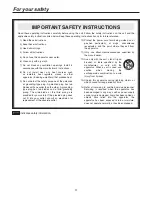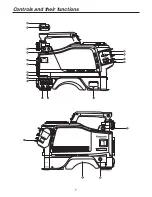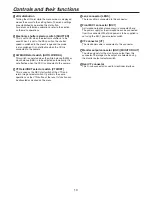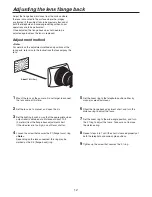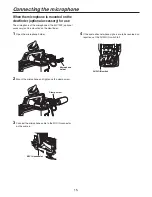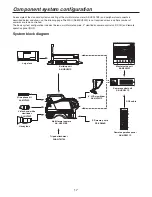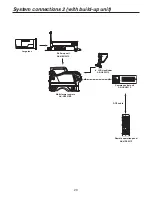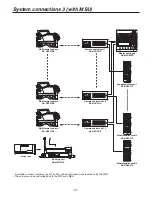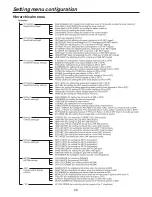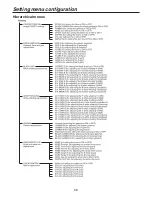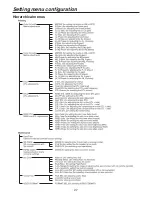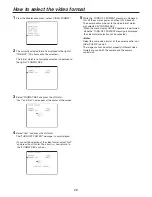13
Attaching the viewfinder
Stopper screw
1
Check that the camera’s POWER switch is at the OFF
position.
2
Attach the accessory mounting plate to the viewfinder.
5
Connect the plug to the viewfinder’s connector.
<Note>
When connecting the plug to the viewfinder’s connector,
ensure that it is fully and securely inserted.
3
Pull up the knob on the mounting plate and slide the
plate to attach the viewfinder.
4
Tighten the stopper screw securely.
Detaching the viewfinder
1
Check that the camera’s POWER switch is at the OFF
position.
2
Loosen the stopper screw, pull up the knob on the
mounting plate and slide the viewfinder along and off the
plate.
3
Disconnect the plug from the viewfinder cable connector.
Remove mounting
plate from the
viewfinder.
Mounting
plate
supplied to
AK-HC931BP
Pull up the knob.
Stopper screw
Pull up the knob.
Performing the viewfinder adjustments
(The viewfinder is an optional accessory.)