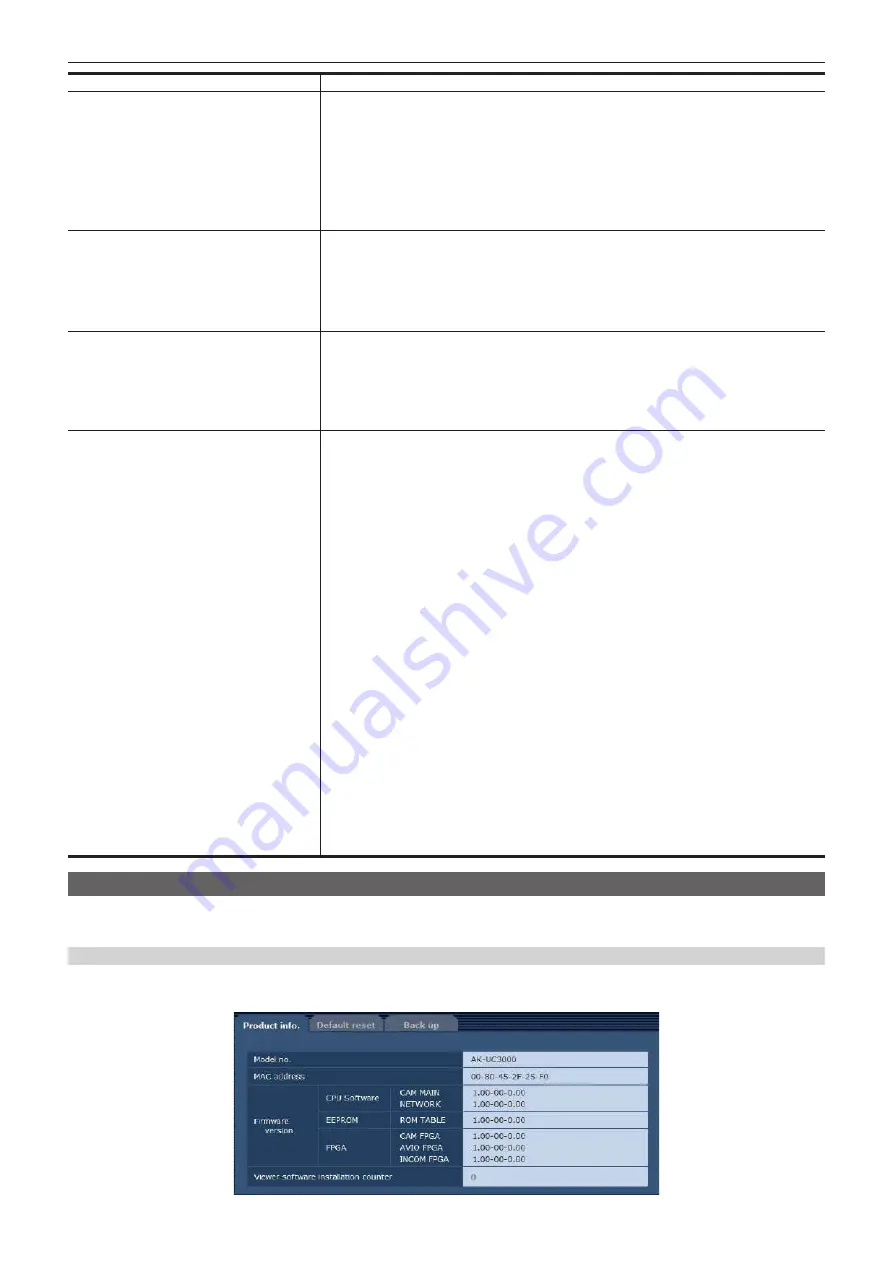
– 89 –
Chapter 5 Web Screen — [Setup] screen
Item
Description of settings
[HTTP max segment size (MSS)]
Sets whether to limit the maximum segment size (MSS) transmitted from the camera while viewing camera
images using HTTP.
[Unlimited (1460byte)]:
Unlimited (1460 bytes)
[Limited (1280byte)]:
Limited (1280 bytes)
[Limited (1024byte)]:
Limited (1024 bytes)
It is recommended to set [Unlimited (1460byte)] for normal use.
Select [Limited (1024byte)] or [Limited (1280byte)] when the maximum segment size (MSS) of the
communication line to be used is limited.
For the maximum segment size (MSS) of your communication line, consult your network administrator.
f
Factory setting: [Unlimited (1460byte)]
[Bandwidth control (bitrate)]
Sets data transmission amount.
[Unlimited], [64kbps], [128kbps], [256kbps], [384kbps], [512kbps], [768kbps], [1024kbps],
[2048kbps], [4096kbps], [8192kbps]
When a low [Bandwidth control (bitrate)] is set, the snapshot button may not function depending on the
environment of use. In this case, use the [Compression] button in the [Live] screen to select [JPEG], and
take snapshots in an environment where images are transmitted in the smallest resolution.
f
Factory setting: [Unlimited]
[Easy IP Setup accommodate period]
Sets the time period that the network setting operations from EASY IP Setup Software is to be enabled.
[20min]:
Enables camera setting operations in EASY IP Setup Software for only 20 minutes after the
camera has started up.
[Unlimited]:
Enables camera setting operations in EASY IP Setup Software invariably.
Since camera display is always enabled in EASY IP Setup Software, the camera images can be displayed.
For the address setting of each server, consult your network administrator.
f
Factory setting: [Unlimited]
[Recommended network setting for internet]
Sets the recommended configuration for making the camera public on the Internet.
When the [Set] button is clicked, a dialog box appears indicating the setting configuration of the item is to
be changed. After checking it, click the [OK] button.
[Image] screen
f
[JPEG(1)]
[Image capture size]:
[640
×
360]
f
[JPEG(2)]
[Image capture size]:
[320
×
180]
f
[JPEG(3)]
[Image capture size]:
[160
×
90]
f
[H.264(1)]/[H.264(2)]/[H.264(3)]/[H.264(4)] (Windows)
[Internet mode (over HTTP)]:
[On]
[Transmission priority]:
[Best effort]
f
[H.264(1)] (Windows)
[Image capture size]:
[1280
×
720]
[Max bit rate (per client)]:
[Max1024 kbps], [Min1024 kbps]
f
[H.264(2)] (Windows)
[Image capture size]:
[640
×
360]
[Max bit rate (per client)]:
[Max1024 kbps], [Min128 kbps]
f
[H.264(3)] (Windows)
[Image capture size]:
[320
×
180]
[Max bit rate (per client)]:
[Max1024 kbps], [Min128 kbps]
f
[H.264(4)] (Windows)
[Image capture size]:
[160
×
90]
[Max bit rate (per client)]:
[Max1024 kbps], [Min128 kbps]
[Network] screen
[Max RTP packet size]:
[Limited (1280byte)]
[HTTP max segment size (MSS)]:
[Limited (1280byte)]
[Maintenance] screen
Check system logs, confirm software versions, or initialize the camera.
The screen consists of three tabs, [Product info.], [Default reset], and [Back up].
[Product info.] tab
Displays the software version of the camera.
Displays information of the camera such as [Model no.], [MAC address], [Serial no.], and [Firmware version].
















































