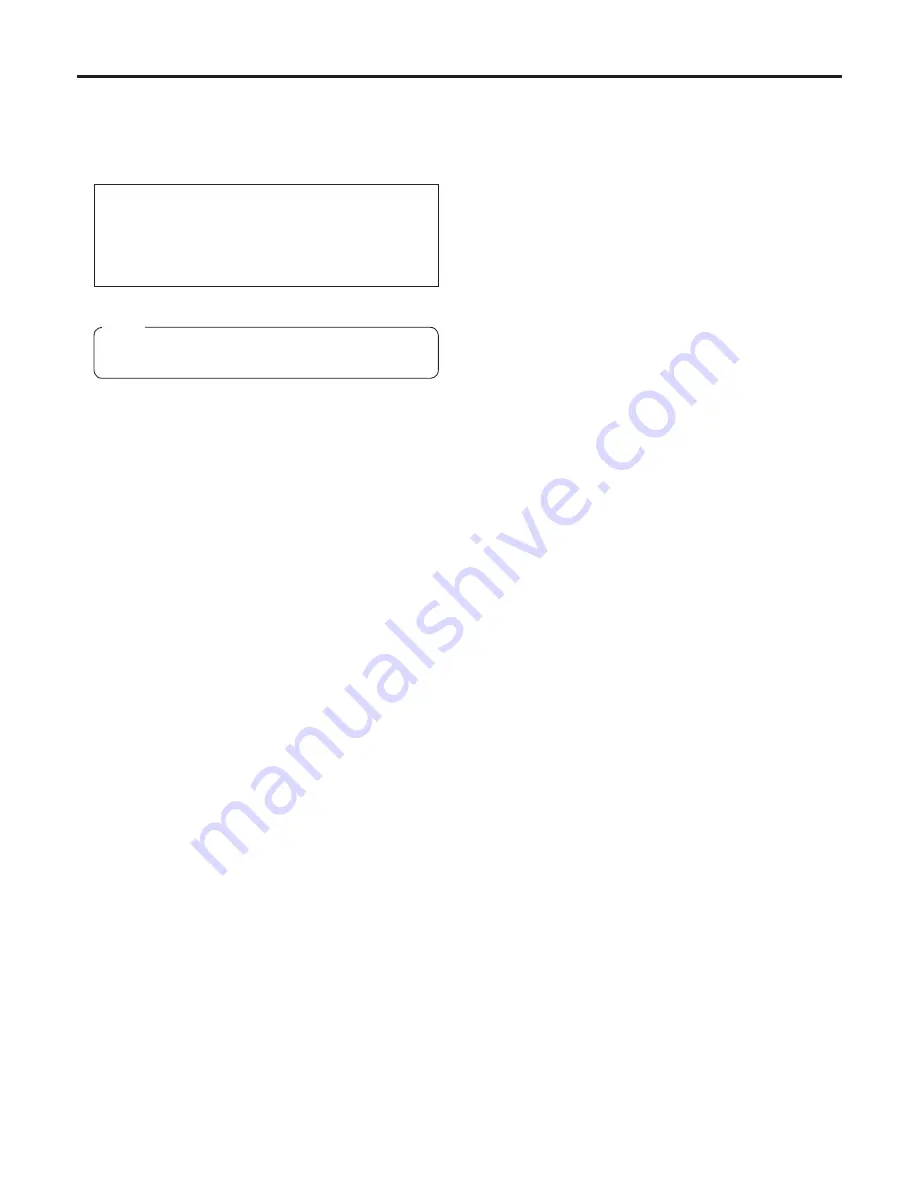
1
SD memory card connector [SD CARD]
The SD memory card (optional accessory) is inserted
here.
For the recording items, refer to the “Table of the
adjustment setting ranges”. (See pages to 4.)
SD memory cards whose operation has been
authenticated (recommended)
Cards made by Panasonic Corporation with a memory
size of GB or less (SD-HC memory cards are not
supported)
SD Logo is a trademark.
This unit definitely does not have any recording
function at all.
Note
Menu switch [MENU]
When this switch is pressed, the camera’s user menu is
output; when it is pressed again, the menu screen display
is cleared.
JOG dial button
Turning the JOG dial while the menu screen is displayed
moves the cursor to the setting items. The menu settings
are established by operating this dial button.
For details on the menu operations, refer to the section
on the menu operations.
Electronic shutter selector switch [SHUTTER]
This is set to ON when the electronic shutter is to be
used. When it is set to the SEL position, the shutter
speed is switched in the preset range.
It is not effective when the CCU is connected to the
camera.
AWB/ABB start switch [AUTO W/B BAL]
This is used for conducting automatic white balance
adjustments (AWB) or automatic black balance
adjustments (ABB).
It is not effective when the CCU is connected to the
camera.
Lens connector [LENS]
The lens cable is connected to this connector.
Front MIC1 connector [MIC1]
A microphone (optional accessory) is connected here.
When using the microphone, set the MIC1 selector
switch
to front MIC. (See page 17.)
The power supply for the microphone can be connected
from this connector. What kind power is to be supplied is
set using the MIC1 power selector switch.
VF connector [VF]
The ˝ viewfinder cable is connected to this connector.
Rear VF connector
This D-sub connector is used for Viewfinder interface.
Back light switch [LIGHT]
This light switch is used to make it easier to read the
characters on the camera’s back panel.
The brightness can be adjusted using the camera menu.
MIC1 Talk LED [TALK]
This LED lights up green when the INCOM1 MIC is
operational.
It blinks when the MIC has been forcibly set to OFF by a
remote control operation.
MIC2 Talk LED [TALK]
This LED lights up green when the INCOM MIC is
operational.
It blinks when the MIC has been forcibly set to OFF by a
remote control operation.
MIC2 selector switch [LINE/MIC]
This switch is used to select LINE or MIC for the input
signals.
Buildup unit I/F
This signal interface connector is used to connect the
Buildup unit.
Tally output connector [TALLY OUT]
The R or G tally signal is output from this connector
(open collector). A DC 1 V power supply (up to 1.0 A)
can also be supplied.
If the current exceeds the rating, the power is turned off
forcibly.
Controls and their functions



























