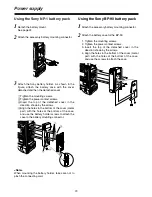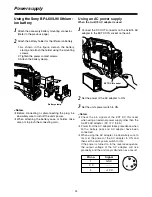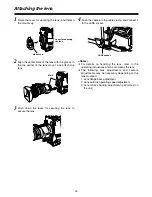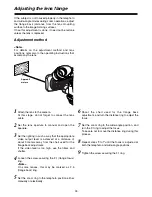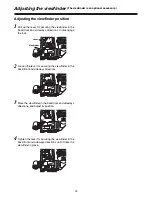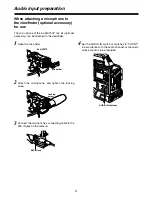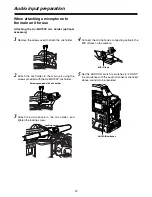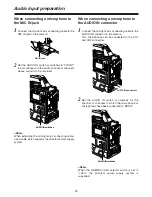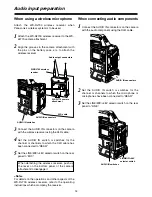20
7
“+” button, “–” button
These are used to increment or decrement by 1 the
figure in the digit which was made to flash by the
SHIFT button
8
when the time code or user’s bit is
to be set.
8
SHIFT button
This causes the digit to be set to flash when the
time code or user’s bit is to be set.
9
TCG (time code selector) switch
This is used to set the running mode of the built-in
time code generator.
F-RUN :
Set here to have the time code run all the
time regardless of the VTR’s operation.
This position is used to align the time code
with the time or externally lock the time
code.
SET
:
Set here when the time code or user’s bit is
to be set.
R-RUN :
Set here to have the time code run only
during recording.
The time code on the tape with scene-to-
scene continuity is recorded continuously.
Time code related section (2)
4
HOLD button
The time data display of the counter display section
which was on the screen at the moment when this
button is pressed is held. (However, the time code
generator keeps running.) When the button is
pressed again, the hold status is released.
It is used, for instance, to find out the time at which
a particular scene was shot.
<Note>
If the HOLD button is pressed and held down while
the DISPLAY switch
6
has been set to UB,
“HOLD” on the counter display flashes, and the
button functions to display the VITC user’s bit
information recorded in the video AUX area on the
counter display section.
5
RESET button
This is used to reset the time data on the counter
display section to “00:00:00:00.” If it is pressed
while the TCG switch
9
is at the SET position, the
time code data and user’s bit data are respectively
reset to “00:00:00:00.”
6
DISPLAY switch
This is used to display the time code, CTL or user’s
bit on the counter display section depending on the
setting positions of this switch and the TCG switch
9
.
UB :
The user’s bit is displayed.
TC :
The time code is displayed.
CTL :
CTL is displayed.
Parts and their functions
4 6
7
8
9
5