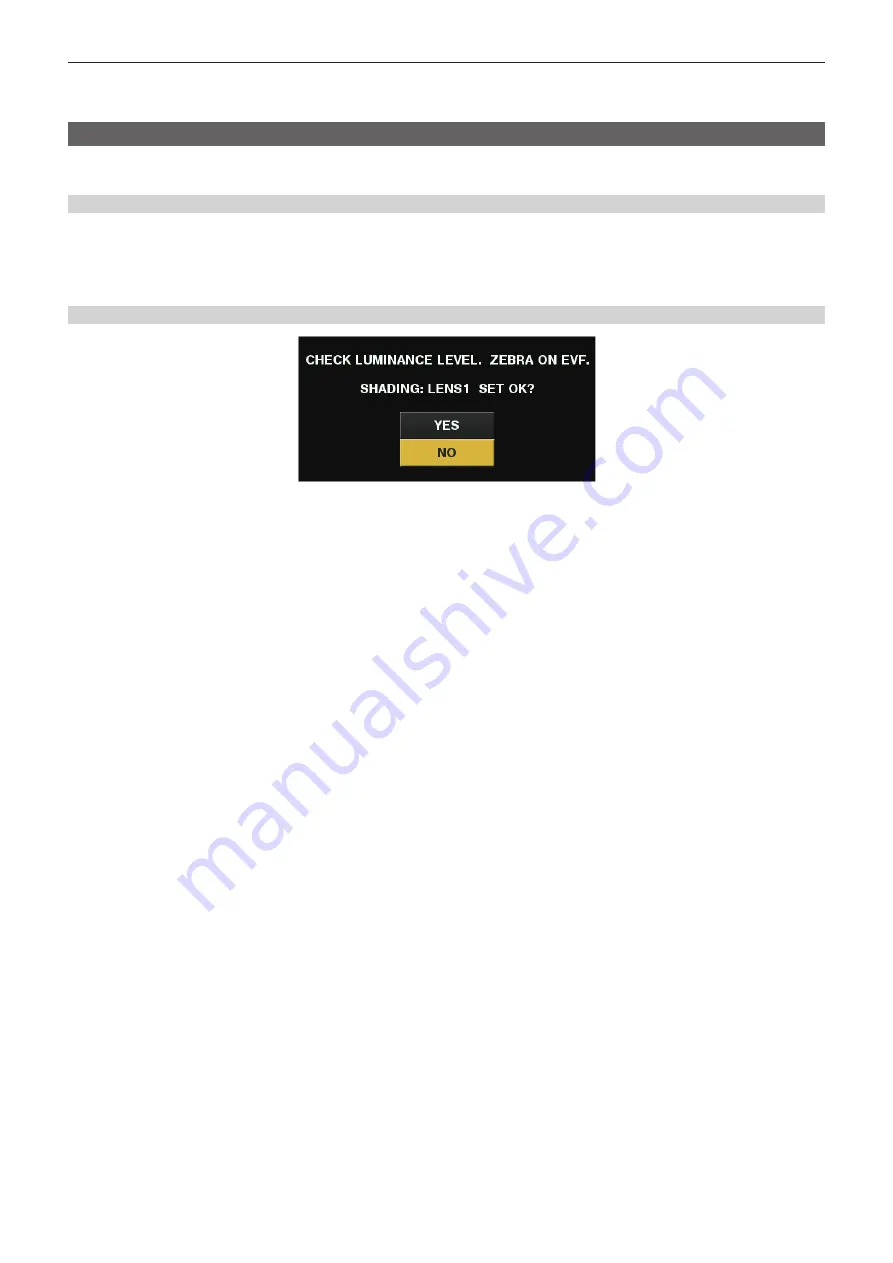
– 32 –
Chapter 3 Preparation — Mounting and adjusting the lens
The [FB ADJ. OK!] message is displayed on the viewfinder screen when the adjustment has completed.
The [FB ADJ. ERROR!] message is displayed on the viewfinder screen when the adjustment has not been performed correctly. In such a case,
check the conditions of the subject and lighting, open the iris again, and perform adjustment again.
White shading compensation
Three optionally adjustable data items ([L1:LENS1], [L2:LENS2], and [L3:LENS3]) can be used for white shading compensation with the camera.
Shading compensation is not performed when set to [OFF].
Selecting white shading data
1
Select [L1:LENS1], [L2:LENS2], [L3:LENS3], or [OFF] using main menu
→
[MAINTENANCE]
→
[WHITE SHADING]
→
[SHADING
SELECT].
With factory settings, no compensation data is stored in [L1:LENS1], [L2:LENS2], and [L3:LENS3].
The title of the white shading data can be changed using the setting menu. (page 33)
Adjusting the white shading
Fig. 1
1
Set the camera for adjustment.
1) Mount the lens on the camera.
f
Make sure to connect the lens cable.
2) Set the <SHUTTER> switch to <OFF>, and the <GAIN> switch to <L> (0 dB).
3) If the lens is equipped with an extender function, release the extender function.
4) Make sure it is set to either [L1:LENS1], [L2:LENS2], or [L3:LENS3] using main menu
→
[MAINTENANCE]
→
[WHITE SHADING]
→
[SHADING
SELECT].
5) Select [EXECUTE] using main menu
→
[MAINTENANCE]
→
[WHITE SHADING].
f
The [CHECK LUMINANCE LEVEL. ZEBRA ON EVF.] message is displayed on the screen.
2
Set the screen.
1) Shoot a white sheet of paper with no unevenness of color for the whole screen.
2) Set the lens aperture to manual, and adjust it so that the zebra pattern covers the whole viewfinder screen. (Fig. 1)
f
Make sure that the lens aperture control is between F4 to F11.
f
Adjust the position of the lighting because the zebra pattern will not cover the whole screen if there is any unevenness in the lighting.
f
Make adjustments to avoid several light sources of different color temperature (e.g. fluorescent lights and halogen lamp) from illuminating on
the white paper.
3
Adjust the white balance/black balance.
1) Set the <WHITE BAL> switch to <A> or <B>, and use the <AUTO W/B BAL> switch to adjust white balance automatically (AWB).
2) Use the <AUTO W/B BAL> switch to adjust black balance automatically (ABB).
3) Use the <AUTO W/B BAL> switch to adjust white balance automatically (AWB) again.
4
.
5
Adjust white shading.
1) Select [YES] and press the jog dial button.
f
The [ACTIVE...] message is displayed on the screen during the adjustment.
f
When the adjustment is complete after a few seconds, the [WHITE SHADING OK!] message is displayed.
f
If an error message such as [WHITE SHADING ERROR!], [LEVEL OVER], [WHITE SHADING ERROR!], or [LOW LIGHT] appears, readjust
the iris.
f
The adjusted value is automatically stored in the selected memory ([L1:LENS1], [L2:LENS2], or [L3:LENS3]).






























