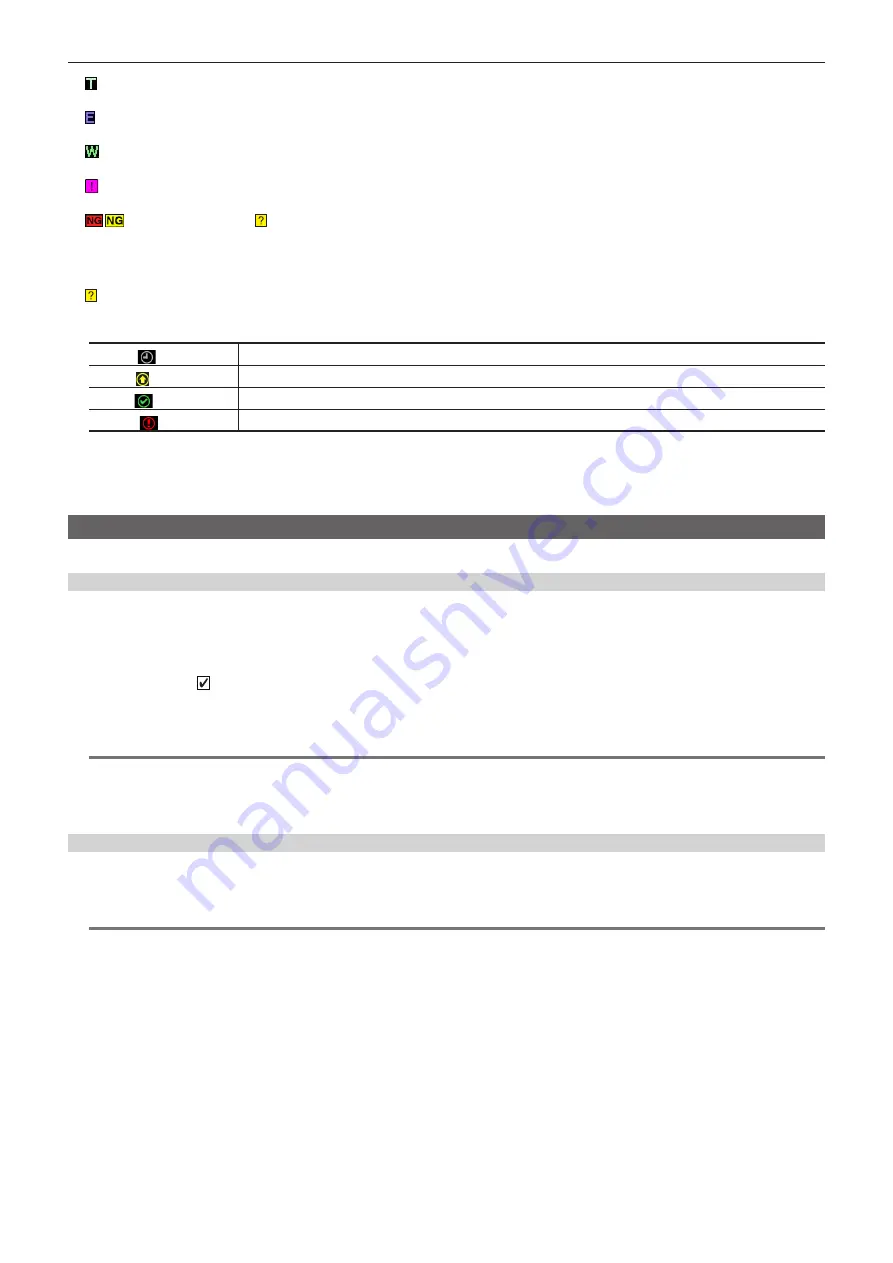
– 104 –
Chapter 5 Playback — Thumbnail operations
14 Text memo indicator
Displayed for clips with text memo data attached.
15 Edit copied clip indicator
Displayed for the edit copied clip.
16 Wide clip indicator
Displayed for clips recorded with the 16:9 aspect ratio. However, it does not accompany clips in HD format.
17 Incomplete clip indicator
Displayed when clips are saved across multiple P2 cards and either of the P2 cards is not inserted in a card slot.
18
/
Defective clip indicator, Unknown clip indicator
Displayed for defective clips, which may result from various causes such as turning off the power during recording.
Clips with yellow defective clip indicators can sometimes be restored.
For details, refer to “Restoring clips” (page 108).
Clips with red defective clip indicators cannot be restored and must be deleted. If the clip cannot be deleted, format the P2 card.
is displayed for clips which differ in format from the P2 standard.
19 Rec during upload status indicator
Rec during upload status indicator shows the status of maximum 100 clips registered in the upload list as follows.
(Gray)
Displayed until upload starts.
(Yellow)
Displayed during upload.
(Green)
Displayed when upload is completed normally and registered in the upload list.
(Red)
Displayed when transfer error occurred during upload and registered in the upload list.
20 [P.only] indicator
Displayed for clips only with proxy, in which video and audio data of main recording are not included, on the FTP explorer screen.
21 Thumbnail scroll bar
Indicates which part of the whole thumbnail is currently being viewed.
Selecting thumbnails
Multiple thumbnails can be randomly selected on the thumbnail screen.
Selecting clips
You can select multiple clips randomly.
1
Use the cursor buttons to move the cursor over the desired clip.
2
Press the <SET> button.
A light blue frame and are displayed on the clip where the cursor is put. This indicates that it is selected.
3
To select additional clips, repeat steps 1 to
It is possible to display only the selected clips on the thumbnail screen for playback.
@
@
NOTE
t
While holding down the <SHIFT> button, press the cursor buttons (
`
/
{
) to move the cursor to the first or last clip.
t
After selecting a clip, move the cursor to another clip and while holding down the <SHIFT> button, press the <SET> button to select all clips from the
previously selected clip to the cursor position.
t
As clips are selected, the number of selected clips displayed on the lower right corner of the screen changes according to the selection.
Deselecting clips
1
Move the cursor to the selected clip and press the <SET> button.
This deselects the clip.
@
@
NOTE
t
While holding down the <SHIFT> button, press the <EXIT> button to deselect all the clips at once.






























