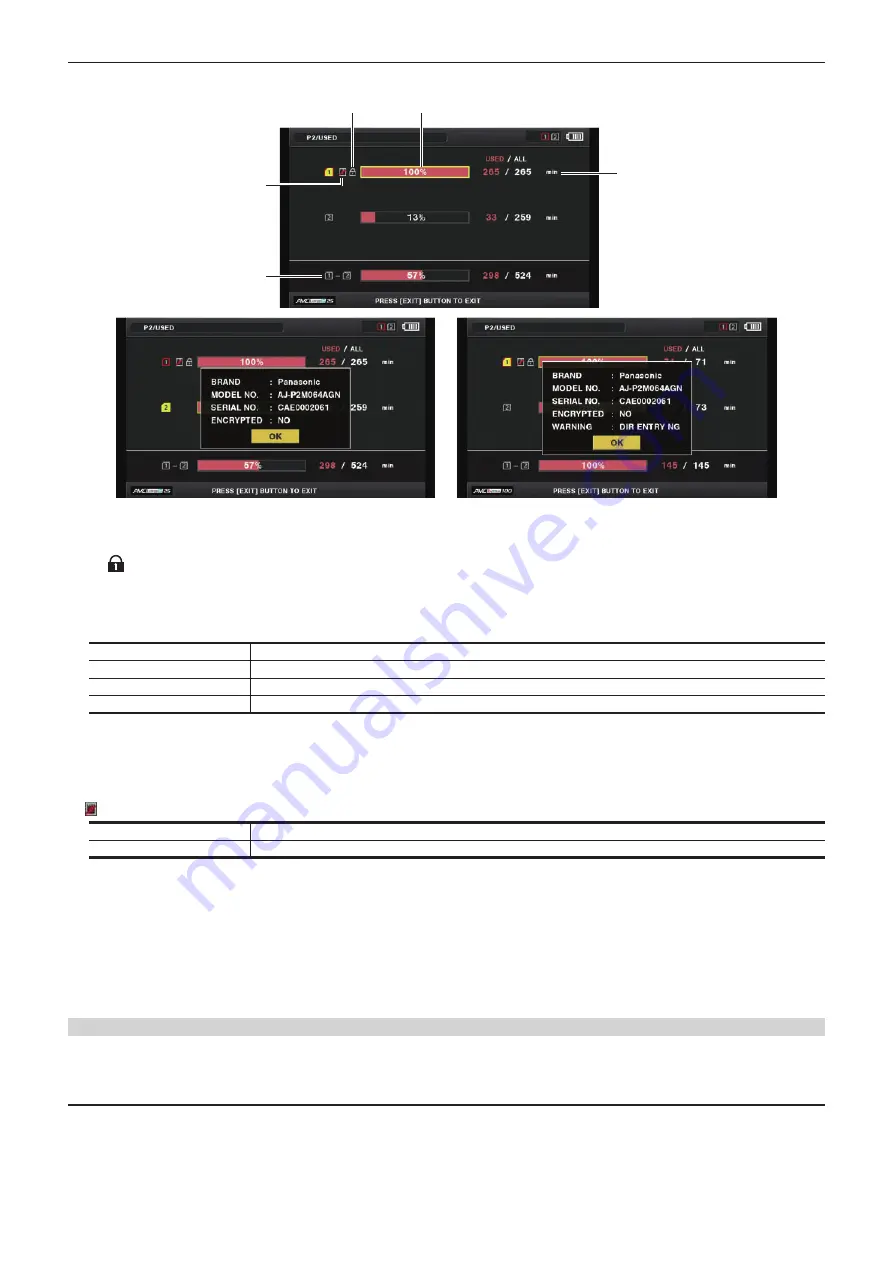
– 114 –
Chapter 5 Playback — Thumbnail operations
r
When [USED] is selected
1
2
4
5
3
Fig. 1
Fig. 2
1 Write-protected mark
The
mark is displayed when the microP2 memory card is write-protected.
2 microP2 memory card status (remaining recording capacity)
The remaining memory recording capacity of the microP2 memory card is displayed as a bar graph and percentage. The bar graph indicator moves
to the left as the remaining capacity decreases.
The following displays may also appear, depending on the card status.
[FORMAT ERROR!]
An unformatted microP2 memory card is inserted.
[NOT SUPPORTED!]
An unsupported card is inserted.
[NO CARD]
No microP2 memory card is inserted.
[AUTH NG CARD]
Indicates that the card is a microP2 memory card which cannot authenticate a CPS password.
The microP2 memory card detailed information is displayed by placing the cursor on the microP2 memory card to display the data with the control
stick, and pressing the control stick. (Fig. 1)
[OVER MAX NUMBER CLIPS] indicating that it has reached to the upper limit of the number of clips that can be recorded in the microP2 memory
card is displayed in the microP2 memory card detailed display.
3 Warning card mark
mark is displayed when the microP2 memory card in following conditions.
[RUN DOWN CARD]
The maximum number of overwrites on the microP2 memory card has been exceeded.
[DIR ENTRY NG]
The directory structure on the microP2 memory card is not supported.
4 Total slot memory remaining capacity (or used capacity)
This displays the total remaining memory capacity (or used capacity) of the three slots.
The available space of a write-protected microP2 memory card is not included in the total available space.
5
microP2 memory card remaining capacity (or used capacity)/total capacity
Displays the remaining recording capacity (or used capacity)/total capacity of the microP2 memory card converted to minutes. Since the time under
minute is displayed truncated, the total of remaining recording capacity (or used capacity) for each microP2 memory card may not match with the
total capacity.
Setting CPS password
To set a CPS password, either load the password from the SD memory card or use the menu of the camera to enter the password.
Only one CPS password can be set on the camera. Loading the CPS password again overwrites the previously saved password.
Loading CPS password from SD memory card
1
Download and install the latest P2 Viewer Plus into a computer.
2
With P2 Viewer Plus, generate a CPS password and write it to the SD memory card.
3
Load the CPS password file.
Summary of Contents for AJ-PX230E
Page 12: ...Before using the camera read this chapter Chapter 1 Overview ...
Page 153: ...Maintenance of the camera or frequently asked questions are described Chapter 9 Maintenance ...
Page 161: ...This chapter describes the specifications of this product Chapter 10 Specification ...
Page 169: ...Web Site http www panasonic com Panasonic Corporation 2016 ...
















































