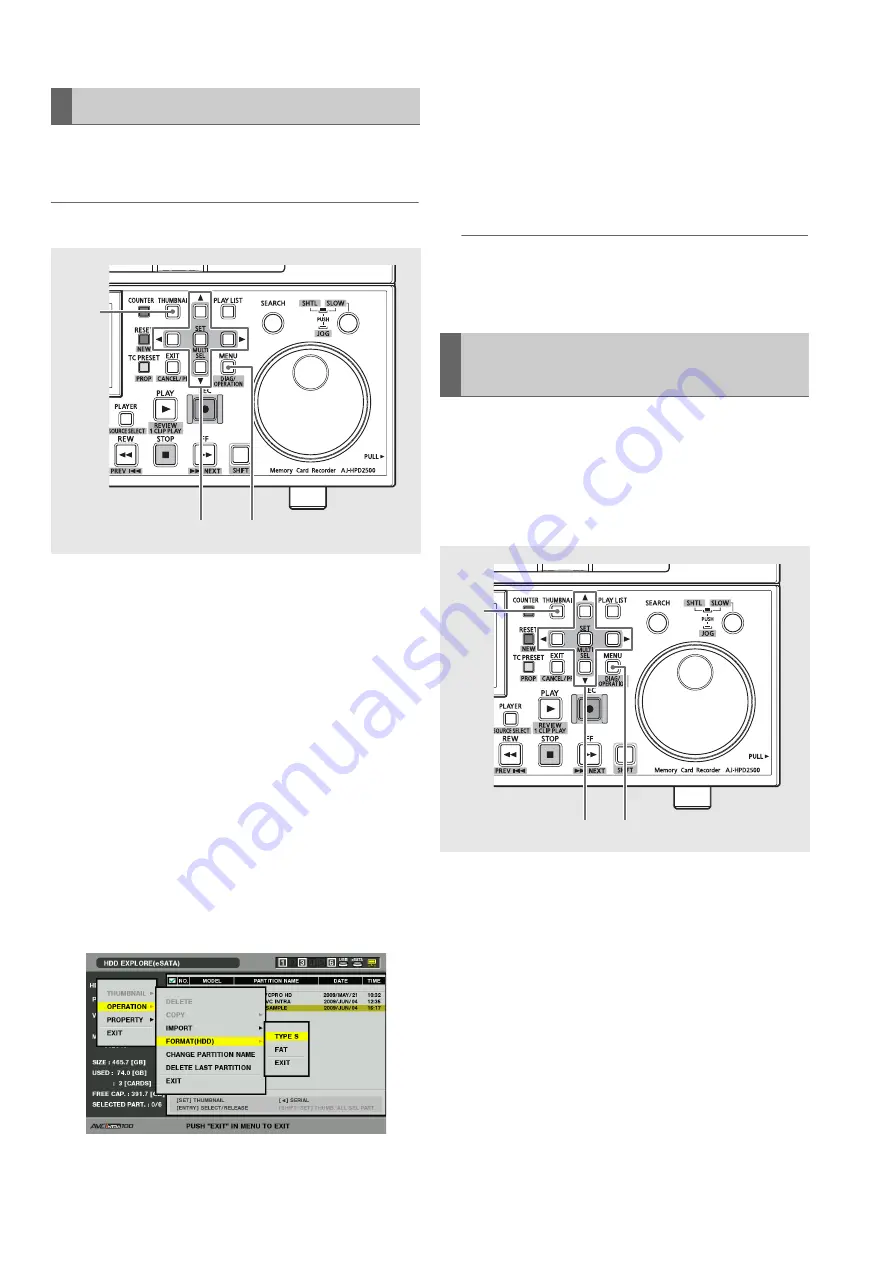
120
Connections: Using This Unit With a Hard Disk
Follow the steps below to initialize a hard disk in a TYPE S or
FAT format.
◆
NOTE:
• Note that formatting a hard disk deletes all data on the disk.
1
Press the THUMBNAIL button.
2
Connect a USB or eSATA hard disk.
Hard disk status (page 51) changes to white (or red) when
a hard disk is recognized.
3
Press the MENU button.
4
Use the cursor buttons to select [HDD (USB or
eSATA)] – [EXPLORE] and press the SET button.
The explorer screen will now open.
5
Press the MENU button, use the cursor buttons to
choose [OPERATION] – [FORMAT (HDD)] and
press the SET button. Then select the format (TYPE
S or FAT) and press the SET button.
6
Select [YES] in the confirmation message that
appears and press the SET button.
7
When the confirmation message appears again,
select [YES] and press the SET button.
The hard disk will now be formatted.
◆
NOTE:
• Check that no important data remains on the hard disk before
formatting since data erased by formatting cannot be
recovered.
A TYPE S hard disk provides high-speed export (writing data
from a P2 card to a hard disk) of data by P2 card to a hard
disk. First format the hard disk using the TYPE S format. Up to
23 cards can be saved to a hard disk. Data from each
exported P2 card is recognized as a separate drive on a PC,
etc.
1
Connect a hard disk.
A hard disk not in the TYPE S format should be formatted
using the TYPE S format.
➝
Refer to “Formatting Hard Disks” (this page).
2
Insert a P2 card.
3
Press the THUMBNAIL button to open the thumbnail
screen.
4
Press the MENU button.
Formatting Hard Disks
3,5
4,5,6,7
1
Exporting Data by Card to a Hard
Disk
4
5,6,7
3






























