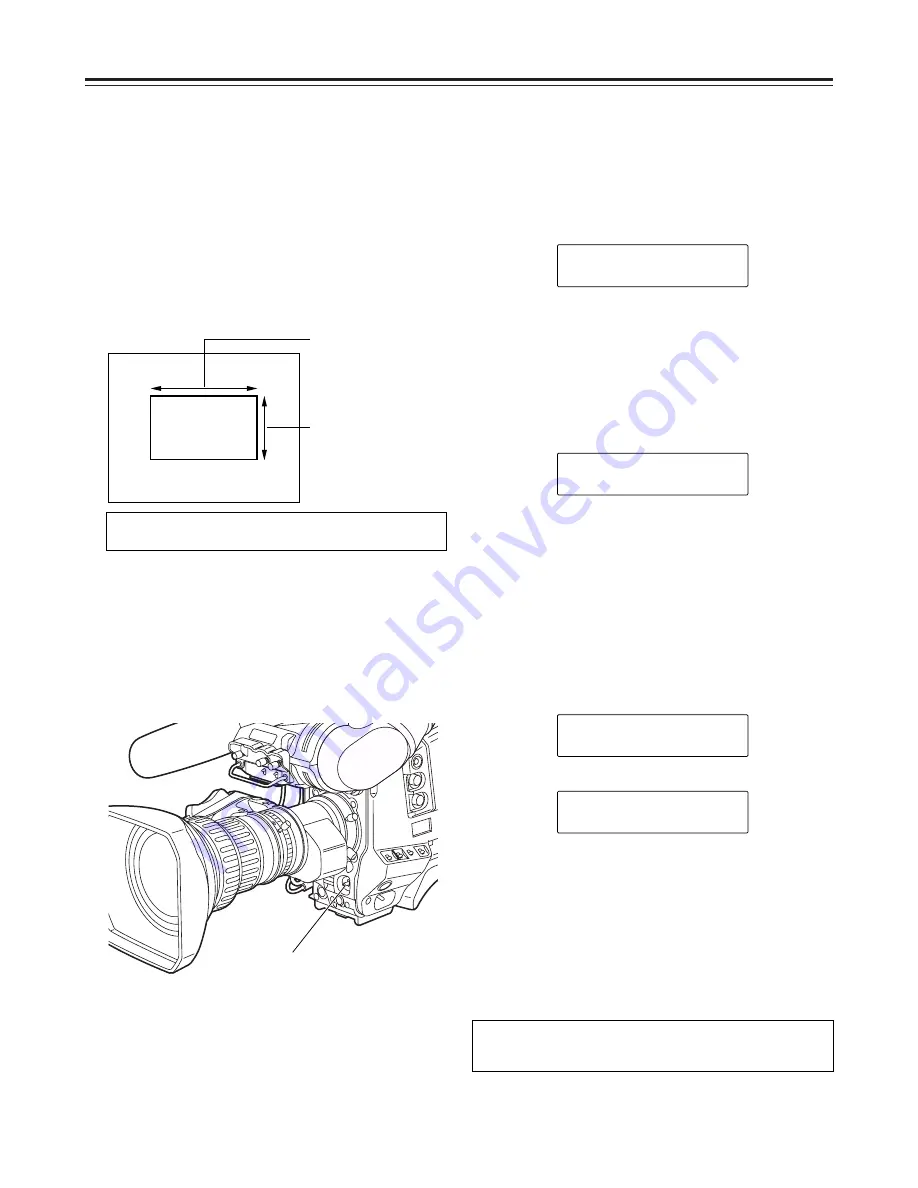
48
Adjusting the white balance and black balance
Adjusting the white balance
3
Erect a white pattern at a place with the same
conditions as the source of light illuminating the
subject, zoom in, and shoot the white of the pattern
on the screen.
A white object (such as a white cloth or white wall)
near the subject may be used as a substitute for
the white pattern.
The size of the white object required is shown in
the figure below.
4
Adjust the lens aperture.
5
Set the AUTO W/B BAL switch to AWB, and then
release it.
The switch returns to the center, and the white
balance is automatically adjusted.
At least one-fourth of
the screen width
At least one-fourth of
the screen height
<Note>
Take care to keep high-brightness spots off the screen.
6
While the adjustment is in progress, the following
message appears on the viewfinder screen (but
only when “2” or “3” has been set as the display
mode).
AWB ACTIVE
AUTO W/B BAL switch
Message appearing while the adjustment is in
progress
7
Adjustment is completed in several seconds. (A
message similar to the one shown in the figure
now appears.)
The adjustment value is automatically saved in the
memory (A or B) which was set in step 1.
AWB A OK 3.2K
Message appearing upon completion of the
adjustment
8
A message such as the following appears if the
color temperature of the subject is lower than 2500
K or higher than 5600 K.
The downward pointing arrow indicates that the
color temperature is lower than the display
temperature; conversely, the upward pointing
arrow indicates that the it is higher than the display
temperature.
<Note>
When a zoom lens with an automatic aperture
function is used, aperture hunting may occur. Adjust
the aperture’s gain control (marked as IG, IS, S, etc.)
provided with the lens.
For details, refer to the operating instructions which
accompany the lens.
Hunting:
The auto iris response is repeated, causing the brightness levels
of the image to become inconsistant.
AWB A OK 2.5K
m
When the color temperature is lower than 2500 K
AWB A OK 5.6K
m
When the color temperature is higher than 5600 K
<Note>
When the AUTO W/B BAL switch is pressed again to
the AWB side when the white balance is being
adjusted automatically (AWB ACTIVE), the
adjustment operation will stop.
The adjusted value in this case is the value before
automatic adjustment was performed.






























