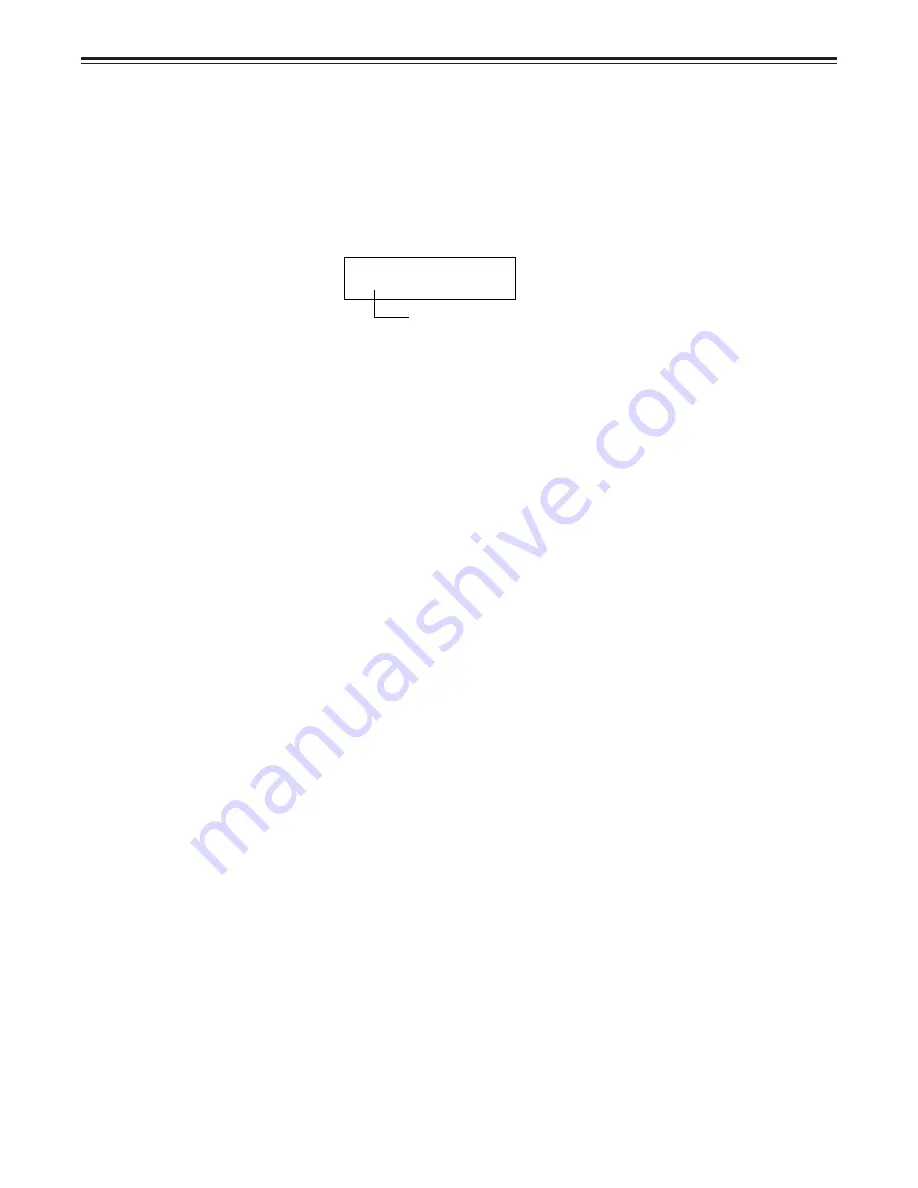
– 42 –
Audio split editing
■
Displaying the audio split edit points
The edit points are displayed on the front panel as shown below. (The figure shows an audio
IN point.)
Operations
Video IN point:
Press the IN button.
Video OUT point: Press the OUT button.
Audio IN point:
Press the A IN button.
Audio OUT point: Press the A OUT button.
AIN 00:00:04:07
IN, OUT, AIN (audio IN point), AOUT (audio OUT point)
<Note>
If the editing mode is switched to assemble editing after audio edit points have been entered,
these points will be deleted.
■
Cueing up the tape to the edit points
Cue-up to video IN point:
Press the PREROLL button while holding down the IN button.
Cue-up to video OUT point: Press the PREROLL button while holding down the OUT
button.
Cue-up to audio IN point:
Press the PREROLL button while holding down the A IN
button.
Cue-up to audio OUT point: Press the PREROLL button while holding down the A OUT
button.
■
Duration display
The duration can be displayed on the front panel only.
Duration from video IN point to OUT point: Press the IN and OUT buttons simultaneous-
ly.
Duration from audio IN point to OUT point: Press the A IN and A OUT buttons simulta-
neously.
Match frame processing mechanism
When two VTRs are used for audio split editing operations, there will be a total of eight edit
points: two pairs of video IN and OUT points, one for the player and the other for the
recorder, and two pairs of audio IN and OUT points, one for the player and the other for the
recorder. Since the remaining three points are automatically calculated when five of these
eight edit points are entered, up to five edit points can be entered.
<Note>
If, during audio split editing, only the video OUT point (or audio OUT point) is entered and
automatic editing is executed without the audio IN point (or video IN point) having been
entered, editing will continue until the audio OUT point (or video OUT point) is entered or the
STOP button is pressed to suspend operation.
















































