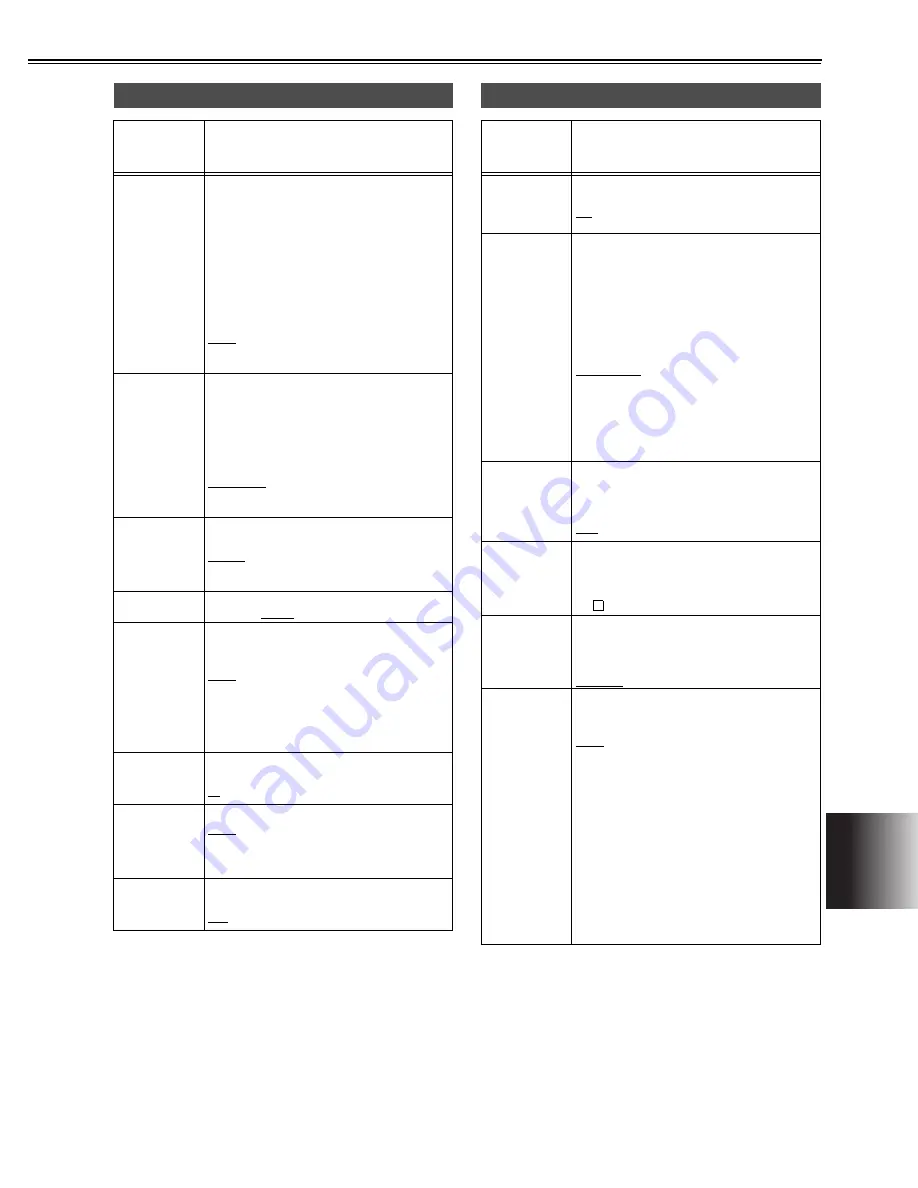
MENUS
69
The underlining indicates the factory setting.
SW MODE screen
Item/
(Display
mode)
Description of settings
FOCUS
RING
(CAM)
Use this to select the function to be allocated
to the focus ring.
ZOOM:
Zooming can be performed using the
focus ring when the camera-recorder is
operated in the auto focus mode.
IRIS:
Iris adjustments can be performed using
the focus ring when the camera-recorder
is operated in the auto focus mode and
the iris is to be adjusted manually.
OFF:
The focus ring is used to perform manual
focus adjustments only.
IRIS DIAL
(CAM)
Use this to set how the iris is to be controlled
by the direction in which the multi dial is
rotated when the iris is to be adjusted manu-
ally.
DOWN OPEN:
The iris opens when the multi dial is
turned downward.
UP OPEN:
The iris opens when the multi dial is
turned upward.
ZOOM
MODE
(CAM)
Use this to set the speed of the motordriven
lens zoom.
(P31)
NORM
: Standard
HIGH
: High speed
LOW
: Low speed
HANDLE
ZOOM (CAM)
To select the HANDLE ZOOM switch.
(P31)
L/OFF/H, L/M/H
HANDLE S/S
INHIBIT
(CAM)
Use this to set whether the recording opera-
tion is to be performed using the START/
STOP button on the lens.
OFF:
Recording is permitted.
ON:
Recording is inhibited so as to prevent
operation from being conducted by mis-
take.
SNS (CAM)
Use this to select the high-sensitivity shooting
mode.
(P32)
IR, SUPER_IR, COLOR_NS
SNS SET MEM
(CAM)
To select whether to record the SNS mode.
OFF:
The mode is not recorded.
ON:
The mode is recorded.
D. ZOOM
(CAM)
Use this to select the magnification level for
the digital zoom.
(P31)
x24, x160
RECORDING SETUP screen
Item/
(Display
mode)
Description of settings
REC SPEED
(CAM) (VCR)
Use this to select the recording duration
mode.
SP
: SP (standard recording) mode.
LP
: LP (long recording) mode.
AUDIO REC
(CAM) (VCR)
Use this to select the digital audio recording
system.
32K (12bit):
The sound is recorded using the 12-bit/32
kHz (4 channels) recording system.
Select this mode when leaving the sound
heard during shooting intact even when
audio dubbing is performed on an existing
recording.
48K (16bit):
The sound is recorded using the 16-bit/48
kHz (2 channels with a good sound qual-
ity) recording system.
The sound heard during shooting will be
erased when dubbing over an existing
recoding.
WIND CUT
(CAM) (VCR)
Select ON to reduce the noise generated by
the wind blowing into the microphone in
windy conditions. Effective with FRONT and
REAR (LINE/MIC) input.
OFF, ON
ID SET
(CAM)
Use this to set the ID (5 characters) informa-
tion. The ID information set is displayed when
the color bar mode is established.
•
Characters which can be set:
(space), A to Z, 0 to 9, ., /, :
TIME STAMP
(CAM)
Set this to REC to record the date and time
that were selected using the DATE/TIME set-
ting item
(P71)
on the DISPLAY SETUP
screen as an image on the tape.
NO-REC, REC
1394 TC
REGEN
(VCR)
Use this to select the time code to be
recorded when recording the signals of the
unit connected to the DV connector.
OFF:
The time code that was selected using the
TCG setting item and FIRST REC TC set-
ting item is used for the recording.
ON:
The time code of the signals which are
input to the DV connector are used for the
recording.
•
When ON has been selected for this item,
the time code of the signals concerned
takes precedence over the TCG item and
FIRST REC TC item settings.
•
If no signals are input to the DV connector,
the TCG item and FIRST REC TC item
settings are used.































