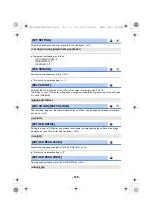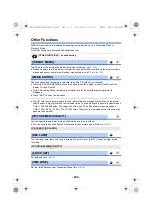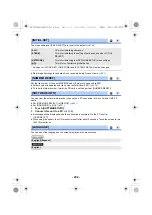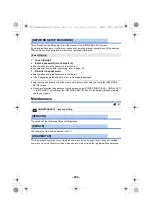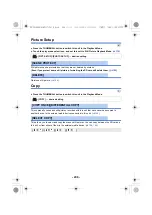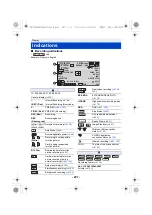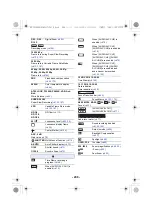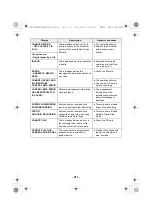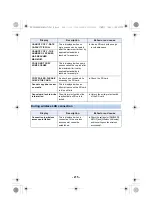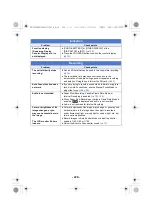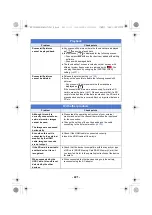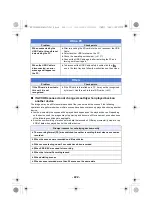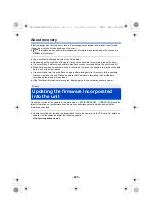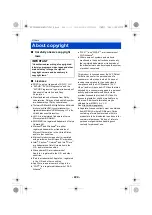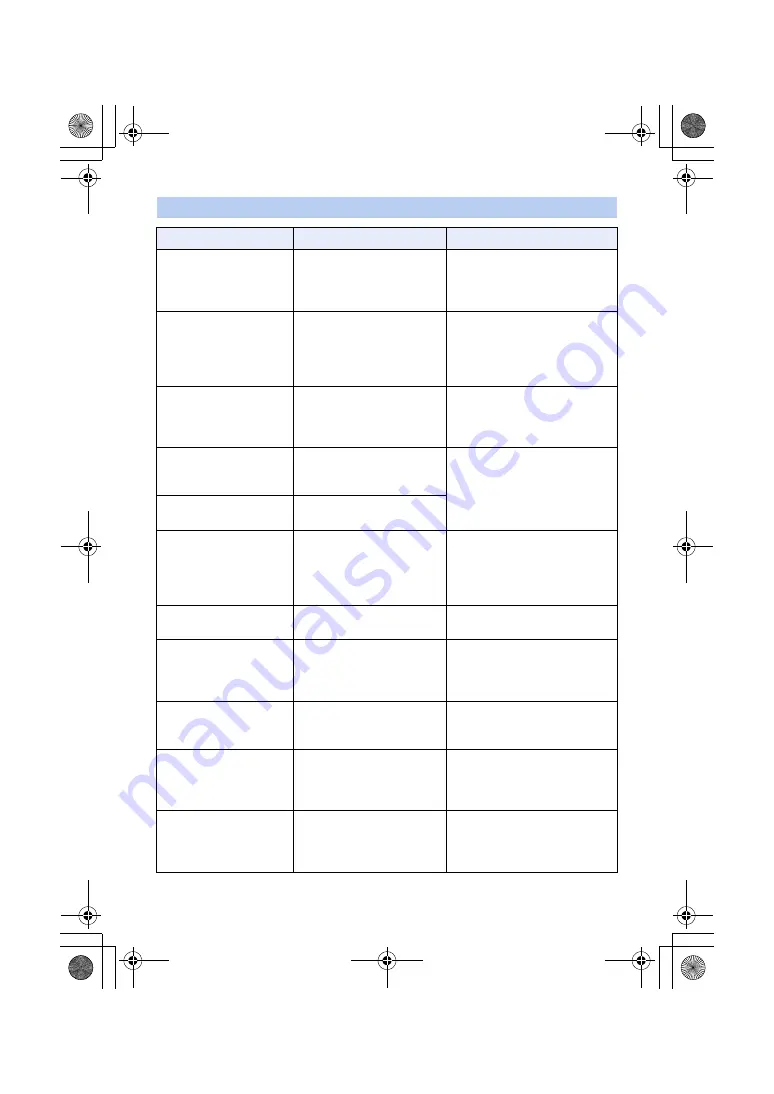
- 212 -
During thumbnail and menu operation
Display
Description
Behavior and cause
NO DATA.
There are no scenes in the
currently selected recording
mode option and recording
format option.
≥
Select a recording mode option
or recording format option
containing recorded scenes.
CANNOT DELETE.
The content versions do not
match. This is displayed when
you try to delete scenes
recorded with another device,
for example.
≥
Match the device and content
version.
CARD ERROR.
PLEASE REFORMAT.
This is displayed when the SD
card cannot be formatted.
≥
Check the SD card.
≥
Replace the SD card in the card
slot at which the error has
occurred.
UNABLE TO FORMAT.
Formatting is not possible due
to, for example, a problem with
the SD card.
≥
Check the SD card.
Cannot delete data on
card.
The SD card cannot be
formatted.
CANNOT PROTECT.
The content versions do not
match. This is displayed when
you try to set protection for
scenes recorded with another
device, for example.
≥
Match the device and content
version.
CANNOT RESET
NUMBER.
The SD card cannot be used
with this unit.
≥
Insert a recordable SD card.
THUMBNAIL RECOVERY
HAS FAILED.
This is displayed if the SD card
is removed or writing to the SD
card fails while recovery is in
progress.
≥
Check the SD card.
THUMBNAIL DATA
ERROR IS DETECTED.
This is displayed when
thumbnail information is not
recorded correctly.
≥
The applicable thumbnail
information will be recovered
after this message disappears.
CANNOT SELECT MORE
SCENES./
CAN NOT SELECT MORE
SCENES.
The number of scenes that can
be selected with this unit has
reached the maximum limit.
≥
Reselect scenes after finishing
the current editing task.
SCENE FILE WRITE
FAILED
This is displayed if the SD card
is removed or writing to the SD
card fails while a scene file is
being saved.
≥
Check the SD card.
AG-UX180ED(DVQP1171ZA)_E.book 212 ページ 2016年11月28日 月曜日 午前11時32分