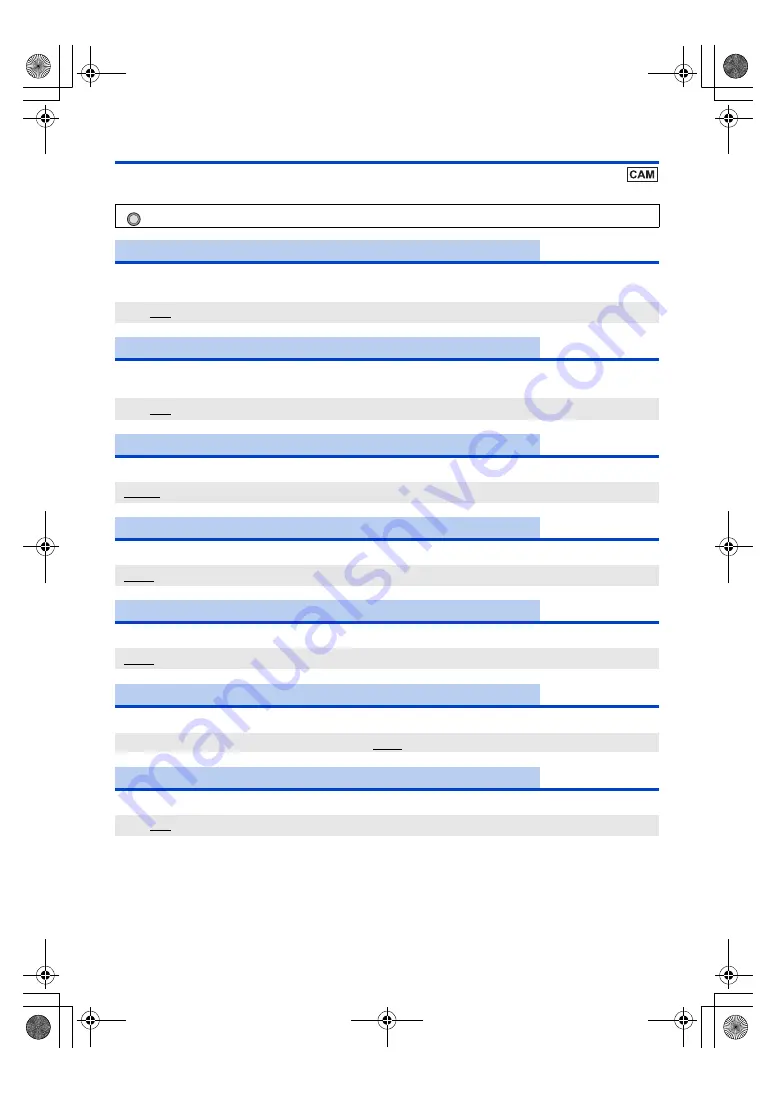
- 207 -
[SW SETUP]
All default settings are indicated with underlined text.
Switches to auto control for backlight compensation. (
)
The image of the screen can be brightened so the backlit subject does not get dark due to light hitting from rear.
Switches to auto control for spotlight. (
Excessively bright subject can be recorded beautifully.
The built-in optical ND filter (light intensity adjustment filter) can be switched. (
Switches the Auto/Manual of the iris adjustment. (
)
Switches the Auto/Manual of the gain adjustment. (
Sets the maximum possible gain value for Auto Gain Mode. (
)
Changes the gain value to the setup of [SUPER GAIN]. (
)
: [SW SETUP]
#
desired setting
[BACKLIGHT COMPENS.]
[ON]/[OFF]
[SPOTLIGHT COMPENS.]
[ON]/[OFF]
[ND FILTER]
[CLEAR]/[1/4]/[1/16]/[1/64]
[IRIS MODE]
[AUTO]/[MANUAL]
[GAIN MODE]
[AUTO]/[MANUAL]
[AGC LIMIT]
[3 dB]/[6 dB]/[9 dB]/[12 dB]/[15 dB]/[18 dB]/[21 dB]/[24 dB]/[27 dB]/[30 dB]
[SUPER GAIN]
[ON]/[OFF]
ヮユワヶ
AG-UMR20PJ.EJ(DVQP1321ZA)_E.book 207 ページ 2017年5月22日 月曜日 午後2時11分






























